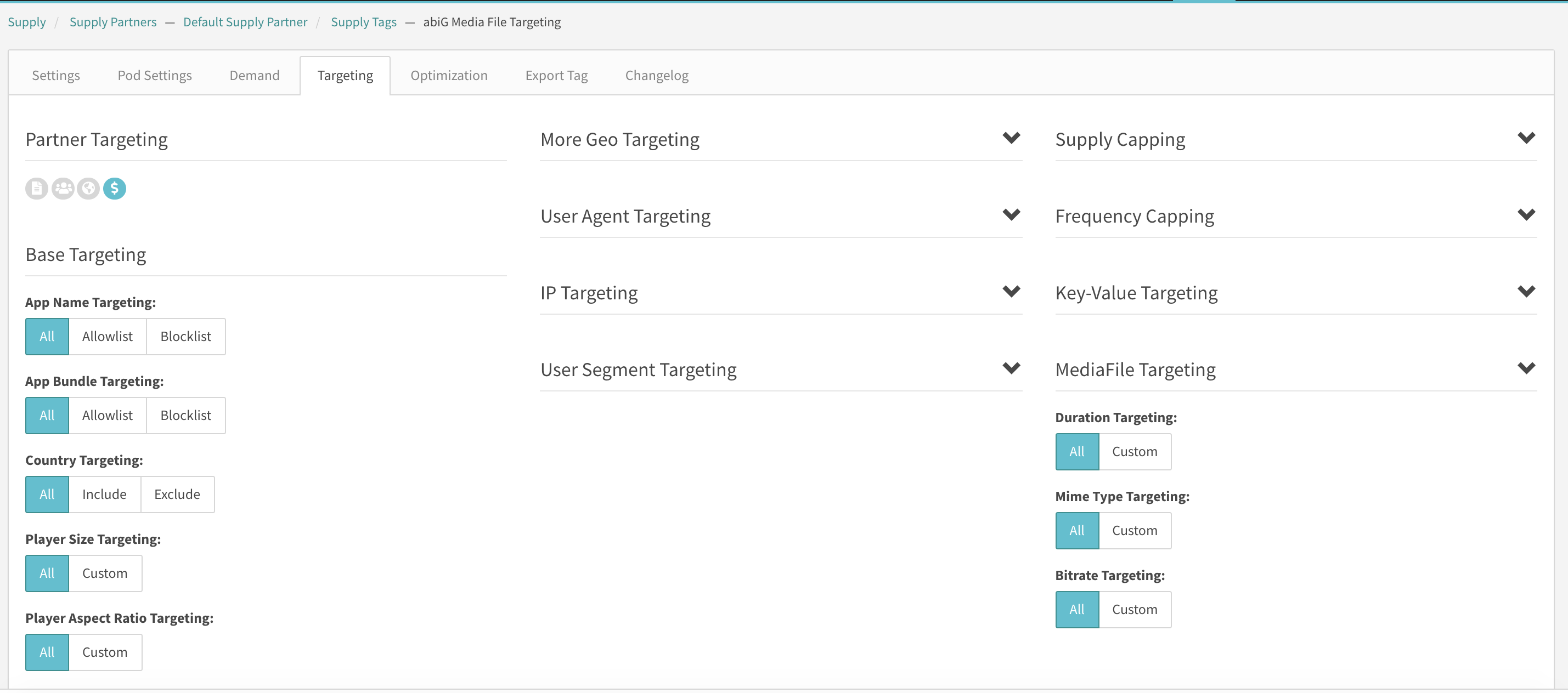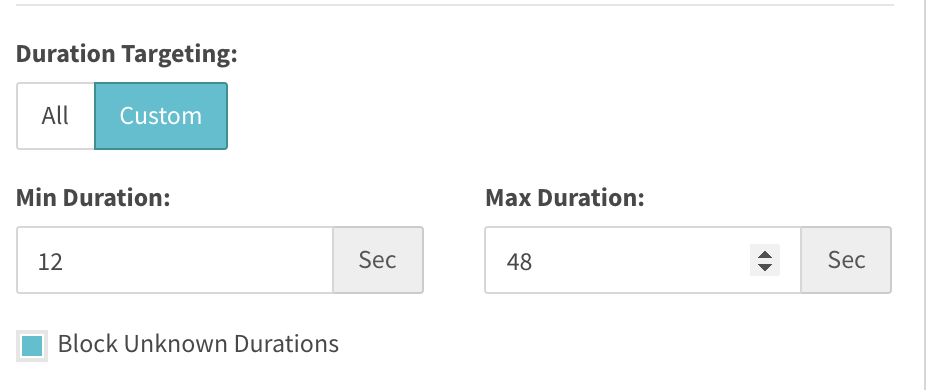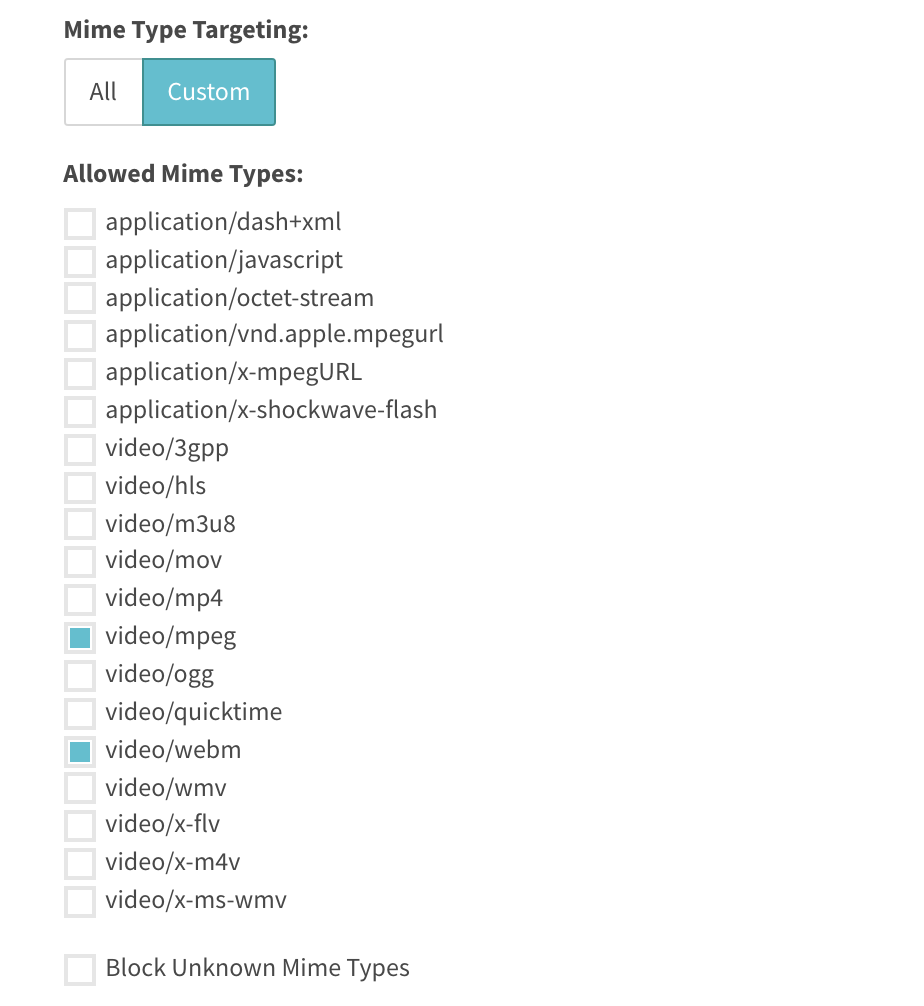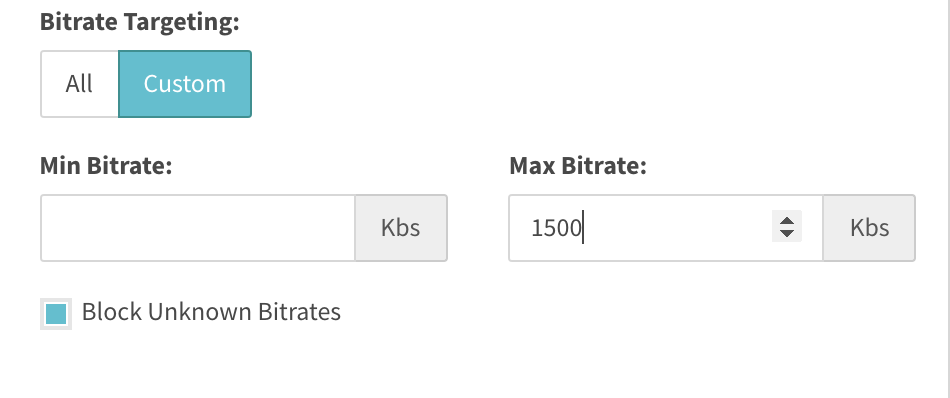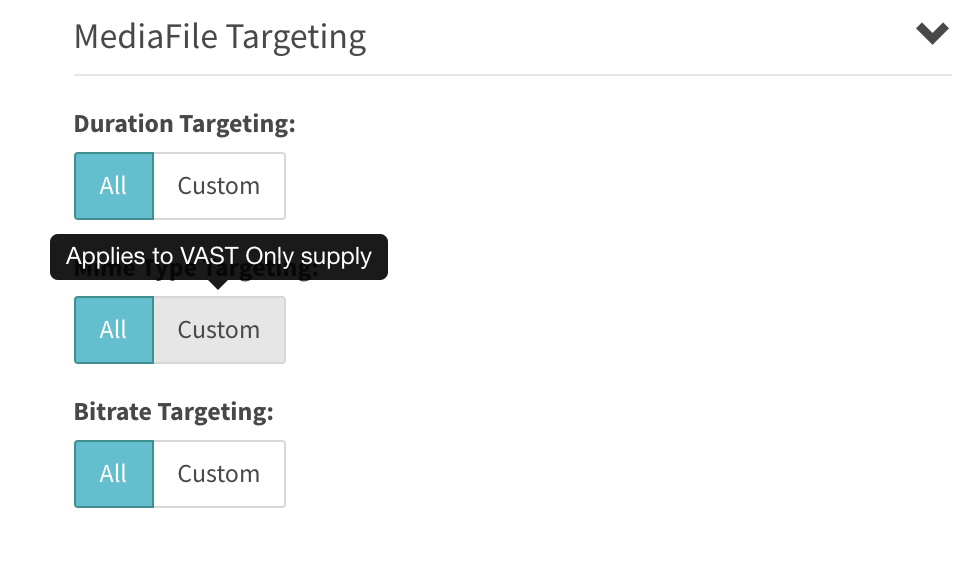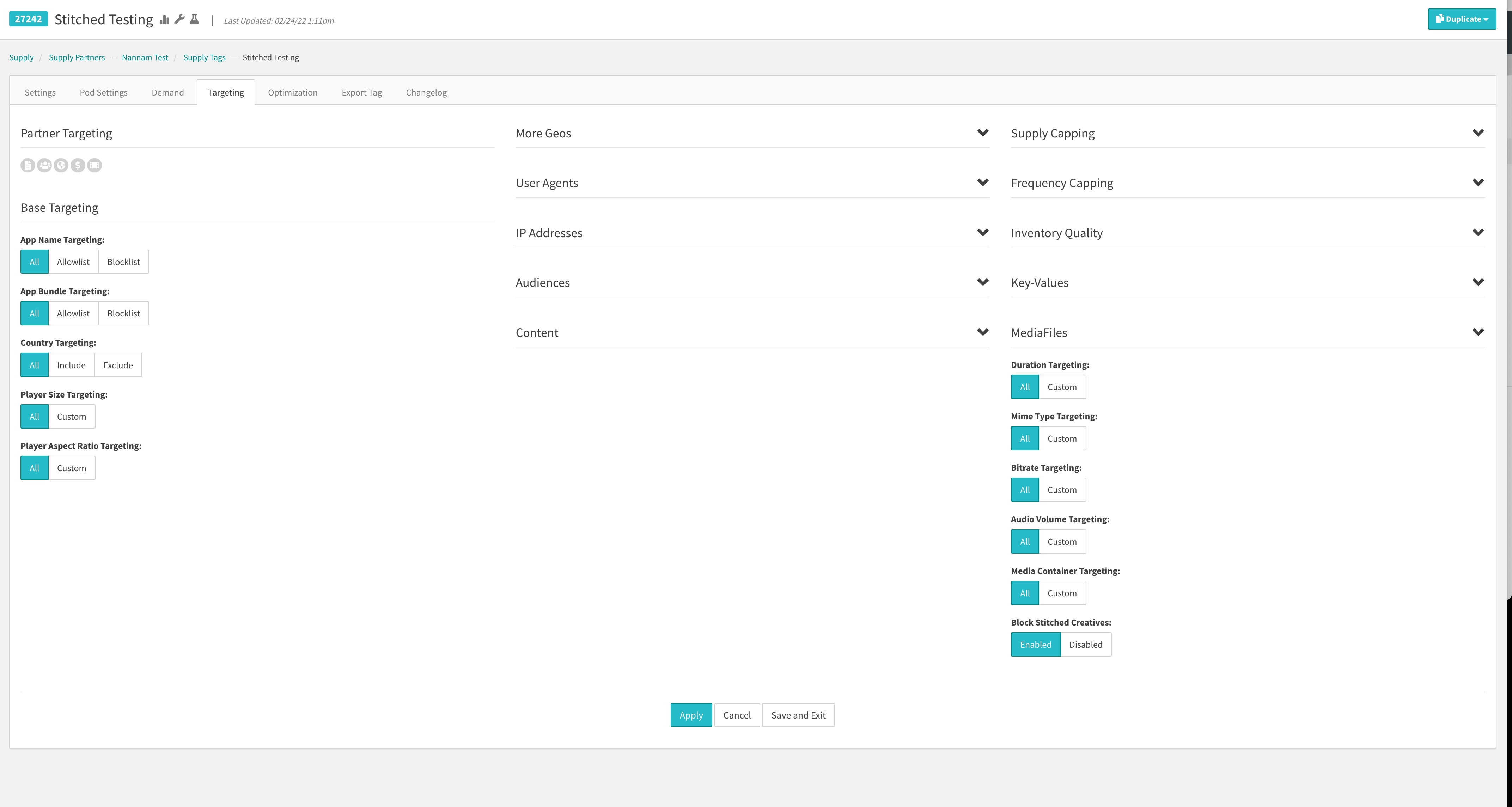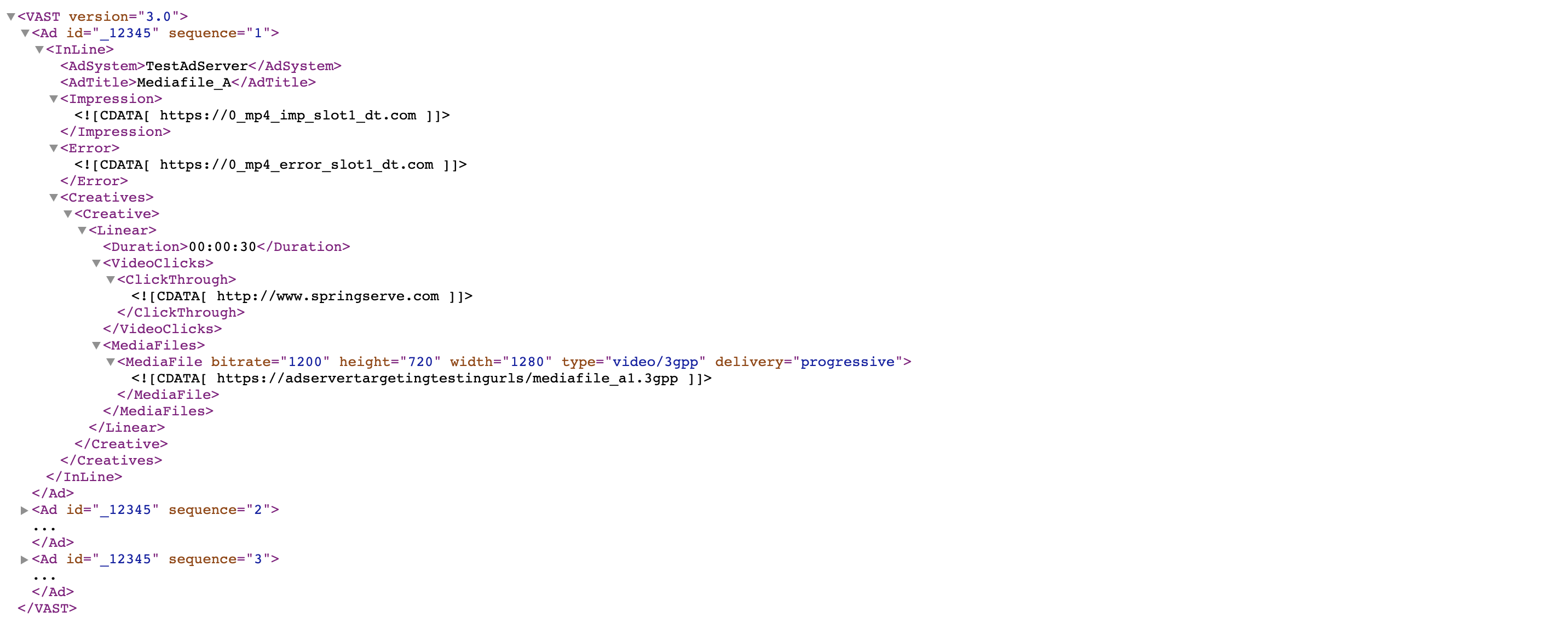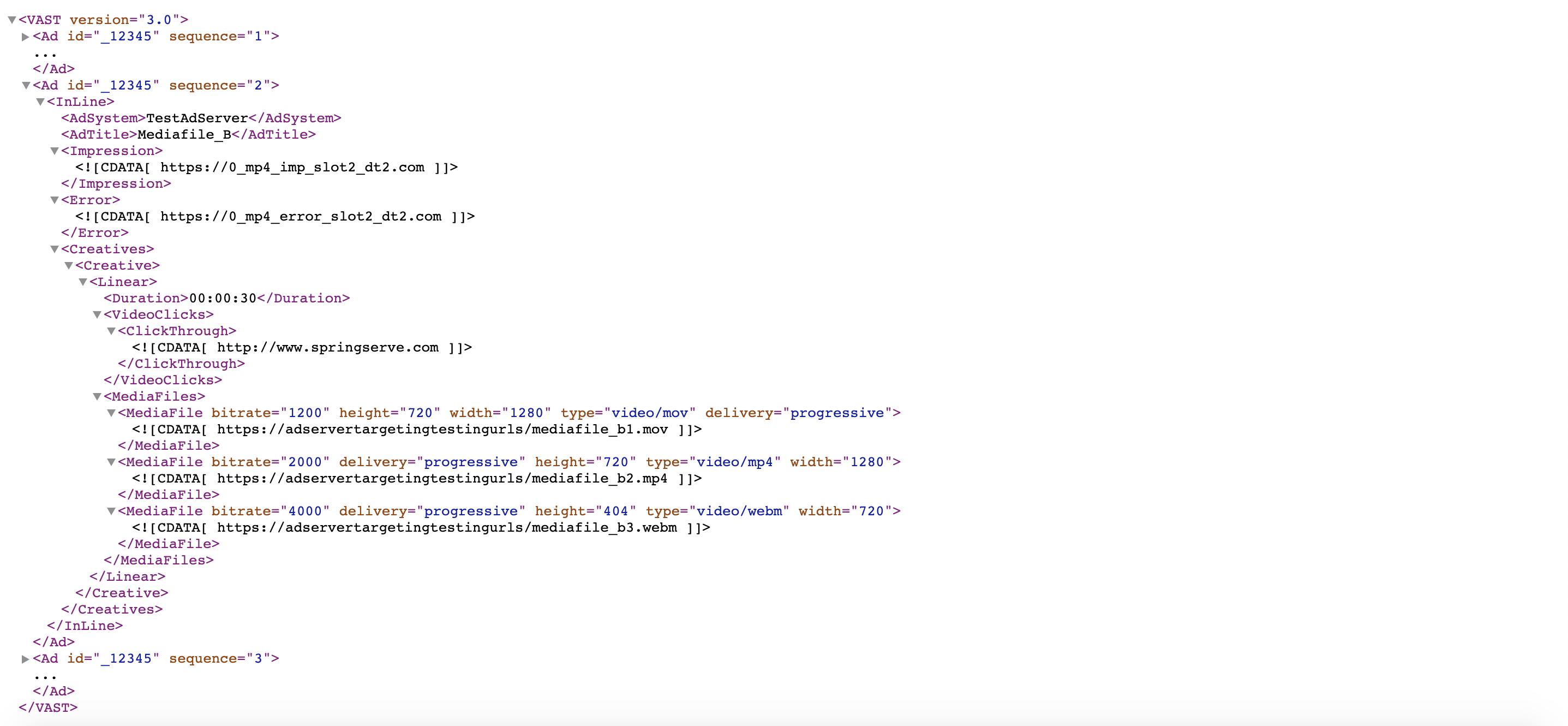Media File Targeting
Media File Targeting is now available in SpringServe by turning on the Media File Targeting beta feature. With this feature, clients have the ability to include/exclude demand sources from eligible supply, based on attributes of the media file in the VAST response, specifically Duration, Mime Type and Bitrate. As an example, if a supply source wants to ensure that only media files with the .mp4 extensions, that have a bit rate between 1200 kilo bytes and 4000 kilobytes, and that are less than 20 seconds in duration play on their supply, this can be achieved by using media file targeting and the behavior of this feature is listed in detail below.
Media File Targeting
With this feature, you will find a new section on the targeting tab of applicable Supply and Demand Tags called Media File Targeting. This feature works on all Managed and Connected Supply & Demand Tags with the following exceptions:
- It is not eligible on any Managed Vpaid enabled Supply tags
- On Connected Supply, not eligible for Mobile-Web, In-App and Desktop Environments.
This feature is highlighted in the screenshot below with the default selections for each targeting parameter.
Details of Media file Targeting in the UI
This section details the behavior of each targeting parameter in MediaFile Targeting.
Duration Targeting
The default selection for Duration Targeting is All. By selecting Custom, three options become available for Minimum Duration, Maximum Duration and a checkbox to Block Unknown Durations.
Based on the selections in the screenshot above, we will show media files that have a duration between and including 12 seconds and 48 seconds. Additionally, because the "Block Unknown Durations" Checkbox is selected, we will also exclude all media files from vast responses that don't have a duration specified.
Mime Type Targeting
The default selection for Mime Type Targeting is All. By selecting Custom, users have the option to choose specific mime types along with a checkbox to Block Unknown Durations. This is highlighted in the screenshot below
Based on the selections made above, for example, Media Files with Mime Types mpeg and webm will pass this targeting check. Additionally, because the "Block Unknown Mime Types" Checkbox is not checked, if there are any Vast responses that include Media Files with unspecified Mime Types, these will pass targeting as well.
Bitrate Targeting
The default selection for Bitrate Targeting is All. By selecting Custom, three options become available for Minimum Bitrate, Maximum Bitrate and a checkbox to Block Unknown Bitrates.
Please note that the units for Minimum and Maximum Bitrate selections are in Kilobytes per the IAB Vast spec. For the screenshot above, based on the selections made we will show media files that have Bitrates between zero and including 1500 kbs. Additionally, because the "Block Unknown Bitrates" Checkbox is selected, we will also exclude all media files from vast responses that don't have a Bitrate specified.
For Duration and Bitrate Targeting, please note that if you leave Min Duration and Min Bitrate empty, our ad server treats that selection like it has a value of zero seconds and zero kilobytes respectively.
Additionally, under managed and connected demand tags, you will find that for each of these parameters, hovering over the Custom button will display a pop over message with the text "Applies to VAST Only Supply" as highlighted in the screenshot below.
Stitched Creative Targeting
Stitched Creative Targeting is now available as a Beta Feature in SpringServe. With this feature, clients now have the ability to exclude creatives that SpringServe has detected to be stitched.
A stitched creative is a single creative asset that is composed of two separate assets. As an example, a single 45 second creative that is composed of a 15 second creative and a 30 second creative will be classified as a Stitched Creative.
Once this feature has been enabled in your account by your Account Manager, you will find an additional section under Targeting in the Mediafiles section of Supply and Demand Tags called Block Stitched Creatives:
There are two selections: Enabled and Disabled, with Disabled being the default setting. If set to Enabled, any creative that is detected as a Stitched Creative will be discarded with a custom Vast Error Code (1658).
Media File Targeting in the Ad Server
It is important to note a few things about how this is handled in SpringServe's AdServer. The first thing to note is that because both Supply and Demand Tags are eligible for Media File Targeting, if Media File Targeting is applied to both Supply and Demand Tags, then this targeting is applied on each applicable tag in each applicable link of the call chain. Secondly, because of the way the VAST spec works, the three Media File Targeting attributes are applied a bit differently to the VAST responses. As a rule of thumb:
- If a VAST Response from a Demand Source fails Duration Targeting checks, then we remove the entire <Ad> attribute from the VAST response before sending it to the video player
- If a VAST Response from a Demand Source fail either Mime Type or Bitrate Targeting checks, then we remove individual Media files from the VAST response before sending it to the video player.
The 2 screenshots below are of a sample VAST response from a demand source that returns a Pod with 3 slots. For the sake of brevity, the first screenshot shows the last two ad slots collapsed with the focus being emphasized on the first ad slot and the second shows the first and third slots collapsed with a focus on the second ad slot.
Here is the first screenshot
And here is the second screenshot:
As you can see in the 2 screenshots above, the Duration Attribute applies to All media files in the <Ad> attribute of the VAST response whereas the Bitrate and Mime Type which is called as type in the <MediaFile> Attribute of the VAST response apply to individual media files.
- To enunciate, if a user chooses to specify Duration Targeting on a Supply Tag with a maximum allowed duration of 28 seconds, the entire first and second slots would be removed from the VAST response as it would render all Media files ineligible from these two ad slots.
- Alternatively, if a user chooses to specify Duration Targeting on a Supply Tag with a maximum allowed duration of 35 seconds, and chooses to allow only Mime Types of "video/3gpp" and "video/webm", we would pass the entire first slot as is, and remove the first two media files from the second slot and send it along to the video player.
- In the instance that we discard a VAST response from a demand source because it failed Media File Targeting, then we log a VAST Error Code on the buying demand tag that was discarded.
Media File Targeting Reporting & VAST Error Codes
To troubleshoot errors in reporting, you can run a Vast Error Code Report with the appropriate supply and demand tags as filters and find error metrics specific to Media File Targeting, namely:
- 1641: Targeting Block for Media File Duration
- 1642: Targeting Block for Media File Bitrate
- 1643: Targeting Block for Media File Mime Type
- 1658: Creative Excluded due to Stitched Creative Targeting
You can find additional information on Vast Error Codes at this link.