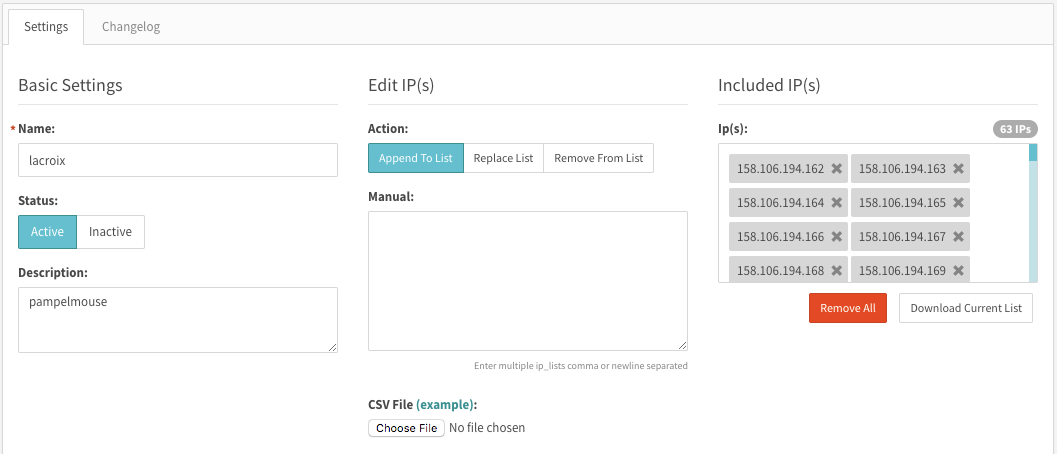IP Lists
Creating IP Lists
To create an IP address list for targeting go to the IP Lists tab of the Targeting page and then click "+IP List".
After entering the name and description of the IP list you can add IP's in two ways: enter them in the text box or upload a CSV file. We do not support uploading ip ranges. (ex: 3.25.105.0/31). You have the option to append IP addresses to an already created list, replace the entire list that is already there, or remove selections from a list.
Applying an IP List
You can apply your IP lists in the targeting tab of a supply tag, demand tag, or campaign. You can apply an unlimited amount of lists to a single tag. Note: You could do a combination of allowlist and blocklist with app lists, bundle lists, and Device ID lists. When doing that you narrow your target to what is true in all of the targeting lists.
Downloading, Editing, and Deleting IP Lists
Once you have created your IP lists they will appear in your IP lists page under targeting. By using the icons in the far right column, you could download, edit and delete IP Lists. You could also Edit a list by clicking on its name.
When editing an existing IP list, you can remove all IP's or download the current list. You also have the option to enter a list of comma or newline separated IP's to append to, replace, or remove from the IP list. These actions can also be done with an uploaded CSV file.