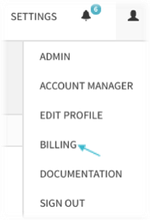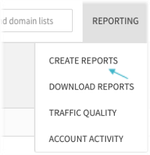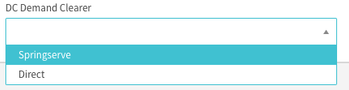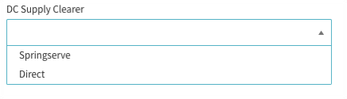Billing
The billing page shows your invoices and statements. To view this page, navigate to your Account menu at the top right of the UI, as shown below.
Billing Basics
Bills will be finalized on the 7th day of every month and will be based on your approved clearing preference settings in the UI by 11:59 PM Pacific Time.
A 3% fee will be incurred to your statements each time SpringServe is used as a clearing house, starting with January 2017 transactions onward.
You will either see DC bills or AdServing bills. Click on any bill to see the break down of bill items.
Bill Items
For Direct Connect invoices, your bill items will be in the format:
- DC Buyer Spend - Partner: (partner name and ID)
- DC Clearing Fee (fee percentage)
For Direct Connect statements, you can see two types of bill items:
- DC Seller Revenue - Partner: (partner name and ID)
- DC Clearing Fee (fee percentage)
For Ad Serving bills, you can see the following bill items:
- Adserving: (amount CPM)
- Monthly Minimum Adjustment
- Data Analytics Fee
Reports
To run a report showing a breakdown of DirectConnect transactions by either supply or demand partner you can run the final reports in the Create Reports page.
Demand Partner Report
To pull a report by Demand Partner, your Report Settings fields should look like the below. Make sure to indicate the appropriate date range
Expand the Filter section, and confirm that the Marketplace Type lists ‘Direct Connect Sold’ and ‘DC to DC.’
To filter your Demand Partners by clearing preference, be sure to make a selection in the DC Demand Clearer dropdown menu in Filters.
Supply Partner Report
To pull a report by Supply Partner, your Report Settings fields should look like the below. Make sure to indicate the appropriate date range.
Expand the Filter section, and confirm that the Marketplace Type lists ‘Direct Connect Bought’ and ‘DC to DC.’
To filter your Supply Partners by clearing preference, be sure to make a selection in the DC Supply Clearer dropdown menu.