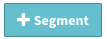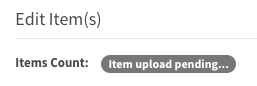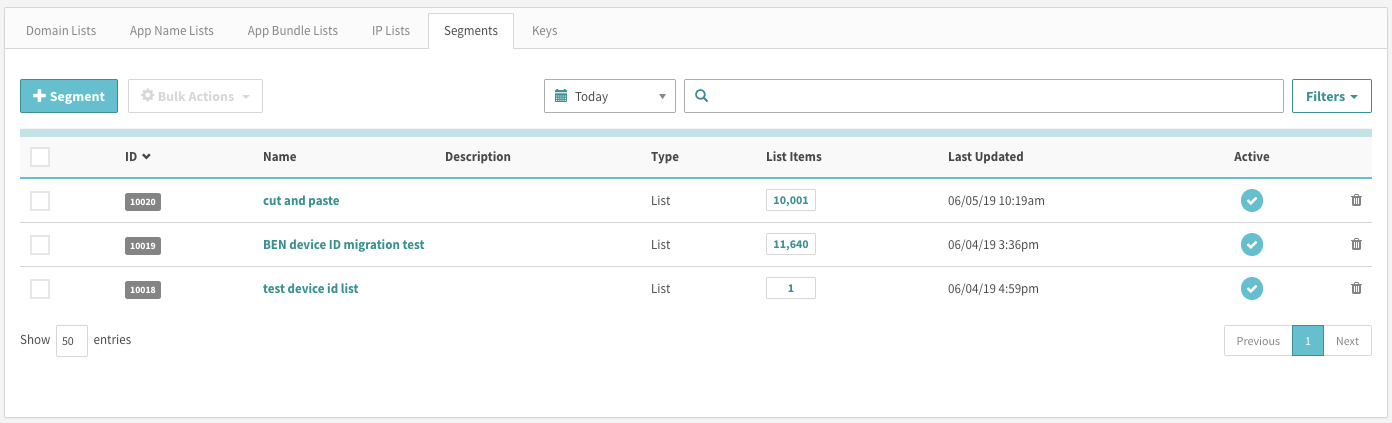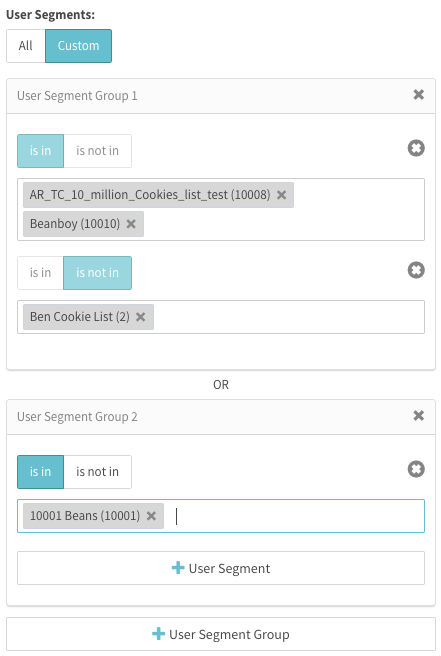User Segments
User segments enable first party user targeting for your supply and demand. There are three types of user segment options available in SpringServe. By default your account will have the options to create IP, Cookie or Device ID list type segments. Pixel based segments are also available but need to be activated in your account by your account manager.
Generating a User Segment List
- To Generate a Segment click on thebutton to add a name and optional description to your segment in the basic settings.
- Select your List Type; Cookie or Device.
- Cookies generally used for desktop and mobile web based environments
- Device ID's identify specific mobile or connected TV devices generally used for In-app or CTV based environments
- IP
- Search for your file by clicking, or cut and paste a subset of ID's into the text box.
- File must be in CSV format
- Under 500 MB in size
- Cookie and Device ID matching is exact meaning that alpha/numeric and CASE is not normalized
- No commas allowed in the file
- Click Apply to upload your list for targeting.
- Large Files over 250mb or containing over 50,000 records could take up to an hour to process. Keep this in mind before setting targeting up for the segments as they build.
- While your list uploads you will see the status in the items count of the segment settings page along with the master list of segments, found in the segments tab.
- Refresh the page or go to the main segments tab to see the status of your file. The count will be available when the file has finished loading.
Generating a User Segment Pixel
- To Generate a Segment Pixel click on thebutton to add a name and optional description to your segment in the basic settings.
- Select the Segment Type - Pixel.
- Select Pixel Type - Cookie, Device ID, or IP.
- Set the optional User Expiration in days.
- A user expiration of 14, for example, will expire a users cookie, Device ID, or IP respectively days from the time they were added to the segment.
- The max duration of User Expiration is 28 days.
- Click Apply to generate an export pixel.
- Sample pixel based on Device_ID: https://pixel.springserve.com/segments?segment_id=10191&hc=0c3045c0&did={{DEVICE_ID}}
- This pixel can be used for retargeting.
Based on the selected pixel type a pool of Cookies, IP addresses, or Device ID’s will be generated for targeting purposes, in real-time. It is important to note:
The pixel must be placed either in your website headers or as a 3rd party pixel in your tags.
Cookies and IP addresses can be detected and therefor do not require a macro. If you prefer to override the detected IP address you could add the ip={{IP}} macro.
Device ID cannot be detected so it must be passed in the did={{DEVICE_ID}} macro.
- You could track the segment size in the main tab under items.
- The segments could be downloaded as needed.
Applying a User Segment
User Segments could be applied to Partners, Supply Tags, Demand tags, and campaigns via the Targeting Tab. The User Segment Targeting section is collapsed by default. Open it and select custom to create a single list to target or add logic around the segments by grouping them. Single Groups will follow the AND logic where you could choose lists to be true for all selections. Adding more groups applies the OR logic where the users could be in one group or in the other.