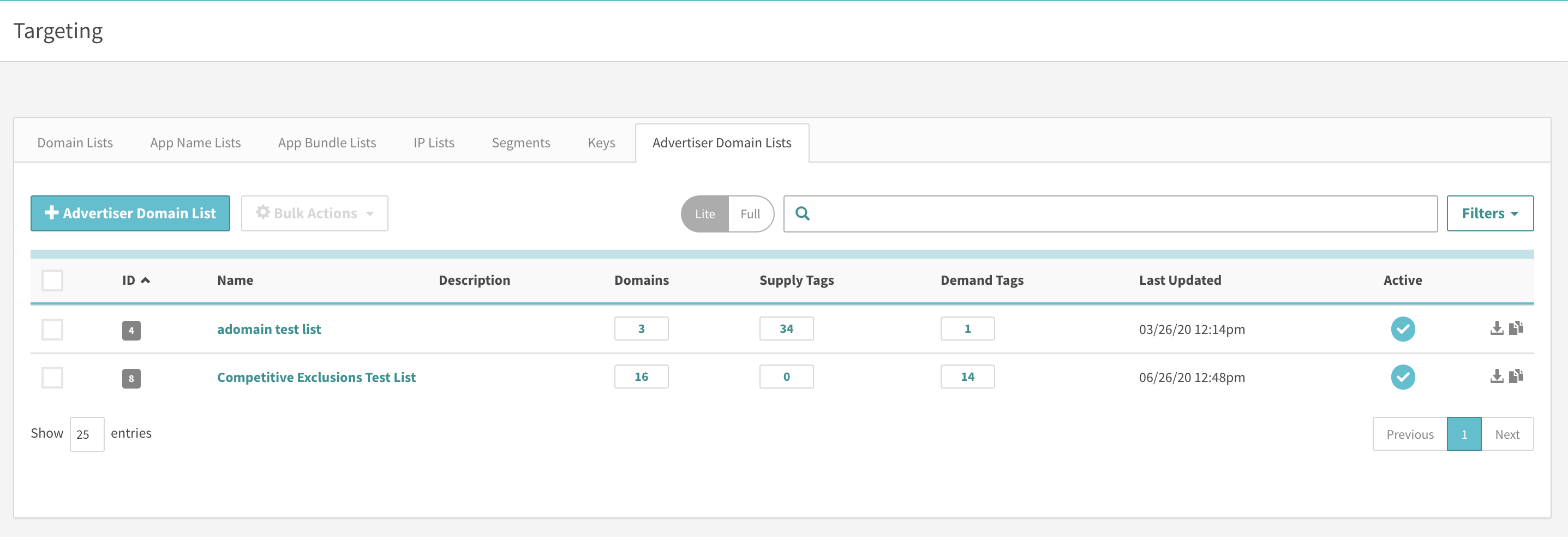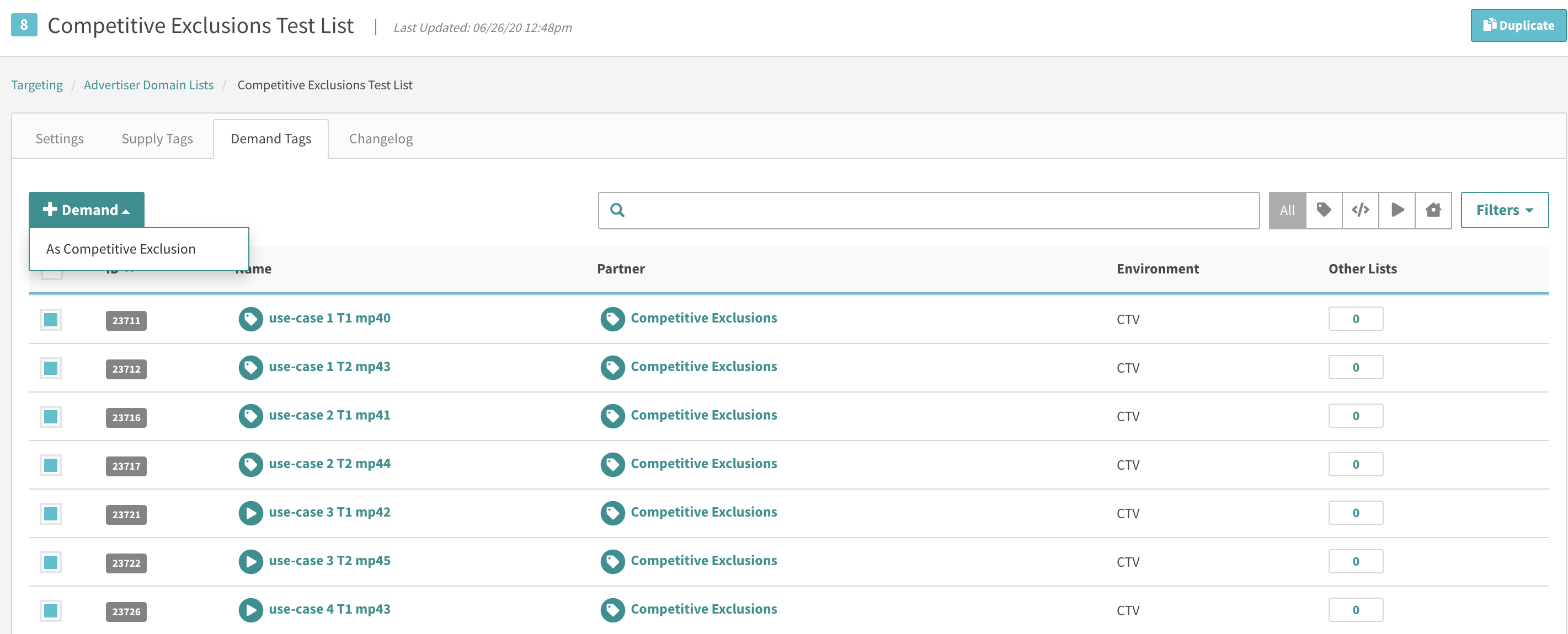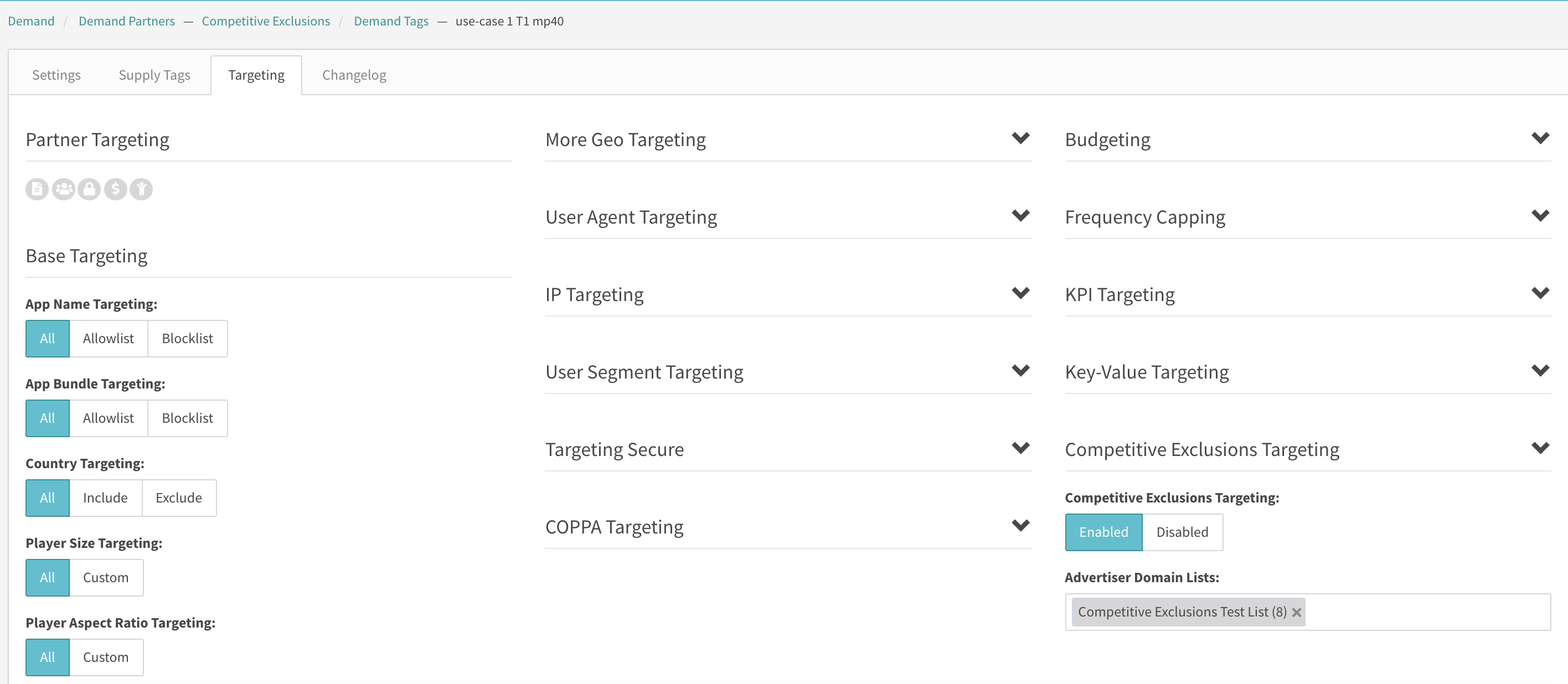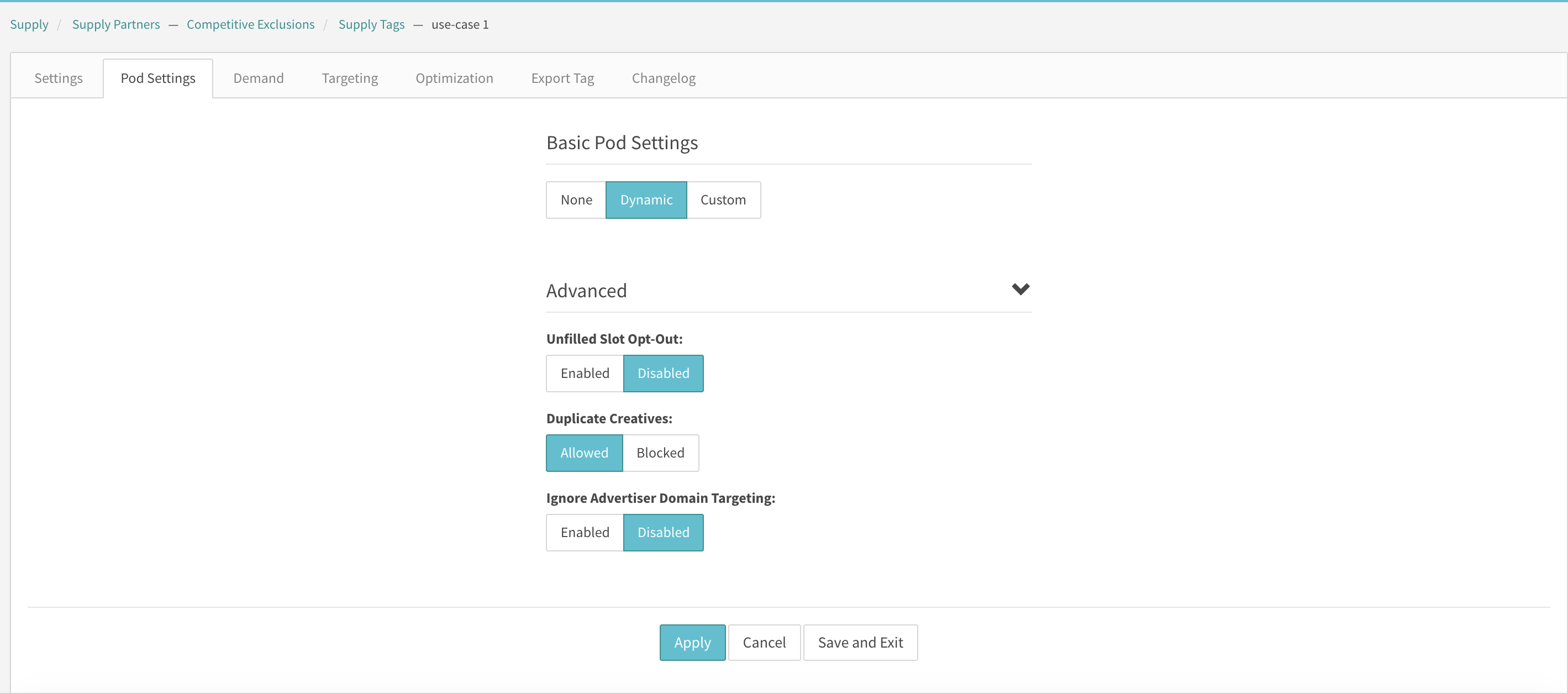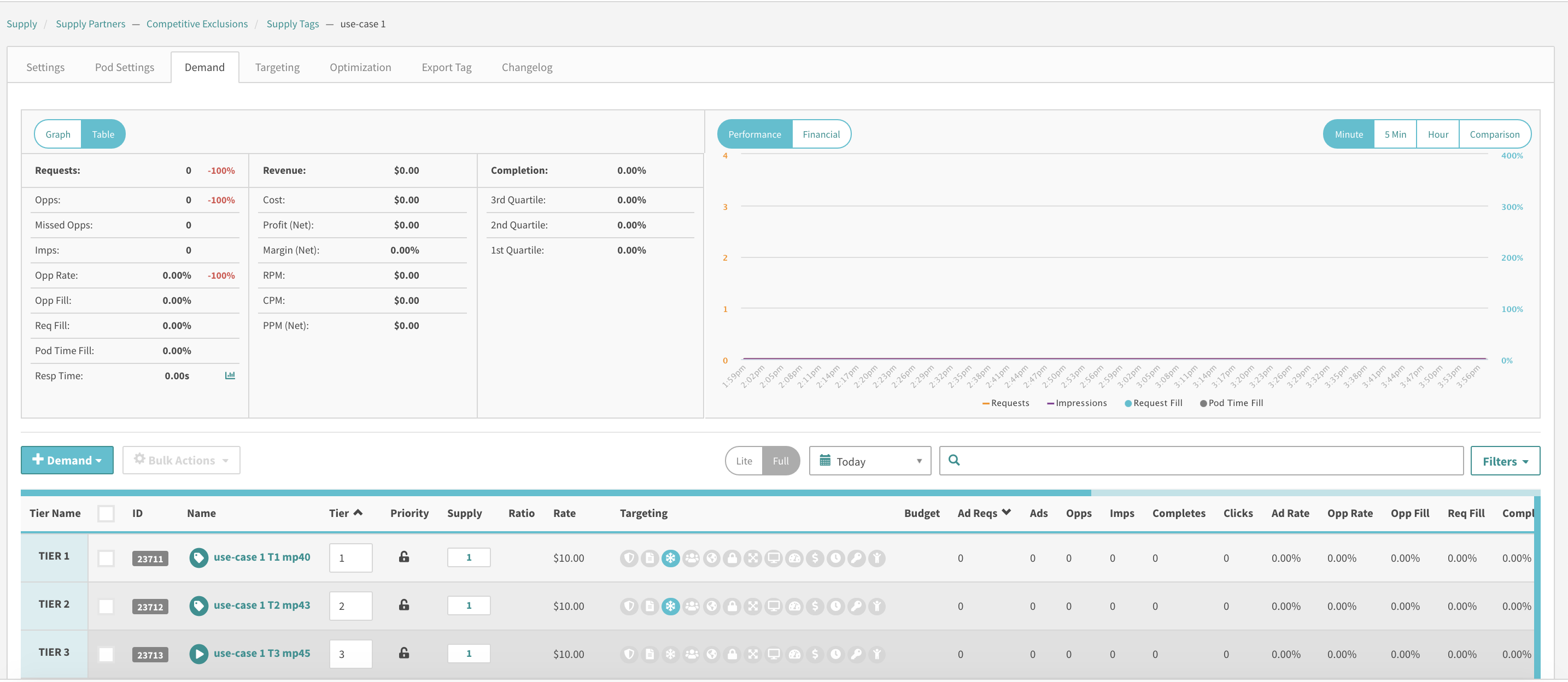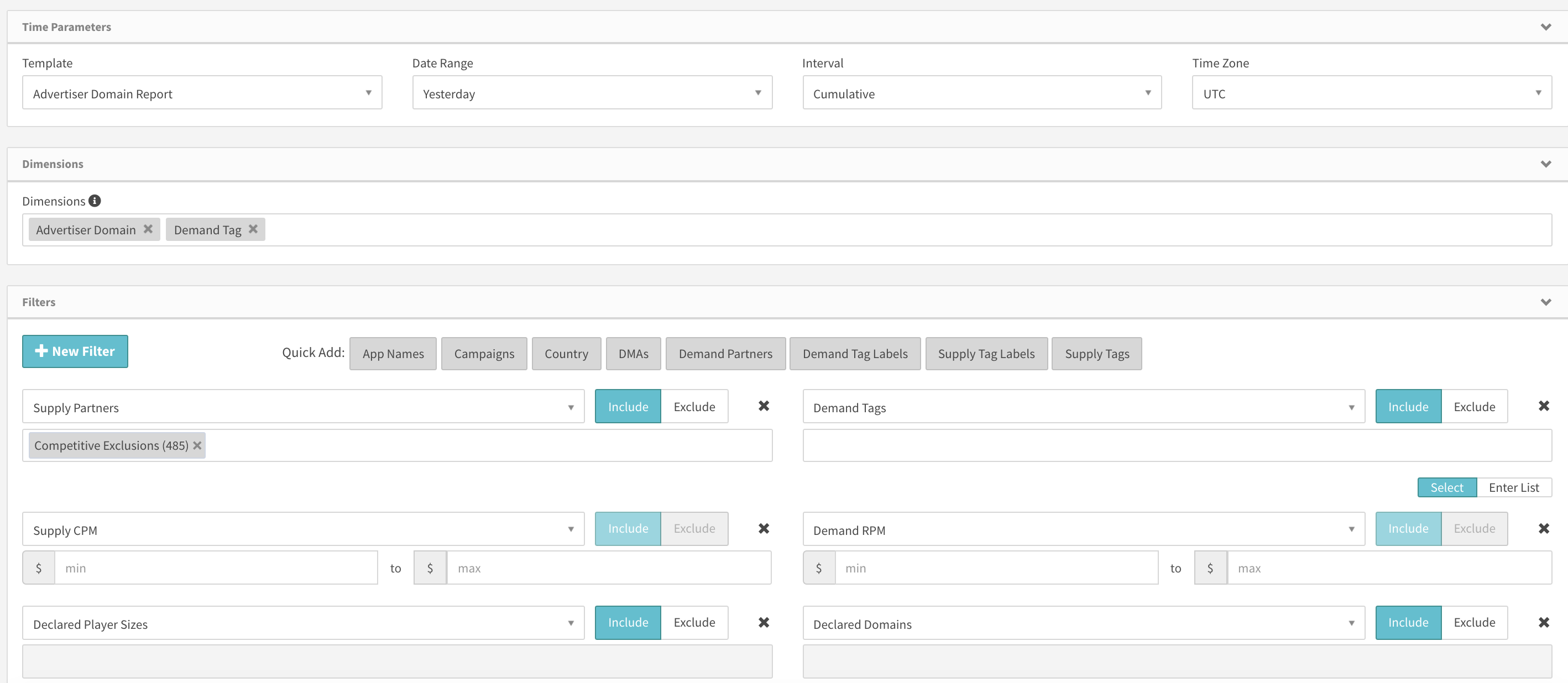Competitive Exclusions
Competitive exclusions is now available in the UI if you have turned on the Ad Quality beta feature. With this feature, advertisers now have the ability to exclude other demand sources from eligible supply that they deem non-conducive to their brand. As an example, if a demand source has a Ford ad in a pod, it wants to ensure that there are no other Automotive ads available to serve in the pod. This can be achieved by using advertiser domain lists and their behavior is listed in detail below.
Competitive Exclusions Targeting
Once this feature has been enabled for your account by your Account Manager, you will find a new tab on the targeting page called Advertiser Domain Lists which is highlighted in the screenshot below.
On the Advertiser Domain Lists tab of the Targeting page, you can add new lists and view, download, copy, and delete existing lists. As far as competitive exclusions are concerned, users can associate these targeting lists from the Demand Tags tab of the advertiser domain list as highlighted in the screenshot below. Note that these lists can be associated as a competitive exclusions list to demand tags.
Applying Competitive Exclusions Targeting on a Demand Tag & How it works?
Competitive Exclusions targeting can be associated to a demand tag but it works a bit differently as opposed to other targeting parameters. The available options for competitive exclusions targeting are enabled and disabled with enabled being the default selection.
If set to enabled, then this targeting is applied to all demand classes in the lower slots of a pod that return an advertiser domain. To elaborate, when filling a pod, if you have a demand tag that has a competitive exclusions list and this demand tag is selected for the first slot in a pod, then this competitive exclusions blocklist is applied to all the demand tags eligible for the remaining slots in the pod. If we find that any of the succeeding demand tags return an advertiser domain that exists in the competitive exclusions list applied to the demand tag in the first slot, then those succeeding demand tags will be excluded from the pod, and for these exclusions, we will fire a Vast Error Code. This targeting occurs after the adserver receives responses from the demand and applies to demand tags that return an advertiser domain in their vast responses. If a demand tag does not return an advertiser domain, then this is excluded from competitive exclusions targeting.
Competitive Exclusions Over-rides on the Supply Tag
Given that this targeting can have the undesired side-effect of restricting multiple demand classes from serving in a pod, publishers run a very real risk of pod fill being negatively impacted by competitive exclusions. To address this potential concern, there is a setting on all pod-enabled supply tags called Ignore Advertiser Domain Targeting as shown in the screenshot below.
It is set to disabled by default, When this setting is set to enabled, the adserver will use the following settings for ad quality for this supply tag:
- It will Ignore competitive exclusion targeting on underlying demand,
- It will allow duplicate creatives,
- It will ignore all advertiser domain targeting on the supply tag.
Checking for Competitive Exclusions in the waterfall
If you want to see which demand sources have competitive targeting enabled on your supply, you can check this in the waterfall by selecting the full view and you will see a teal snowflake for all demand sources that have a competitive exclusions list enabled as shown in the screenshot below for the first two demand tags. Note that if the "Ignore Advertiser Domain Targeting" setting is set to enabled, then these icons will be displayed in a light teal color that will highlight that for this waterfall, competitive exclusions is being ignored.
Advertiser Domain Reporting & VAST Error Codes
You can run an advertiser domain report with advertiser domain as a dimension or a filter. This view is highlighted in the screenshot below.
Additionally, if users want to use reporting to troubleshoot errors in reporting, you can run a Vast Error Code Report and find error metrics specific to Competitive Exclusions, namely:
- 1639: Ad excluded from pod due to competitive exclusions block
You can find additional information on Vast Error Codes at this link.