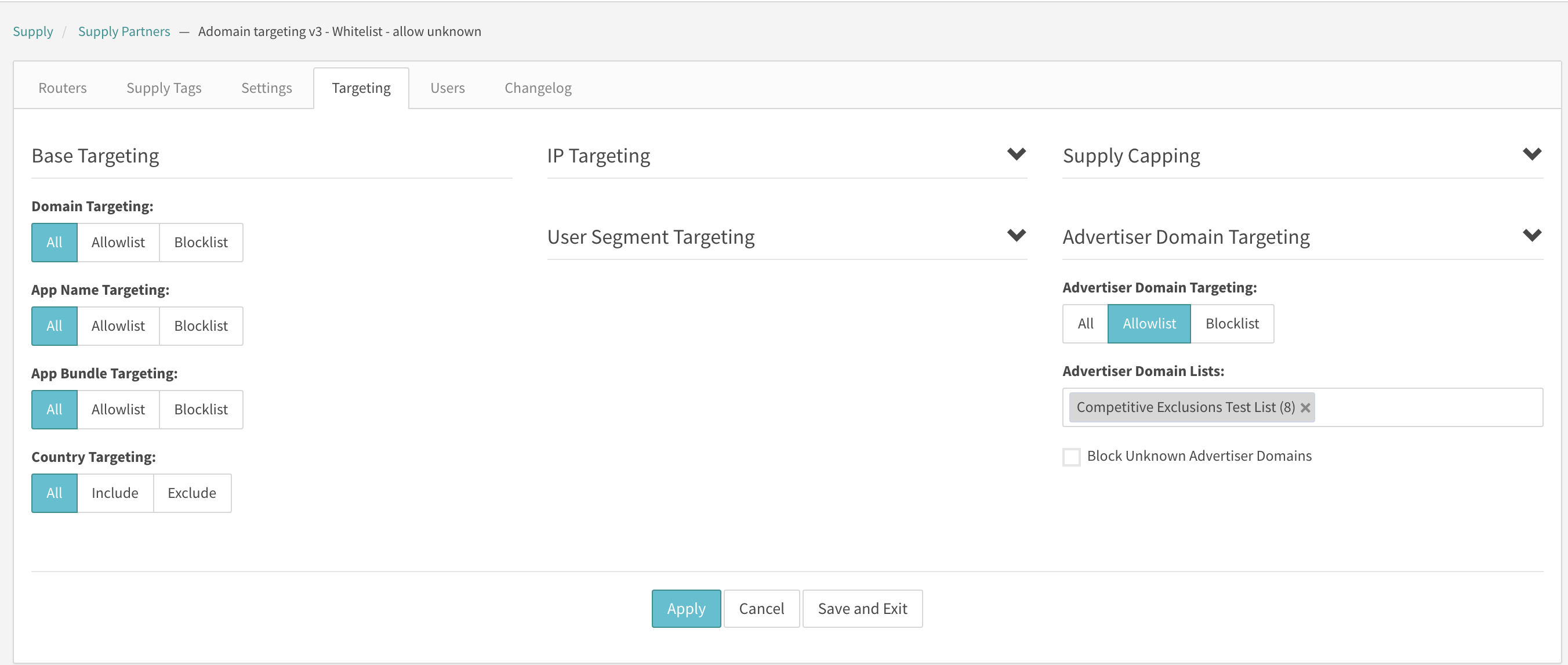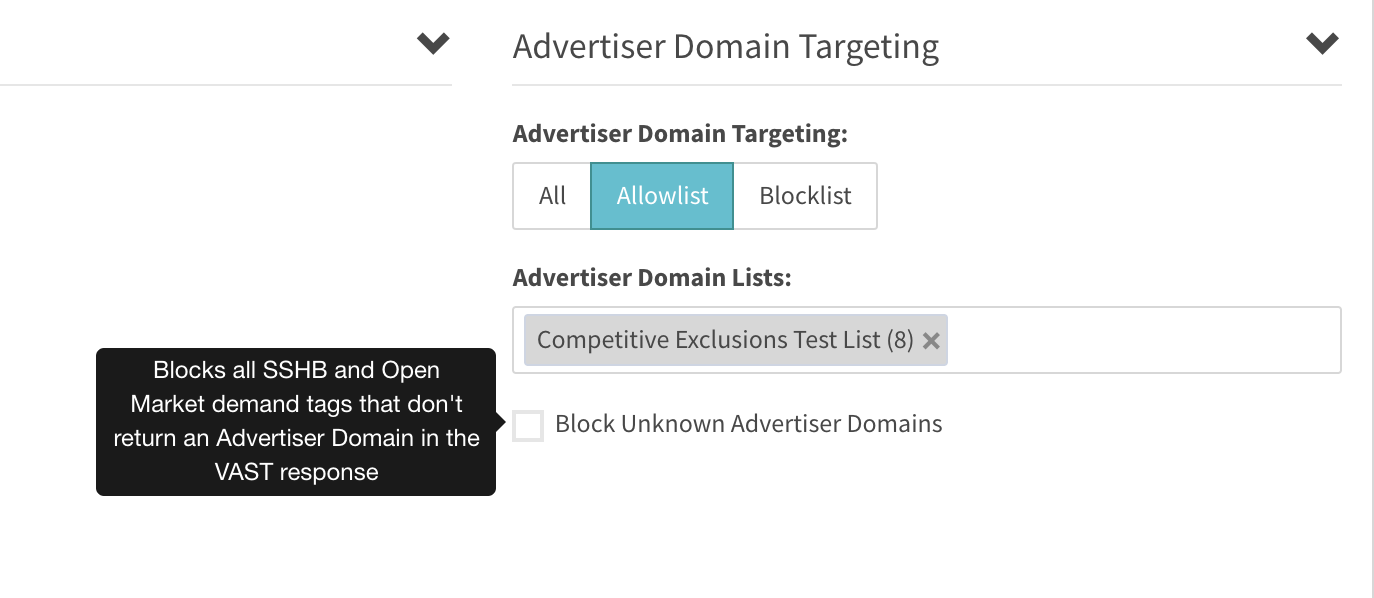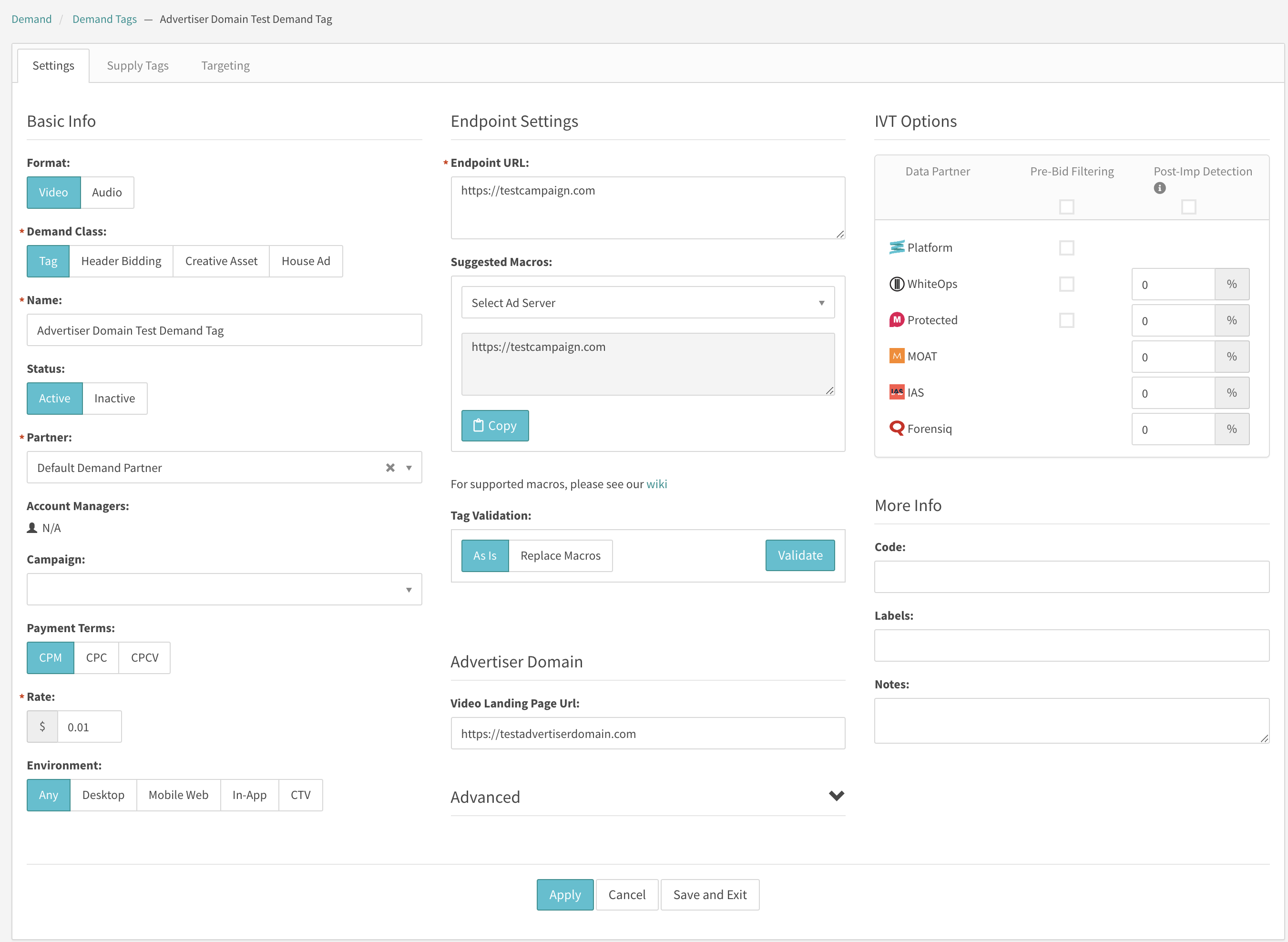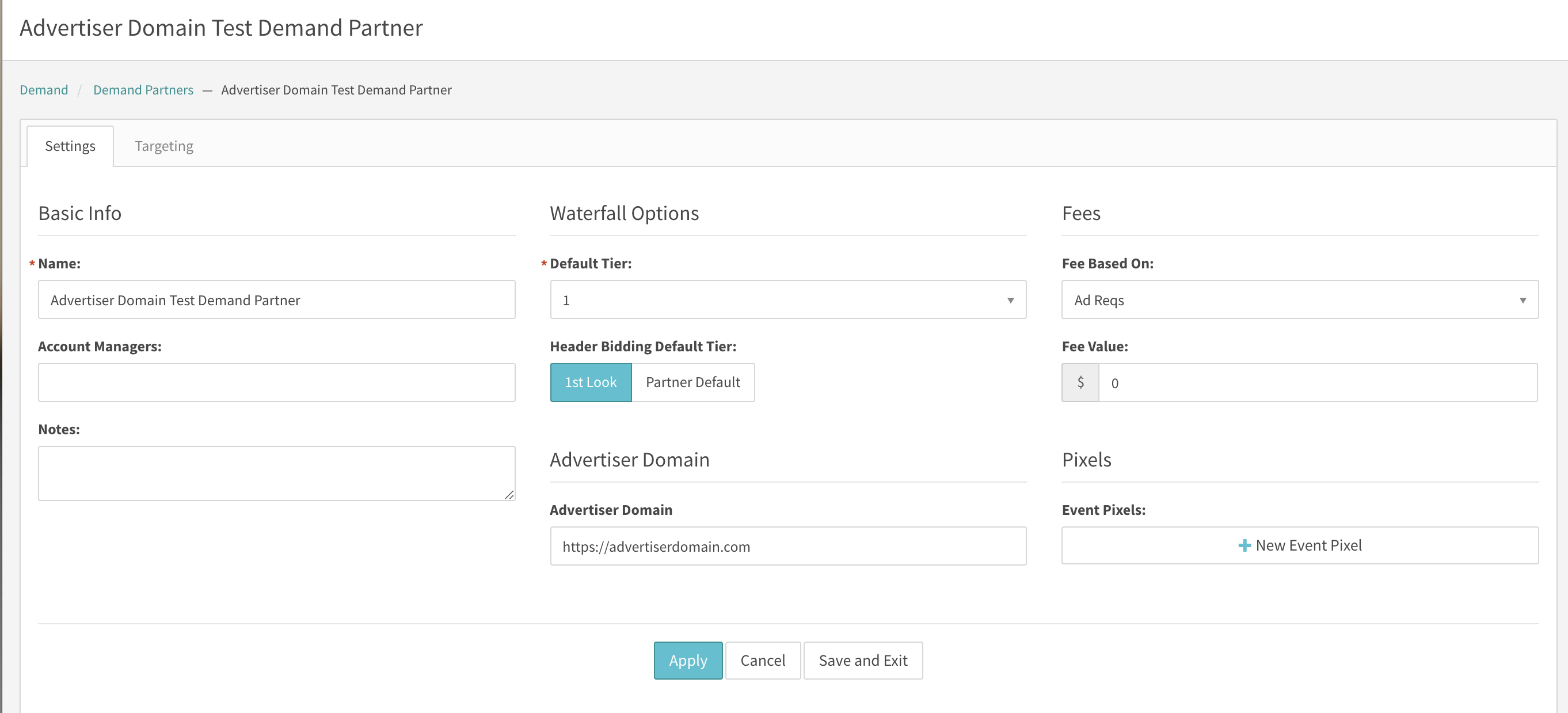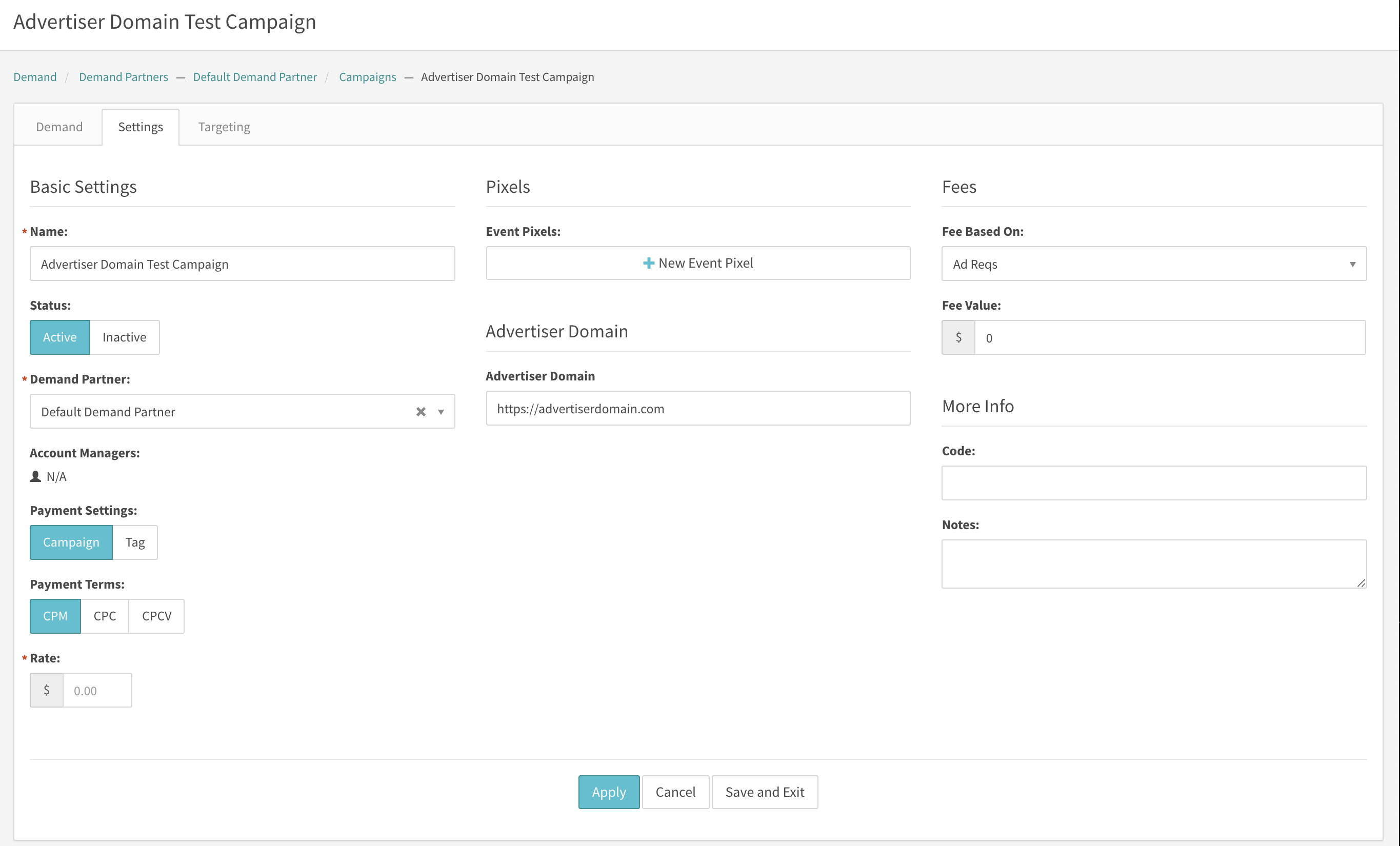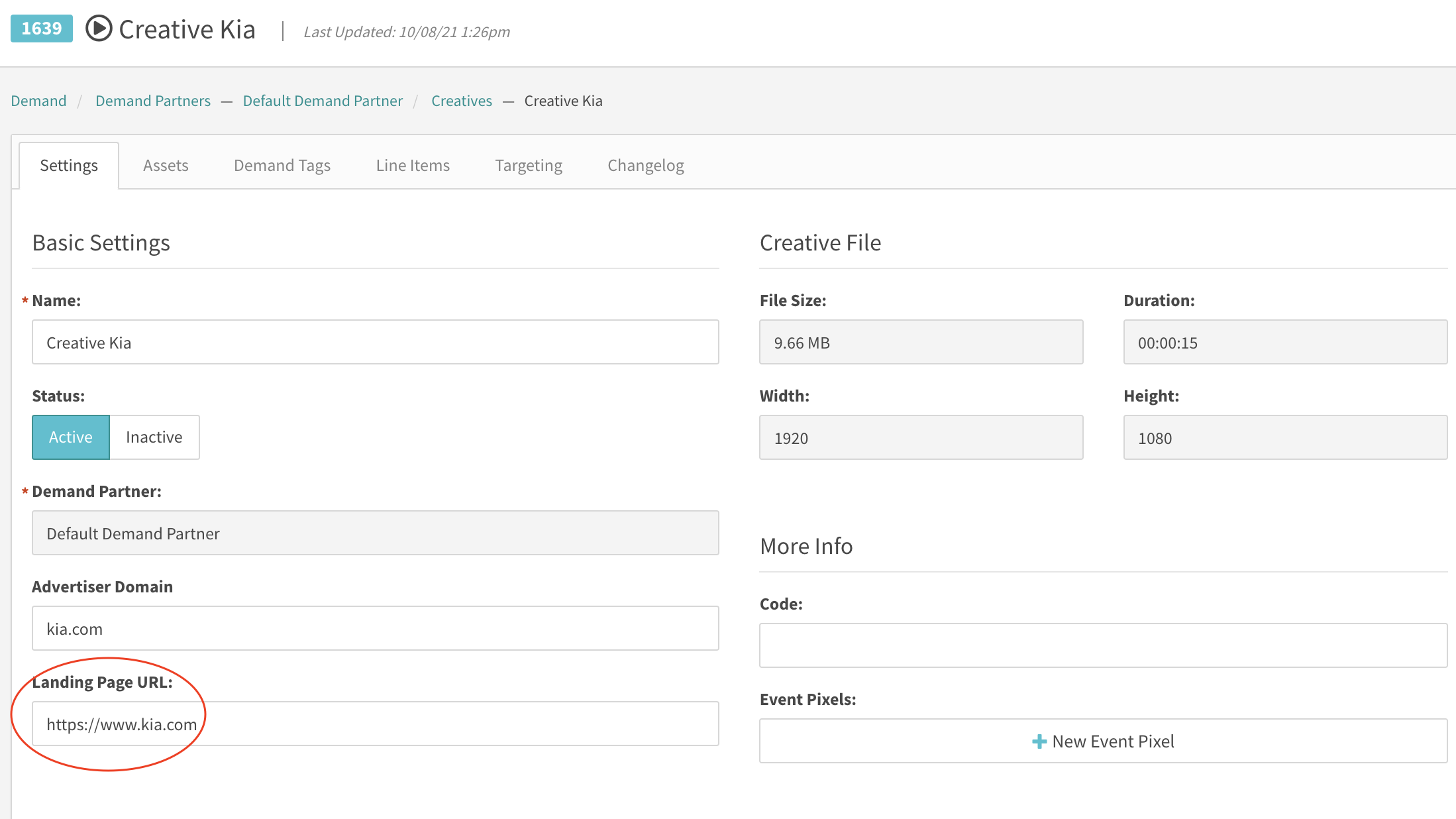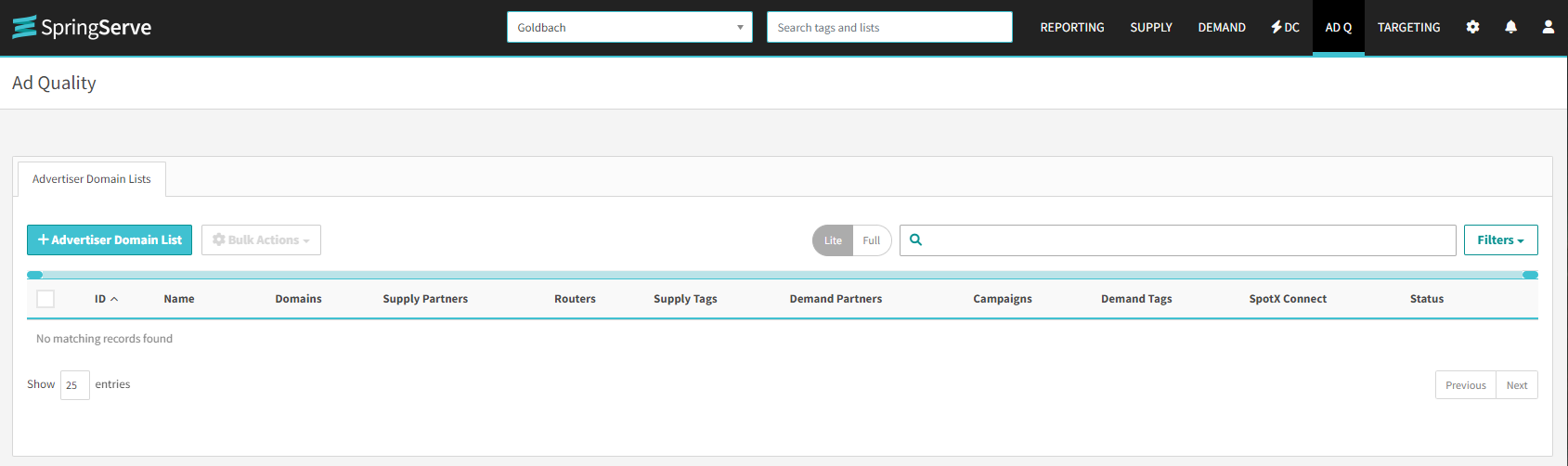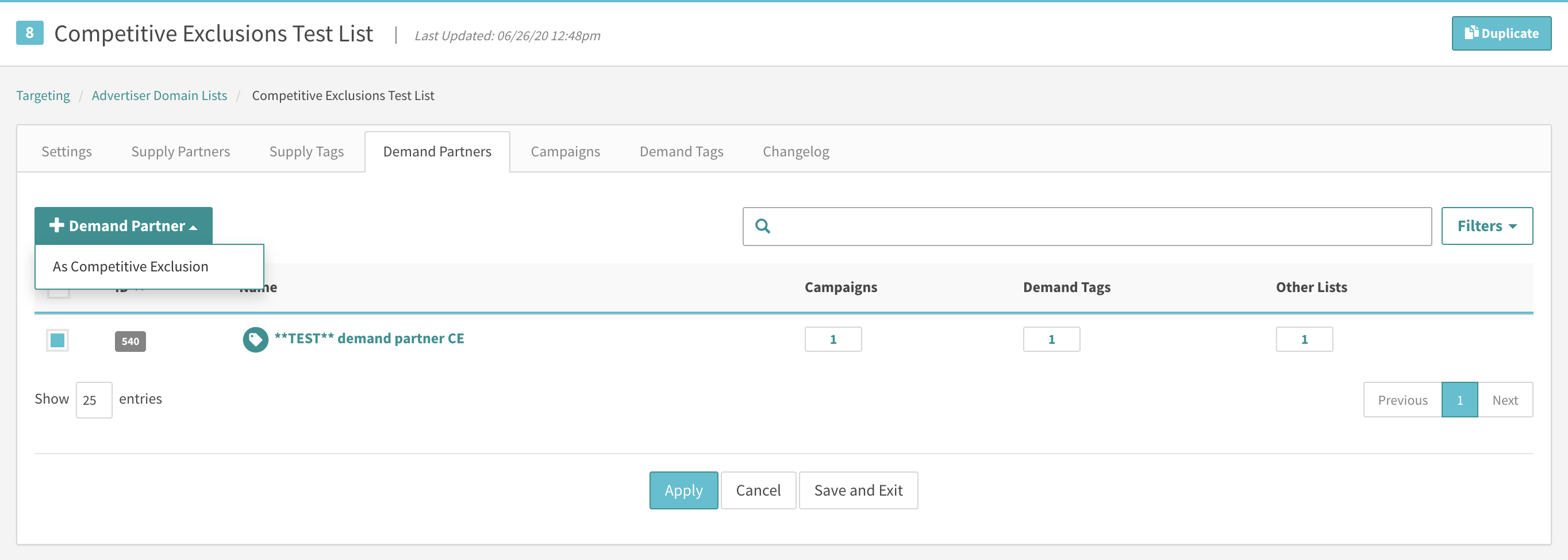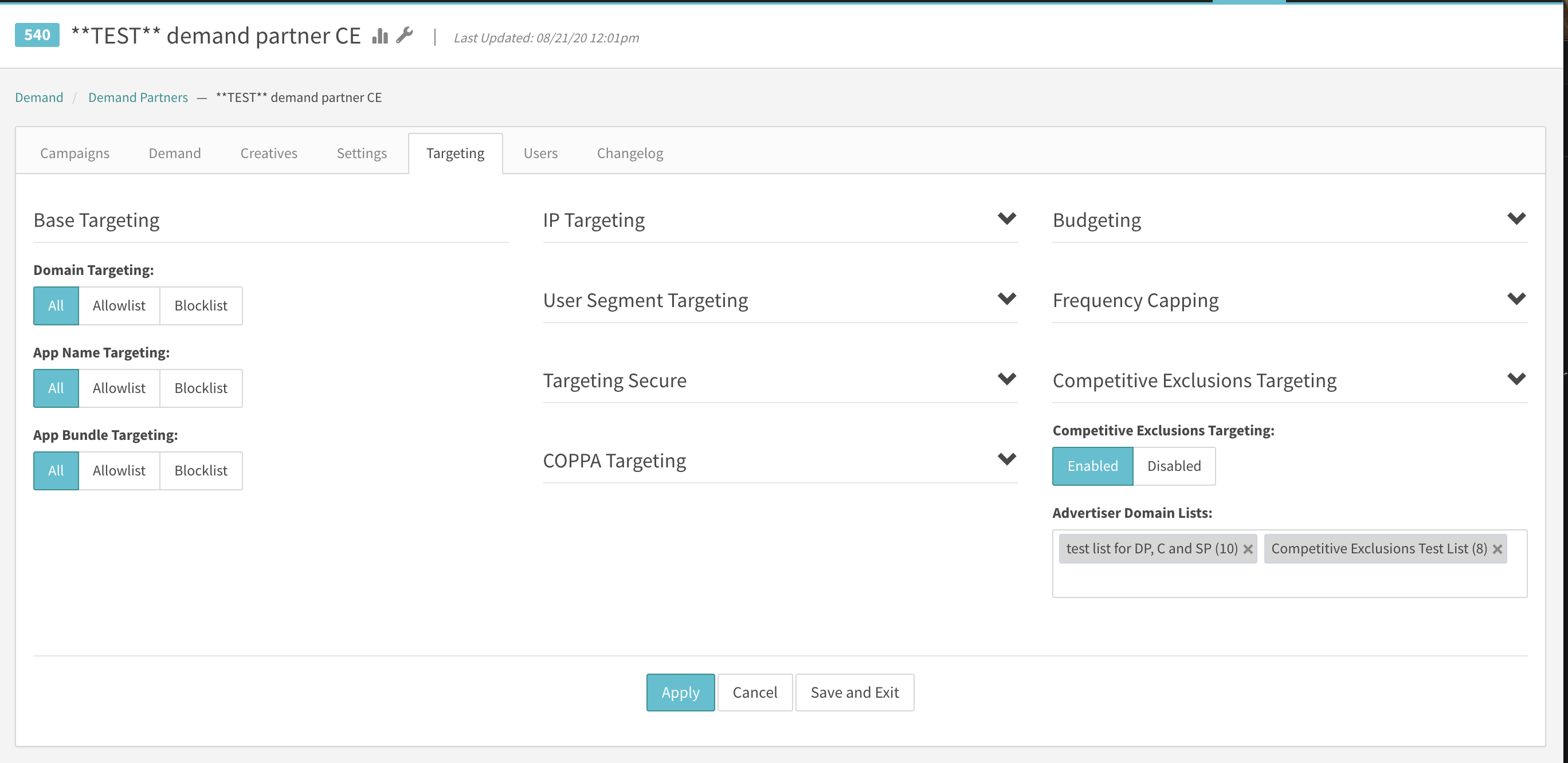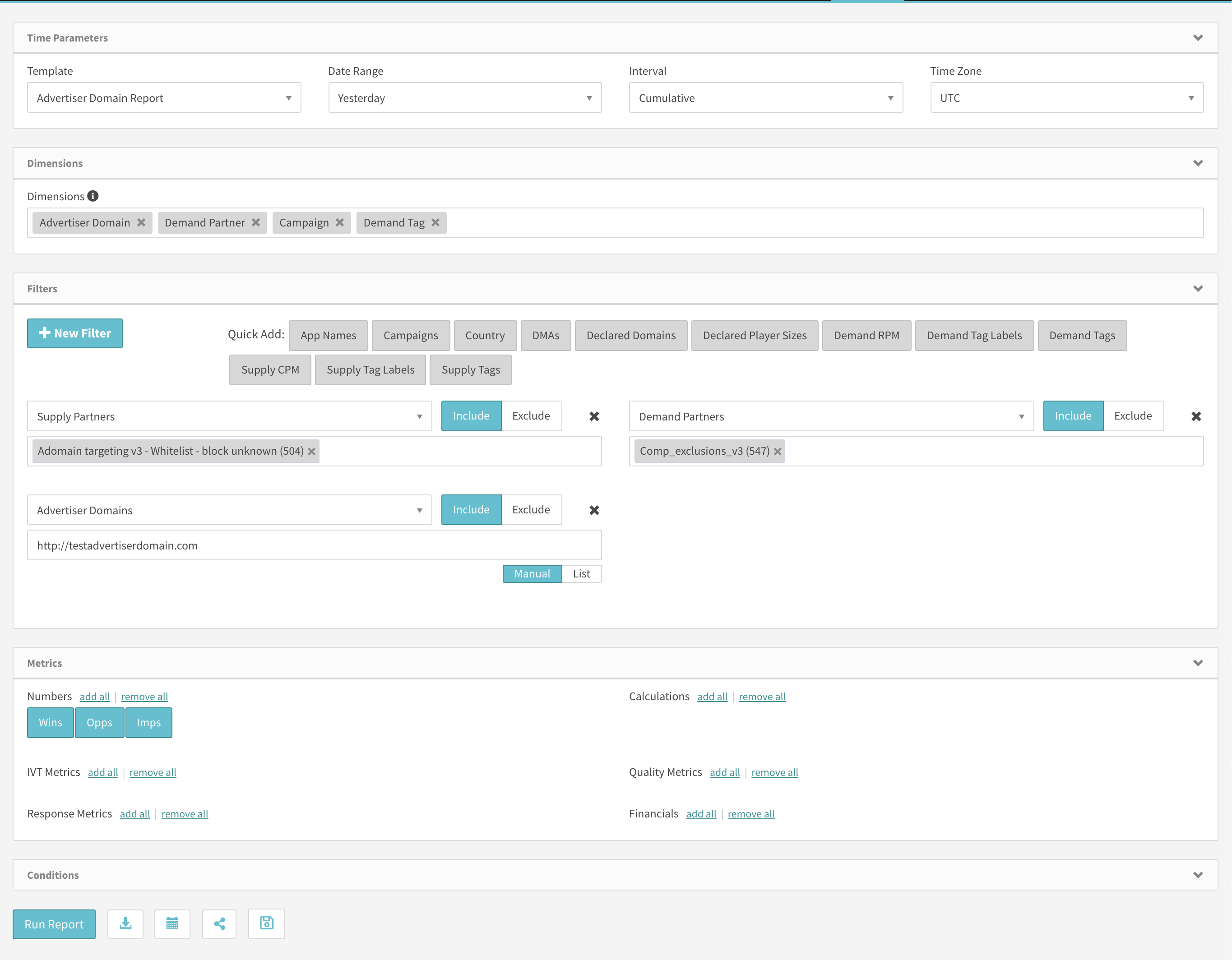Advertiser Domain Targeting
SpringServe has released Ad Quality v3 as a beta feature. With this feature, publishers have additional options with the ability to target demand sources that they deem conducive to their inventory. This can be achieved by using advertiser domain lists which behave similarly to other types of targeting lists currently in SpringServe.
Advertiser Domain Targeting
Once this feature has been enabled for your account by your Account Manager, you will have the ability to apply advertiser domain targeting on a Managed Supply Partner.
Applying Advertiser Domain Targeting on a Managed Supply Partner
Similar to detected domain and size targeting, advertiser domain targeting on a managed supply partner, note that this targeting is specific to the demand stack for all supply tags belonging to this partner. We apply the allow lists and block lists to all demand sources that return an advertiser domain in their vast response or they specify one in the UI on the demand tags' settings page. When calling SSHB and PC demand, SpringServe is able to retrieve the advertiser domain. For all demand classes excluding SSHB and PC, if these demand sources have specified an advertiser domain in the SpringServe UI, we check for the manually entered advertiser domains against the Supply Partner and the Supply Tag Advertiser Domain targeting before retrieving the advertiser domain. If these demand sources fail advertiser domain targeting, then these demand sources are excluded from being called for a vast response by the AdServer. For all Demand Sources that pass this initial check, SpringServe calls these demand sources and retrieves the advertiser domains. Then, the AdServer again applies this targeting for all demand classes that return an advertiser domain in their vast responses.
Users can apply advertising domain targeting in the Targeting tab of a CTV environment managed supply partner. On this tab, users can select allowlist or blocklist in the advertiser domain section and select the advertiser domain list from the search. You can target as many advertiser domain lists as you like for a supply partner. In addition to the allowlist or the blocklist options, users can choose to allow or block unknown domain targeting for a managed supply tag. Please note the following:
- We will apply Adomain Targeting allowlist and Blocklist checks to every demand class, but the unknown check will apply only to SSHB and ORTB demand tags.
- So any vast demand tag (non SS HB or non ORTB) that does not return an adomain will not be impacted by this change.
This view is highlighted in the screenshot below:
If you choose to apply the Block Unknown Domains check, you will see a tool tip appear on hover over the checkbox:
The options available for advertiser domain targeting are:
- All - This is the default option selected which implies that there is no advertiser targeting criteria specified and that the publisher deems all demand sources eligible to serve on their inventory.
- allowlist - This option selected will allow only advertiser domains allowlisted by the client to serve. If you apply a domain allowlist, all demand sources that return advertiser domains from the allowlist will pass targeting.
- Note that this includes advertiser domains specified in the SpringServe UI or advertiser domains that are returned in the demand sources' VAST responses.
- In the event that a demand source specifies an advertiser domain in the UI that is different from the one that is returned from the VAST response, note that both the advertiser domains need to pass advertiser domain targeting.
- blocklist - This option selected will exclude advertiser domains blocklisted by the client to serve on their inventory. If you apply a domain blocklist, all demand sources that have an advertiser domain from the blocklist will fail targeting and will be deemed ineligible to serve.
- Note that this includes advertiser domains specified in the SpringServe UI or advertiser domains that are returned in the demand sources' VAST responses.
- In the event that a demand source specifies an advertiser domain in the UI that is different from the one that is returned from the VAST response, note that both the advertiser domains need to pass advertiser domain targeting.
- Allow/Block Unknown - This option is available only when allowlist or blocklist is selected as a targeting parameter. We take this check into account in addition to whether an allowlist or a blocklist is selected. For example, if a client selects a allowlist and does not check the box titled 'Block Unknown Advertiser Domains', then we will allow demand sources that either return an advertiser domain or specify one in the UI on the advertiser domain allowlist or if they do not return an advertiser domain. This is an additional option provided to ensure that clients have more control to decide how to treat demand sources belonging to SS HB and PC Demand classes that don't return an advertiser domain in their responses to the ad server or don't specify one in the UI.
- Please note the unknown check is limited only to demand sources belonging to the SS HB and PC Demand Classes while the allowlist and blocklist targeting checks are applied to all demand classes.
Adding Advertiser Domains in the UI
With this new Beta Feature, SpringServe provides clients with the ability to specify an advertiser domain to all managed demand classes as well as managed Demand Partners and Managed Campaigns. With this feature, these are the additional options available to clients:
- Clients will be able to set Advertiser Domains on all Demand Classes for Managed Demand Tags in the UI.
- Clients will be able to set advertiser domains on Managed Demand Partners and Managed Campaigns.
- Clients will be able to set Advertiser Domain targeting on Managed Supply Partners.
The following screenshots illustrate these behaviors:
Adding Advertiser Domain to Managed Demand Tags
On Managed Demand Tags, you now have the option to add an optional Advertiser Domain that will be used for Advertiser Domain Targeting as well as Competitive Exclusions Targeting for those objects that have these targeting features enabled.
Adding Advertiser Domain to Managed Demand Partners
On Managed Demand Partners, you now have the option to add an optional Advertiser Domain that will be used for Advertiser Domain Targeting as well as Competitive Exclusions Targeting for those objects that have these targeting features enabled.
Adding Advertiser Domain to Managed Campaigns
On Managed Campaigns, you now have the option to add an optional Advertiser Domain that will be used for Advertiser Domain Targeting as well as Competitive Exclusions Targeting for those objects that have these targeting features enabled.
Adding Advertiser Domain to LINE ITEM CREATIVES
On Line Item Creatives, in order to do Advertiser Domain Targeting as well as Competitive Exclusions Targeting you need to add the advertiser domain in the Landing Page Url field.
The targeting will then have to be applied at the line item level.
Competitive Exclusions Targeting
Once this feature has been enabled for your account by your Account Manager, you will find a new tab on the Ad Q page called Advertiser Domain Lists which is highlighted in the screenshot below.
On the Advertiser Domain Lists tab of the Targeting page, you can add new lists and view, download, copy, and delete existing lists. As far as competitive exclusions are concerned, users can associate these targeting lists from the Demand Tags, Demand Partners and Campaigns tab of the advertiser domain list as highlighted in the screenshot below.
Applying Competitive Exclusions Targeting & How it works?
Competitive Exclusions targeting can be associated to managed demand tags, demand partners and campaigns but it works a bit differently as opposed to other targeting parameters. The available options for competitive exclusions targeting are enabled and disabled with enabled being the default selection.
The screenshot below highlights this targeting as applied to a managed Demand Partner.
If set to enabled, then this targeting is applied to all demand classes and their demand partners and campaigns if the latter two have specified an advertiser domain in the UI. Note that this targeting is applied only in the lower slots of a pod. To elaborate, when filling a pod, if you have a demand tag that has a competitive exclusions list and this demand tag is selected for the first slot in a pod, then this competitive exclusions blocklist is applied to all the demand tags eligible for the remaining slots in the pod. If we find that any of the succeeding demand tags or their parent objects (Demand Partners or Campaigns) return an advertiser domain or specify one in the UI that exists in the competitive exclusions list applied to the demand tag in the first slot, then those succeeding demand tags will be excluded from the pod, and for these exclusions, we will fire a Vast Error Code. This targeting occurs after the AdServer receives responses from the demand. If a demand tag does not return an advertiser domain and doesn't specify one in the UI, then this is excluded from competitive exclusions targeting.
To summarize, with this feature:
- Our AdServer will apply Competitive Exclusion blocks (blocklist only) on Demand Partners, Campaigns, and demand tags only if they return an adomain in the VAST response or specify one in the UI.
- This does not affect demand tags if there is no adomain specified in the UI or in the VAST response.
Advertiser Domain Reporting & VAST Error Codes
You can run an advertiser domain report with advertiser domain as a dimension or a filter. This view is highlighted in the screenshot below.
Additionally, if users want to use reporting to troubleshoot errors in reporting, you can run a Vast Error Code Report and find error metrics specific to two new Vast Error Codes limited to Competitive Exclusions, namely:
- 1644: Creative excluded due to demand partner's competitive exclusion list
1645: Creative excluded due to campaign's competitive exclusion list