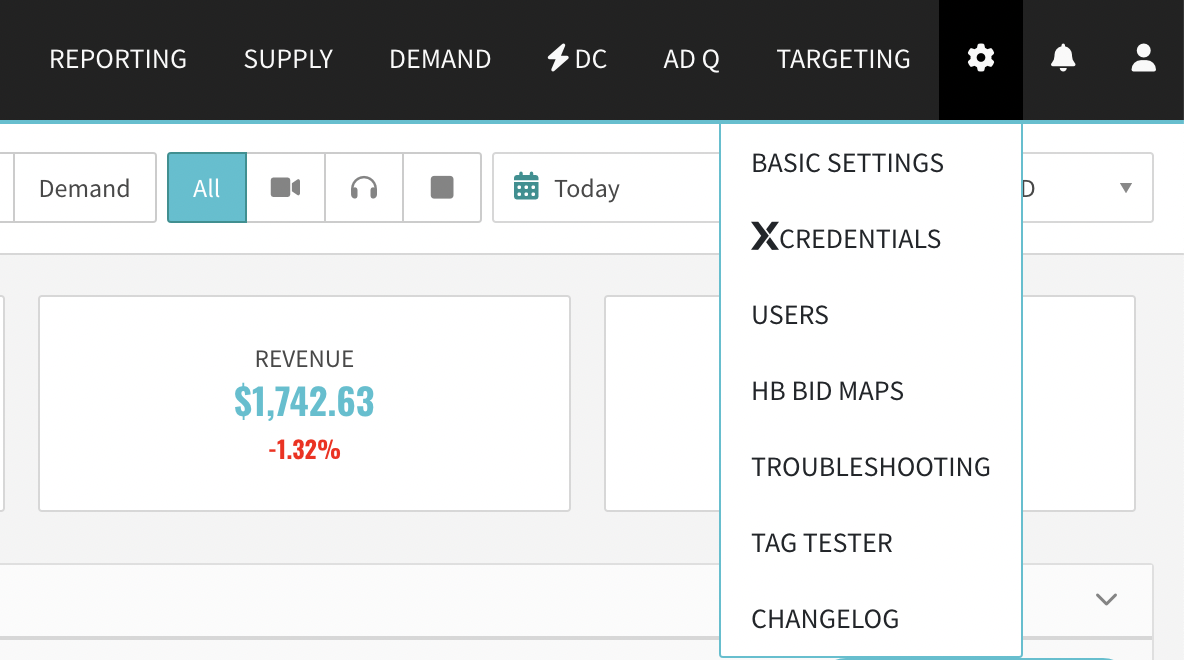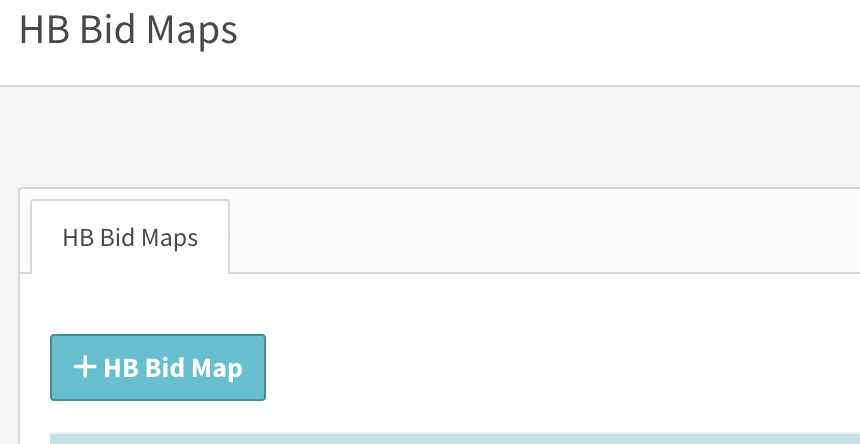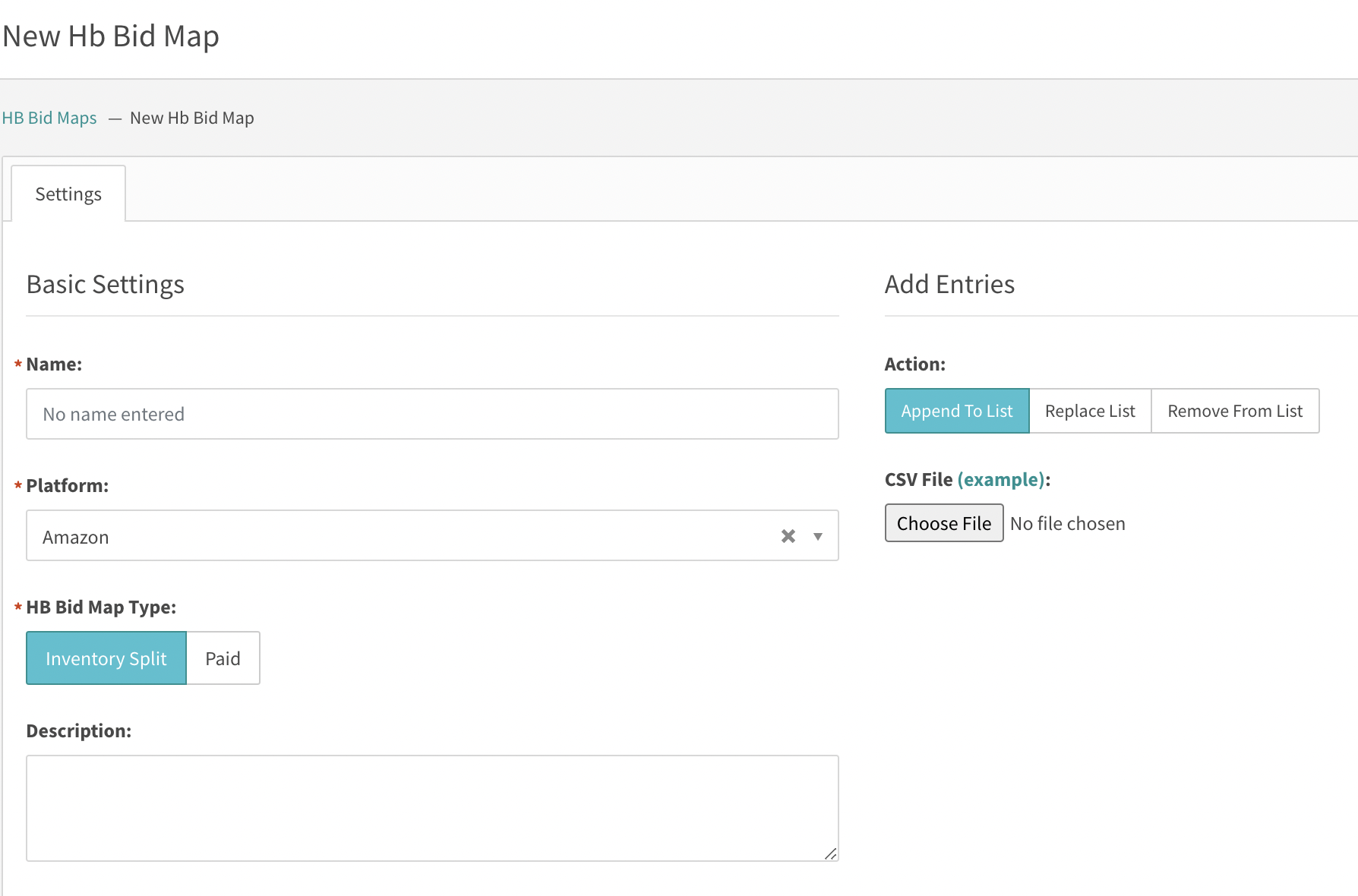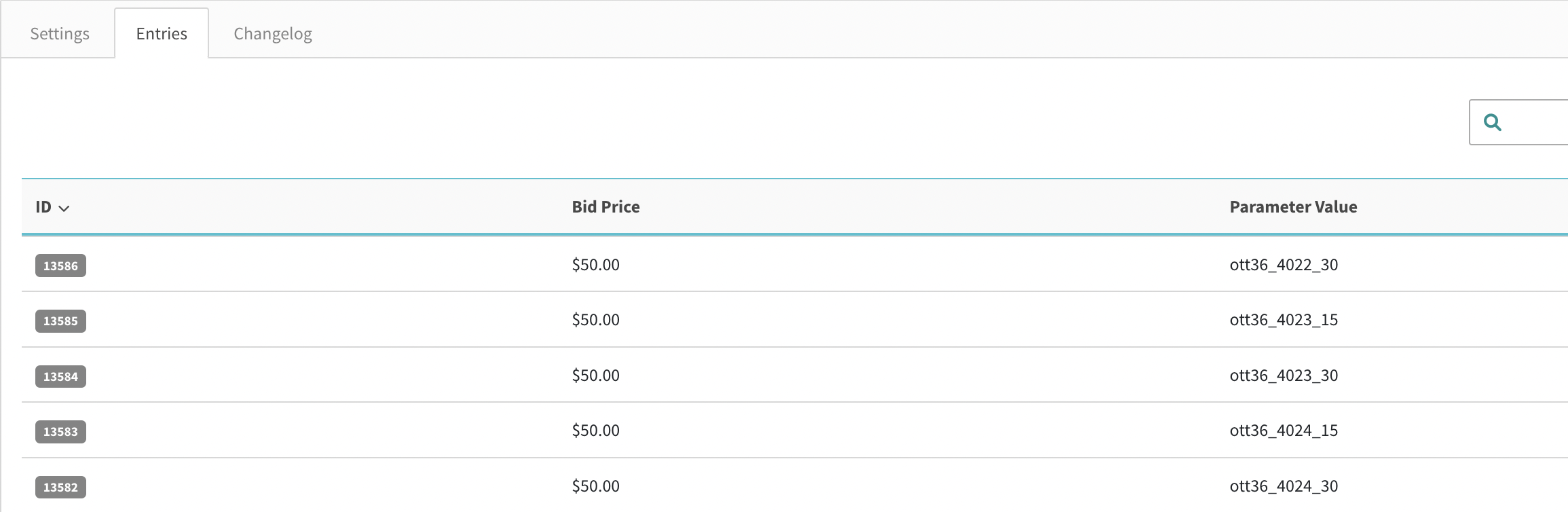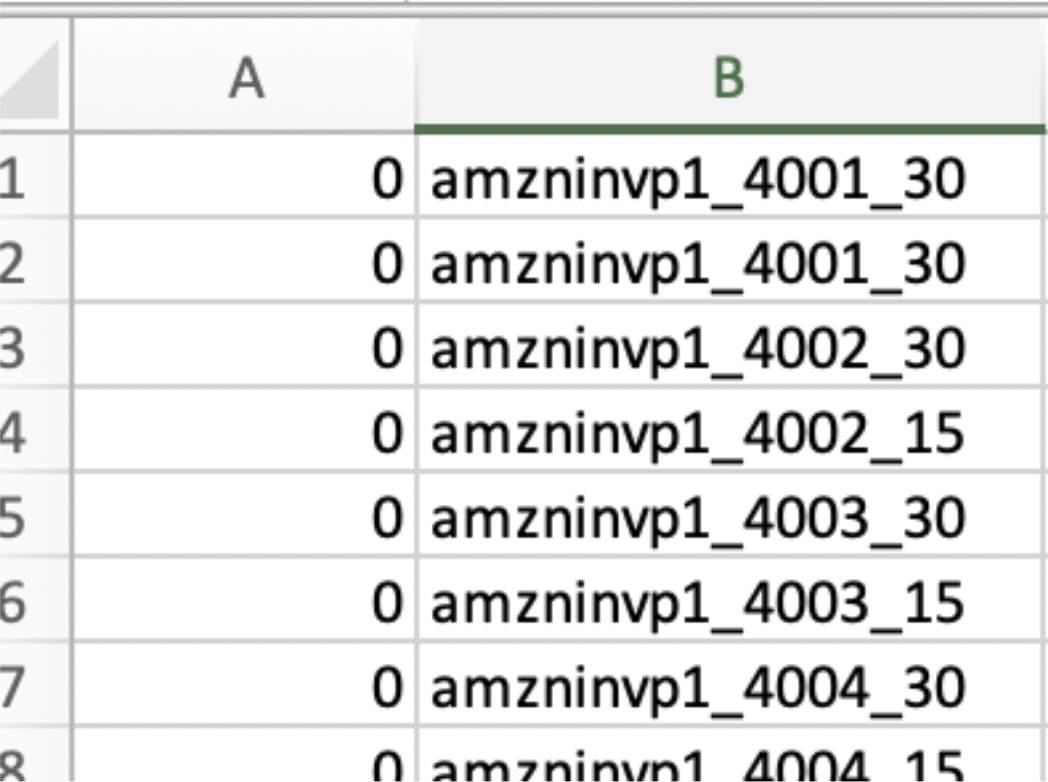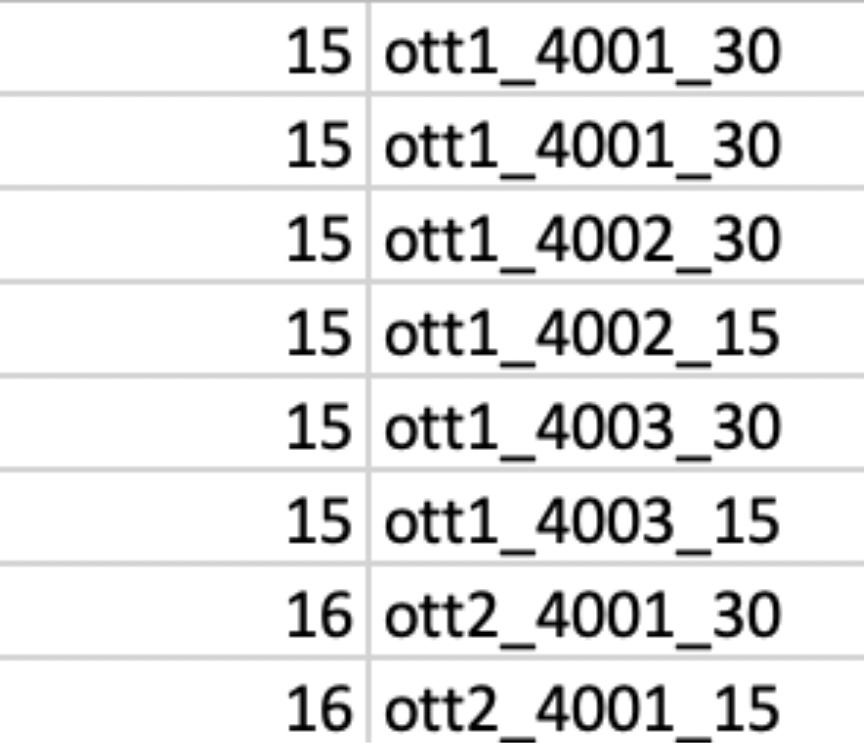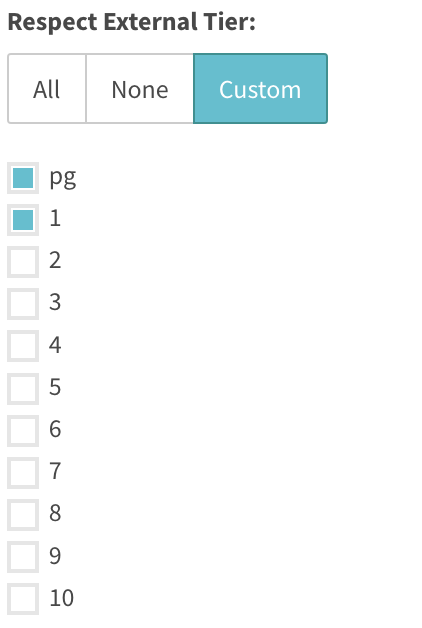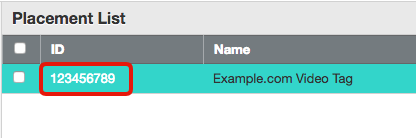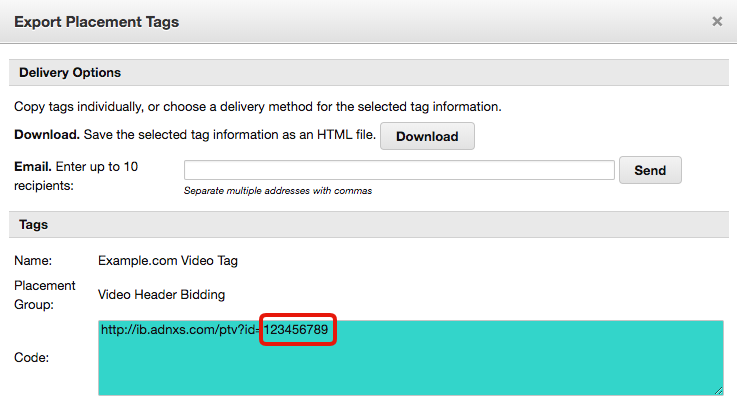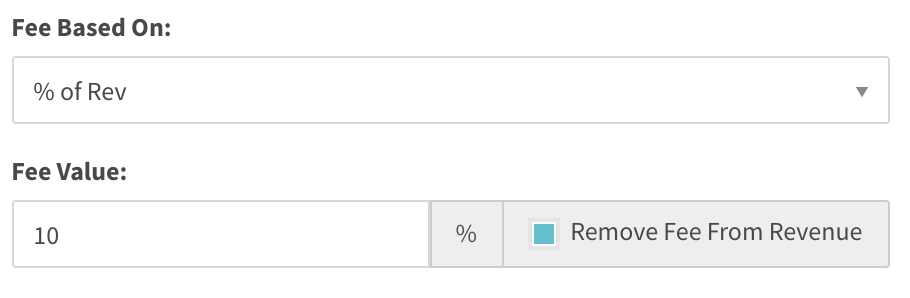Header Bidding
SpringServe allows publishers to include video header bidding (both client-side and server-side) as part of their demand stack.
NOTE: On VPAID supply tags, these demand tags are automatically added to a Broadcast tier of targeted supply tags' waterfalls.
Creating Header Bidding Demand Tags
To create new header bidding demand tags, go to the Demand tab and begin the standard demand tag creation process which can be done through a specific demand partner, campaign, or in the Demand tab by selecting "+Demand".
Enter the desired settings for the tag as usual, and set the tag Demand Class to Header Bidding
Once this demand class is selected, a few new options will appear. These are:
Platform
Select the platform this header bidding tag belongs to. This will reveal the bid parameters specific to that platform, as well as an icon next to platform indicating which integration types are supported (i.e. client-side and/or server-side). More information on integrating tags from these platforms can be found in the "Supported Platforms" section below.
Floor Type
Choose which type of floor will be applied to the bids coming through this tag. A Static floor is a fixed rate that SpringServe will use to ignore any bids that fall below the entered value.
NOTE: Depending on the demand partner, this floor may not be the same as the floor entered in the bidder's platform. See "Supported Platforms" for more information on what to enter for each partner.
A Dynamic margin will adjust the floor value depending on the rate of the supply tag (e.g. a 20% dynamic margin on a $10 supply tag will submit a floor of $12).
NOTE: A demand partner with a dynamic margin running on a supply tag with revshare or dynamic payment terms will set the submitted floor to $0.01.
Floor Rate/Margin
The static value or margin to calculate when SpringServe submits the floor in the header bidding request.
Tier Breakout
All demand can now compete with a better chance for monetization even when direct-sold campaigns sit at a higher tier than programmatic demand. Tier breakout allows you to set a secondary floor for programmatic demand. When a bid comes back at or above the breakout bid value, it competes in first look regardless of the tier set on the demand tag.
To report on the number of times an impression has served at or above the breakout bid, run a report including the "Breakout Imps" metric.
Bid Parameters
The platform-specific id(s) that connect this demand tag with the header bidding partner's tag. This can usually be found in the endpoint of the partner's tag (for more details, reference "Supported Platforms").
Adding Header Bidding Demand Tags to Supply Tags
Connecting header bidding tags to supply follows the standard process in SpringServe.
Either navigate to the Supply Tags tab on the header bidding demand tag to Add Manually or Copy From Demand
Or once the demand tag has been created, add it from the Demand Tags tab on the desired supply tag:
Adding header bidding demand tags will enable BroadFall on the targeted supply.
NOTE: Header bidding demand tags must be inside a broadcast-enabled tier and cannot serve on Flash or VPAID None supply.
Supported Platforms
33Across
Supported Integrations: Client Side
To add a 33Across header bidding demand tag, select 33Across from the Platform drop-down.
Once the floor has been set, input the Site ID.
Select an option from the Product ID dropdown.
AMX (AdaptMX)
Supported Integrations: Server Side
To add an AMX header bidding demand tag, select AMX from the Platform drop-down.
Once the floor has been set, input the Tag ID and Ad Unit ID
AdYouLike
Supported Integrations: Client Side
To add an AdYouLike header bidding demand tag, select AdYouLike from the Platform drop-down.
Once the floor has been set, input the Placement ID.
Amazon
Supported Integrations: Server Side
To add an Amazon header bidding demand tag, select Amazon from the Platform drop-down.
Creating a Bid Map
- You can add an Amazon HB bid map under the Settings in your account
- Then Click + HB Bid Map to make a new bid map.
- Select Amazon as the Platform, select the bid map type, and upload a csv of your bid map. Then hit Apply.
- A user can make as many bid maps as they need. Typically, most clients will want a bid map for their inventory share and a separate one for their paid demand. However, if you want to make additional bid maps to split out higher paying demand, you can do that as well.
- You can see entries on the Entries Tab.
Example Bid Map CSV:
The CSV’s do not need column names.
The left column is the bid price and the right column needs to be the bid map.
- Inventory share bid map example
- Paid Bid Map Example
Once the floor has been set, select the HB Bid Map that was created, and input the PS Policy ID
* Frequency capping unique to Amazon:
Amazon bids are retrieved from a cache via key values that are passed in the supply tag request. To prevent these cache urls from getting called more than once, Springserve performs a check against the Amazon Impression URL including a lookup of these key values, making sure it is unique before making the request. if it is not unique then we do not call the same Amazon Cache URL again.
amznregion={{AMZNREGION}}
amznbrmId={{AMZNBRMID}}
ps={{AMZNSLOTS}}
Audience Media TV
Supported Integrations: Client Side and Server Side
To add an Audience Media TV header bidding demand tag, select Audience Media TV from the Platform drop-down.
Once the floor has been set, input the Member ID and Placement ID.
(Optional) Select an option from the Use Payment Rule.
Beachfront SSP
Supported Integrations: Client Side and Server Side
To add a Beachfront SSP header bidding demand tag, select Beachfront SSP from the Platform drop-down.
Once the floor has been set, input the App ID.
Beachfront Unified Decisioning
Supported Integrations: Server Side
To add a Beachfront Unified Decisioning header bidding demand tag, select Beachfront Unified Decisioning from the Platform drop-down.
Once the floor has been set, input the Ad Pod ID.
BrealTime (EMX Legacy)
Supported Integrations: Client Side
To add a BrealTime header bidding demand tag, select Brealtime from the Platform drop-down.
Once the floor has been set, input the Member ID and Placement ID.
(Optional) Select an option from the Use Payment Rule.
NOTE: bRealTime's header bidding integration is done through Xandr, so the optional bid parameters used in the Xandr platform can be used here as well.
Chocolate Platform
Supported Integrations: Server Side
To add a Chocolate Platform header bidding demand tag, select Chocolate Platform from the Platform drop-down.
Once the floor has been set, input the Pub Identifier.
Conversant
Supported Integrations: Client Side
To add a Conversant header bidding demand tag, select Conversant from the Platform drop-down.
Once the floor has been set, input the Site ID.
Criteo
Supported Integrations: Server Side
To add a Criteo header bidding demand tag, select Bidder: DSP and select Criteo from the Platform drop-down.
Once the floor has been set, input the Required Publisher ID, Network ID. Ad Unit ID is optional.
Criteo Required and Optional Parameters
See https://publisherdocs.criteotilt.com/cdbssai/#bid-request for complete details and best practices.
| Object | Required Parameters |
|---|---|
| App/Site |
|
| Imp |
|
DMX
Supported Integrations: Server Side
To add a DMX header bidding demand tag, select DMX from the Platform drop-down.
Once the floor has been set, input the Tag ID and Publisher ID.
Digital Remedy
Supported Integrations: Client Side and Server Side
To add a Digital Remedy header bidding demand tag, select Digital Remedy from the Platform drop-down.
Once the floor has been set, input the Member ID and Placement ID.
(Optional) Select an option from the Use Payment Rule.
Elemental TV DSP
Supported Integrations: Server Side
To add an Elemental TV DSP header bidding demand tag, select Elemental TV DSP from the Platform drop-down.
Once the floor has been set, input the Ad Unit.
Equativ (Legacy Smart Ad Server)
Supported Integrations: Client Side and Server Side
To add a Equativ header bidding demand tag, select Equativ from the Platform drop-down.
Once the floor has been set, input the Site ID, Page ID and Format ID.
(Optional) Input Network ID.
Facebook Audience Network (Beta)
Supported Integrations: Client Side
To add a Facebook Audience Network header bidding demand tag, select Facebook Audience Network from the Platform drop-down.
Once the floor has been set, input the Placement ID.
Freewheel (Sticky Ads)
Supported Integrations: Client Side and Server Side
To add a Freewheel header bidding demand tag, select FreeWheel from the Platform drop-down.
Once the floor has been set, input the Zone ID.
Glewed
Supported Integrations: Server Side
To add a Glewed header bidding demand tag, select Glewed from the Platform drop-down.
Once the floor has been set, input the Deal ID.
GumGum
Supported Integrations: Server Side
To add a GumGum header bidding demand tag, select GumGum from the Platform drop-down.
Once the floor has been set, input the Zone.
(Optional) Select an option from the Linearity.
Improve Digital
Supported Integrations: Client Side and Server Side
To add an Improve Digital header bidding demand tag, select Improve Digital from the Platform drop-down.
Once the floor has been set, input the Placement ID and Publisher ID.
InMobi
Supported Integrations: Client Side
To add a InMobi header bidding demand tag, select InMobi from the Platform drop-down.
Once the floor has been set, input the Placement ID.
Index Exchange
Supported Integrations: Client Side and Server Side
To add an Index Exchange header bidding demand tag, select Index Exchange from the Platform drop-down.
Once the floor has been set, input the SiteId.
Select playback method and video placement type.
(Optional Params): eids and multi_imp_enabled
NOTE: Please check with your Index Exchange account representative to make sure that header bidding is enabled on their end.
Index Exchange Required and Optional Parameters
See the Index Exchange Knowledge Base for complete details and best practices. Note: If you require a login to see the Index Knowledge Base, contact your Index Representative.
| Object | Required parameters | Recommended parameters |
|---|---|---|
| App |
| Note: Index requires that all CTV publishers pass a bundle ID for each application. If your CTV application does not have a bundle ID, see the IAB's OTT/CTV Store Assigned App Identification Guidelines.
|
| Device |
|
|
| Video |
| |
| Content |
|
|
Kargo
Supported Integrations: Server Side
To add a Kargo header bidding demand tag, select Kargo from the Platform drop-down.
Once the floor has been set, input the Placement ID and Publisher ID.
Legacy VGI CTV
Supported Integrations: Client Side and Server Side
To add a Legacy VGI CTV header bidding demand tag, select Legacy VGI CTV from the Platform drop-down.
Once the floor has been set, input the Publisher ID and Site ID.
Select an option from the Output Format.
Magnite DV+
Supported Integrations: Client Side and Server Side
To add a Magnite DV+ header bidding demand tag, select Magnite DV+ from the Platform drop-down.
Once the floor has been set, input the Account ID, Site ID, and Zone ID.
Select an option from the Size ID.
Magnite Streaming
Supported Integrations: Server Side
To add a Magnite Streaming header bidding demand tag, select Magnite Streaming from the Platform drop-down.
Once the floor has been set, input the Ad Code.
Select: Respect External Tier
Magnite: Telaria
Supported Integrations: Client Side
To add a Magnite: Telaria header bidding demand tag, select Magnite: Telaria from the Platform drop-down.
Once the floor has been set, input the Supply Code/Seat Code and Ad Code.
NoBid
Supported Integrations: Server Side
To add a NoBid header bidding demand tag, select NoBid from the Platform drop-down.
Once the floor has been set, input the Publisher ID.
OneTag
Supported Integrations: Client Side and Server Side
To add a OneTag header bidding demand tag, select OneTag from the Platform drop-down.
Once the floor has been set, input the Pub ID.
OpenX
Supported Integrations: Client Side and Server Side
To add an OpenX header bidding demand tag, select OpenX from the Platform drop-down.
Once the floor is set, input the Delivery Domain and the Ad Unit ID into their respective fields in "Bid Parameters".
NOTE: Please check with your OpenX account representative to make sure that header bidding is enabled on this ad unit.
The delivery domain and ad unit id can usually be found in the OpenX endpoint, with the ad unit id identified by the auid= parameter – e.g. https://testing-d.openx.net/v/1.0/av?auid=987654&cb={{CACHEBUSTER}}&url={{URL}}&vwd={{WIDTH}}&vht={{HEIGHT}}&c.size=small
Opera Ads
Supported Integrations: Client Side
To add an Opera Ads header bidding demand tag, select Opera Ads from the Platform drop-down.
Once the floor has been set, input the Placement ID, Publisher ID, and Endpoint ID.
Origin Media
Supported Integrations: Server Side
To add an Origin Media header bidding demand tag, select Origin Media from the Platform drop-down.
Once the floor has been set, input the Ad Unit.
PubMatic
Supported Integrations: Client Side and Server Side
To add a PubMatic header bidding demand tag, select Pubmatic from the Platform drop-down.
Once the floor has been set, input the Publisher ID, Ad Slot, Video Placement Type(IAB) and select the linearity.
(Optional) Select an option from the VPOS(startdelay) and Skippable
PulsePoint
Supported Integrations: Client Side and Server Side
To add a PulsePoint header bidding demand tag, select PulsePoint from the Platform drop-down.
Once the floor has been set, input the Publisher ID, Tag ID, and Video Placement Type(IAB).
Rise (Legacy Iron Source)
Supported Integrations: Client Side
To add a Rise header bidding demand tag, select Rise from the Platform drop-down.
Once the floor has been set, input the Rise Publisher ID
(Optional) Input the Placement Id, and RTB Domain.
Roku
Supported Integrations: Server Side
To add a Roku header bidding demand tag, select Roku from the Platform drop-down.
Once the floor has been set, input the Roku Domain, Seat ID, Tag ID, and HB Bid Map.
For HB Bid Map, use same instruction as described for Amazon.
Samsung and Samsung Staging
Supported Integrations: Server Side
To add a Samsung header bidding demand tag, select Samsung from the Platform drop-down.
Once the floor has been set, input the Samsung App ID and Samsung HB Tag.
Sharethrough
Supported Integrations: Server Side
To add a Sharethrough header bidding demand tag, select Sharethrough from the Platform drop-down.
Once the floor has been set, input the Publisher ID.
Smaato
Supported Integrations: Server Side
To add a Smaato header bidding demand tag, select Smaato from the Platform drop-down.
Once the floor has been set, input the Publisher ID and Ad Space ID.
Smartclip
Supported Integrations: Server Side
To add a Smartclip header bidding demand tag, select Smartclip from the Platform drop-down.
Once the floor has been set, input the Pub ID and Site ID.
Sonobi
Supported Integrations: Client Side and Server Side
To add a Sonobi header bidding demand tag, select Sonobi from the Platform drop-down.
Once the floor has been set, input the Placement ID.
Stroeer
Supported Integrations: Client and Server Side
To add a Stroeer header bidding demand tag, select Stroeer from the Platform drop-down.
Once the floor has been set, input the Tag Id.
Synacor
Supported Integrations: Client Side and Server Side
To add a Synacor header bidding demand tag, select Synacor from the Platform drop-down.
Once the floor has been set, input the Contango Section ID/Tag ID.
(Optional) Input the Seat ID.
TappX
Supported Integrations: Server Side
To add a TappX header bidding demand tag, select TappX from the Platform drop-down.
Once the floor has been set, input the TappX Key, Endpoint, and Host.
(Optional) Input the mktag.
Teads
Supported Integrations: Server Side
To add a Teads header bidding demand tag, select Teads from the Platform drop-down.
Once the floor has been set, input the Placement ID.
TheMediaGrid
Supported Integrations: Client Side and Server Side
To add a TheMediaGrid header bidding demand tag, select TheMediaGrid from the Platform drop-down.
Once the floor has been set, input the Ad Unit ID.
TheViewPoint
Supported Integrations: Server Side
To add a TheViewPoint header bidding demand tag, select TheViewPoint from the Platform drop-down.
Once the floor has been set, input the Account ID and Placement ID.
TripleLift
Supported Integrations: Client Side and Server Side
To add a TripleLift header bidding demand tag, select TripleLift from the Platform drop-down.
Once the floor has been set, input the Inventory Code.
TrustX
Supported Integrations: Server Side
To add a TrustX header bidding demand tag, select TrustX from the Platform drop-down.
Once the floor has been set, input the Ad Unit ID.
Unruly
Supported Integrations: Server Side
To add an Unruly header bidding demand tag, select Unruly from the Platform drop-down.
Once the floor has been set, input the Placement ID.
Unruly Client Side
Supported Integrations: Client Side
To add an Unruly Client Side header bidding demand tag, select Unruly Client Side from the Platform drop-down.
Once the floor has been set, input the Placement ID.
VGI CTV
Supported Integrations: Server Side
To add a VGI CTV header bidding demand tag, select VGI CTV from the Platform drop-down.
Once the floor has been set, input the Publisher ID and Ad Space ID.
Verizon Media
Supported Integrations: Client Side and Server Side
To add a Verizon Media header bidding demand tag, select Verizon Media from the Platform drop-down.
| Name | Description | Example | Type |
|---|---|---|---|
| Pub Id | Publisher ID of the publisher provided by Video SSP | mypub | str |
| Site Id | Identification number of the site | 12345 | str |
| Inventory Id | ID of the RTB Inventory source setup in Video SSP platform for this ad unit | 123456 | str |
| rewarded | Is the inventory a Rewarded Video 0 = No, 1 = Yes | 1 | str |
Video Intelligence
Supported Integrations: Server Side
To add a Video Intelligence header bidding demand tag, select Video Intelligence from the Platform drop-down.
Once the floor has been set, input the Affiliate ID.
Vuble
Supported Integrations: Client Side
To add a Vuble header bidding demand tag, select Vuble from the Platform drop-down.
Once the floor has been set, input the Publisher ID, Zone ID, and select the Environment and Context.
Xandr
Supported Integrations: Client Side and Server Side
To add a Xandr header bidding demand tag, select Xandr from the Platform drop-down.
If a static floor is chosen, set the floor rate based on the minimum net value that is expected from Xandr (i.e. the minimum RPM you wish to see in Xandr reporting for this tag). Since Xandr returns net to publisher bid values, the revenue in SpringServe should line up closely with the revenue in your Xandr account.
Once the floor type and rate/margin is set, the only bid parameter required is the Xandr Memeber ID and Placement ID. This id can either be found in the ID column of the placement in Xandr:
Or in the id querystring parameter of the exported tag:
NOTE: This must be a video-enabled Xandr placement. Make sure that Video is included as an allowed media type in the placement settings and that the Xandr url in the exported placement looks something like "http://ib.adnxs.com/ptv" and not "http://ib.adnxs.com/ttj".
Enter this placement id in its respective field in SpringServe.
(Optional) Select an option from the Use Payment Rule.
Xaxis
Supported Integrations: Client Side
To add a Xaxis header bidding demand tag, select Xaxis from the Platform drop-down.
Once the floor has been set, input the Member ID and Placement ID.
(Optional) Select an option from the Use Payment Rule.
Yahoo SSP and Yahoo SSP Multibid
Supported Integrations: Client Side and Server Side
To add a Yahoo SSP header bidding demand tag, select Yahoo SSP from the Platform drop-down.
Once the floor has been set, input the Pub Id.
(Optional) Input the Site Id, Inventory Id, and Rewarded
Yield Nexus
Supported Integrations: Client Side
To add a Yield Nexus header bidding demand tag, select Yield Nexus from the Platform drop-down.
Once the floor has been set, input the SPID and set the "Is An Interstitial" flag.
YieldLab
Supported Integrations: Client Side
To add a YieldLab header bidding demand tag, select YieldLab from the Platform drop-down.
Once the floor has been set, input the AdslotID and Supply ID.
Yieldmo
Supported Integrations: Client Side and Server Side
To add a Yieldmo header bidding demand tag, select Yieldmo from the Platform drop-down.
Once the floor has been set, input the Placement ID.
district m
Supported Integrations: Client Side
To add a district m header bidding demand tag, select district m from the Platform drop-down.
Once the floor has been set, input the Member ID and Placement ID.
(Optional) Select an option from the Use Payment Rule.
Optional Parameters
SpringServe offers publishers the ability to pass additional parameters on header bidding demand tags for certain platforms. If optional params are available for that platform, you should see a place to add them in the "Bid Parameters" section of the demand tag settings. Simply click "+Optional Parameter" to add a new parameter. Clicking this button will allow you to choose from a drop-down of keys, with a field for the values to the right. These params will be different depending on the platform that is selected.
NOTE: Users must pass values that are compatible with that key. Macros are accepted as well for certain keys, but not all. See tables below for reference.
Xandr Optional Parameters
(see Xandr documentation for complete descriptions of each param)
| Parameter | Example Input | Macros Accepted |
|---|---|---|
| code | 1234567 | yes |
| context | 1 | no |
| ext_inv_code | 22 | yes |
| frameworks | 2,3,4 | no |
| keywords | key=value&external_id=5419 | yes |
| maxduration | 60 | no |
| mimes | 1,2 | no |
| minduration | 15 | no |
| playback_method | 2 | no |
| position | 1 | no |
| prevent_deals | false | no |
| skippable | true | no |
NOTE: "Keywords" is Xandr' parameter for custom key-value pairs. These should all be inputted in the same field, separated by ampersands.
DO NOT include the "kw_" prefix in the keys that is sometimes found in other types of Xandr calls.
OpenX Optional Parameters
| Parameter | Example Input | Macros Accepted |
|---|---|---|
| customParams | key=value&list[]=entry1&list[]=entry2 | yes |
NOTE: The "customParams" parameter for OpenX is an object that allows strings and string arrays. In the example above, the object contains both a list, list = ['entry1', 'entry2'], and a string, key='value'.
Rubicon Optional Parameters
| Parameter | Example Input | Macros Accepted |
|---|---|---|
| inventory | rating[]=5-star&prodtype[]=tech&prodtype[]=mobile | yes |
| visitor | ucat[]=new&search[]=iphone | yes |
NOTE: Both of the Rubicon optional params are objects that take string arrays as their values.
Magnite Streaming Optional Parameters
| Parameter | Example Input | Macros Accepted |
|---|---|---|
| c | yes | |
| c1 | yes | |
| c2 | yes | |
| c3 | yes | |
| c4 | yes | |
| algo_version | yes | |
| dkey | param1=myparam¶m2=myparam2 | yes |
| eids | {{LIVERAMP_EIDS}} | yes |
| publisher.id | 1234 | yes |
| maxseq | 2 | no |
| podduration | 30 | no |
| mctv_ignore_floor_enabled | false | no |
| Playback Method | 1 | no |
| Delivery | 1 | no |
| arpo | no | |
| deal_id | dealid1,dealid2,dealid3 | yes |
| protocols | no |
SpotX Optional Parameters
(see SpotX documentation for complete descriptions of each param)
| Parameter | Example Input | Macros Accepted |
|---|---|---|
| ad_mute | false | no |
| content_id | 9876543210 | yes |
| custom | category=sports&wgt=9&vid=test | yes |
NOTE: Similar to Xandr "keywords", the SpotX "custom" parameter is where custom key-value pairs should be inputted, separated by ampersands.
Removing Fees for Bidders Returning Gross Prices
Some bidders will return bid prices that are gross to the seller, meaning that the bidder's fee(s) have not been taken out of the bid price. This is problematic because it has the potential to give those bidders an unfair advantage over others that return net bids, and it can cause issues for rev share/dynamic supply tags that rely on an accurate revenue number to calculate cost.
In order to solve for such bidders, SpringServe has the option on the Demand Partner or the Campaign to remove a fee % directly from the bid price. This will allow SpringServe to net out the bids from such bidders and report on this net amount as opposed to the gross value.
NOTE: Enabling this option means that the fee is taken out of the revenue in reporting instead of being logged as a third party fee.