Supply Allocation
The supply allocation feature allows users to distribute budget spend differently depending on the priority of the inventory.
For example, you might want to guarantee that a piece of low-volume, high priority supply always gets first dibs at a campaign budget. With SpringServe's supply allocation feature, you could set the supply allocation on this supply tag or demand tag to the top level, which is priority 1.
Similarly, if you had inventory that you wanted to be the last resort for campaign spend, you could set it to the lowest priority, priority 5.
Setting Supply Allocation on a Supply Tag
Once the supply allocation feature is enabled on your account, to set the prioritization for a supply tag, go to the Advanced settings on the supply tag and scroll down to Supply Allocation Setting
Select Custom
And choose a setting between 1 (highest prio) and 5 (lowest prio).
NOTE: If a budget is using a supply allocation and a supply tag's Supply Allocation Setting is set to "None", then it is treated as a prio 5 (lowest prio).
Setting Supply Allocation on a Demand Tag
In addition to being able to set supply allocation n the supply tag settings, you can customize a supply tag's allocation for a demand tag with a budget by going to the demand tag's "Supply Tags" tab.
As long as it has a budget and the supply allocation bypass is off, then you will be able to see the supply tag allocation for each supply tag the demand tag is targeting.
If no allocation is specified, SpringServe will use allocation from the supply tag settings. If none is specified, it defaults to the lowest setting (5).
Changing Default Supply Allocation on a Supply Partner
You can set a default supply allocation on a supply partner. This ensures that any new supply created under that partner will have this allocation by default unless otherwise changed.
Simply navigate to the Supply Partner → Settings and change the Default Supply Allocation Setting
Bypassing Supply Allocation Setting
If you have a demand tag that you want to ignore supply allocation settings for the budget, you can select Ignore Supply Allocations on the demand tag budget e.g.
There is also a new targeting icon on supply tags that will allow you to view its allocation setting
To enable supply allocation on your account, please speak to your SpringServe account manager.
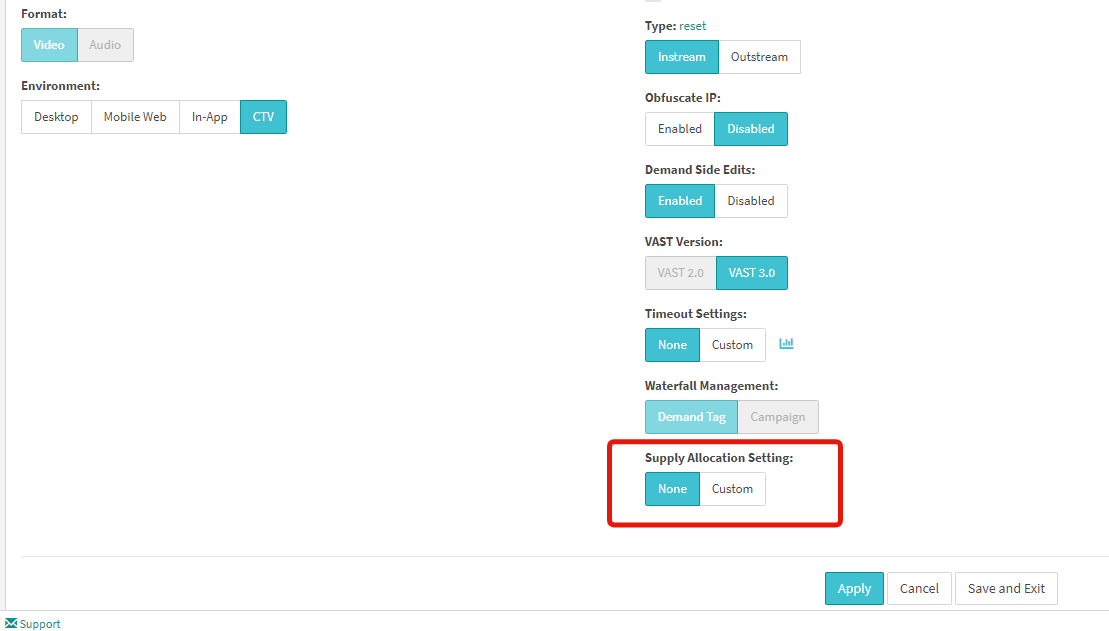
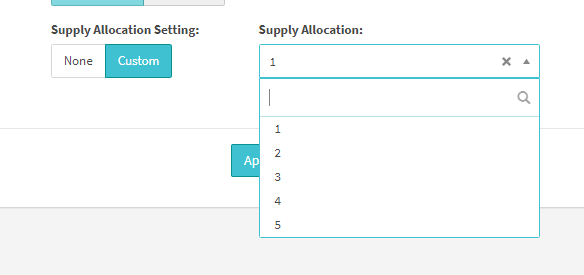
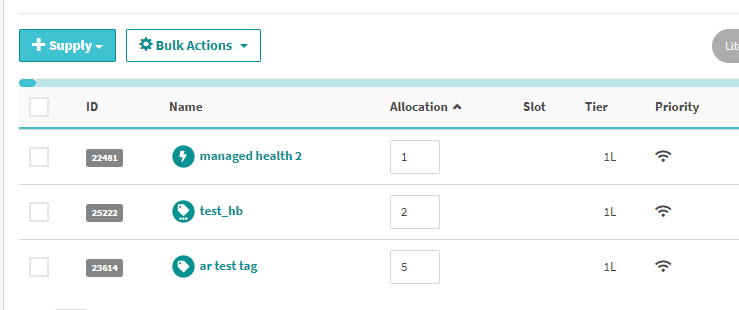
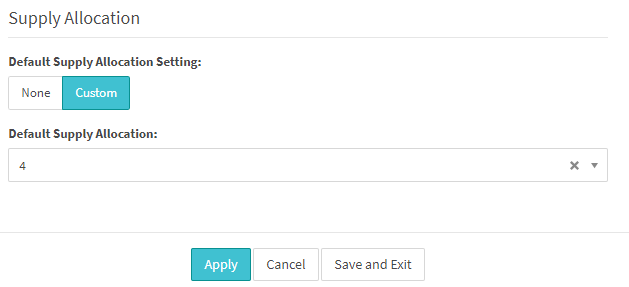
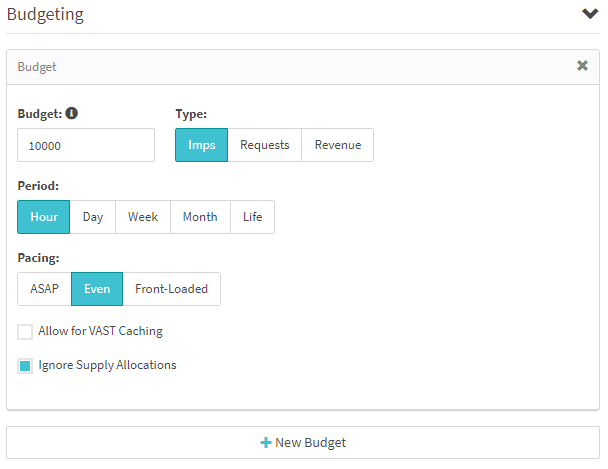
.png?version=1&modificationDate=1606113189814&cacheVersion=1&api=v2&width=871&height=250)