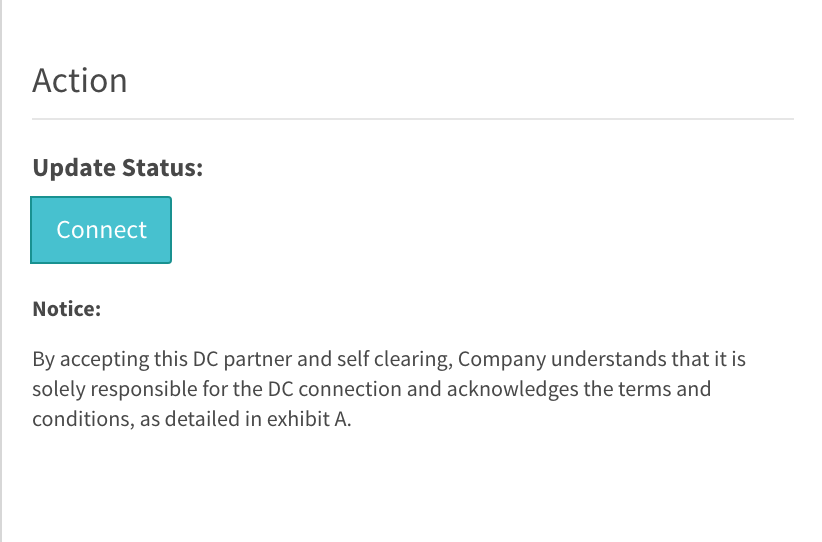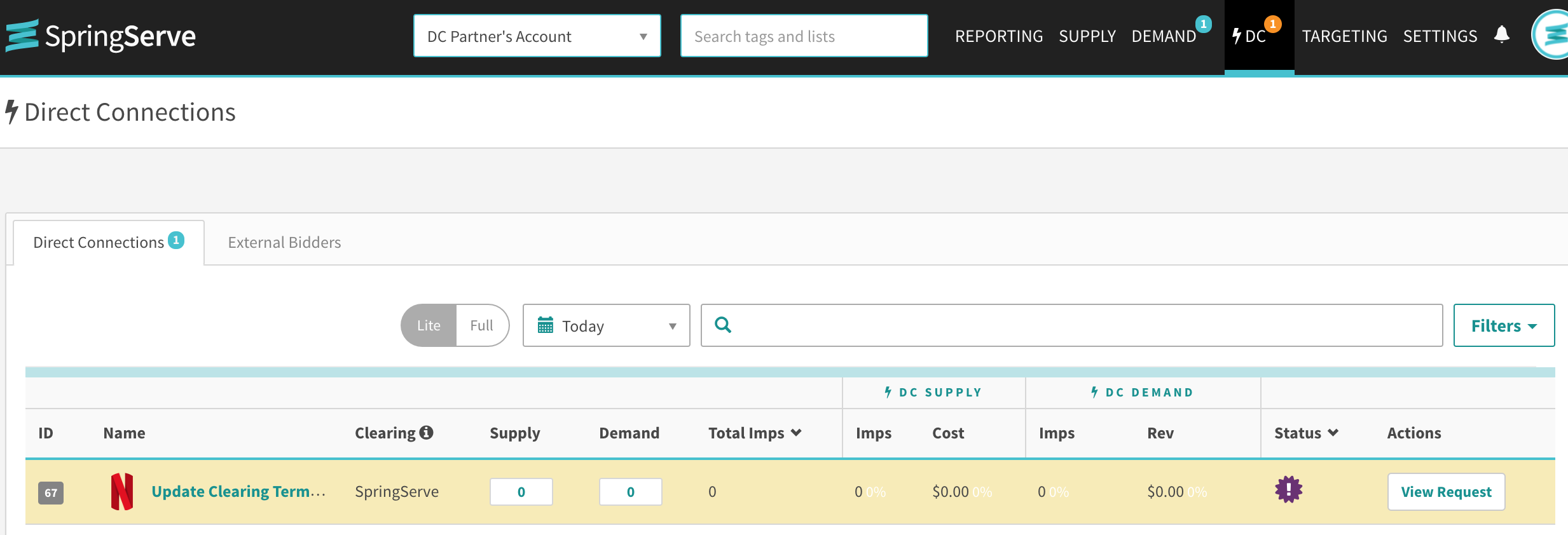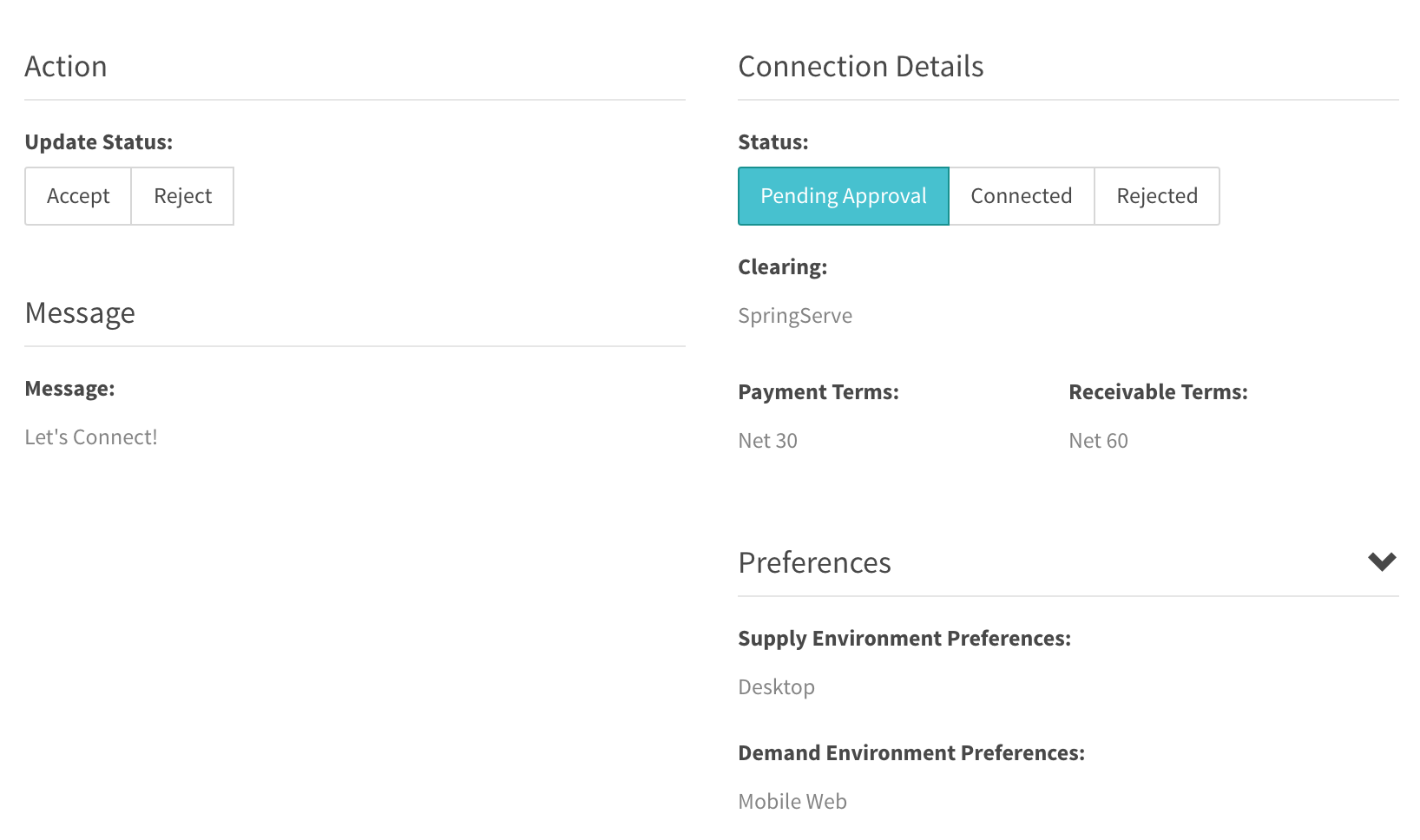Changing Clearing Terms
The default clearing terms are with SpringServe as the clearinghouse net 30 days payable, net 60 receivable. When you request to connect with a partner, you can change the terms to clear directly under the net terms of your existing IO.
If you would like to change clearing terms, it is a multi-step process requiring action and agreement from both partners:
- disconnect from your DC partner
- request to reconnect with your DC partner and specify new terms
- your partner must accept the reconnection request for the new terms to take effect.
Any change to clearing terms must be made by midnight Pacific before the 1st of the month in order to apply to the previous month's billing cycle.
Note that you do not have to go through this process if you are content with your current clearing terms.
Your Action: Disconnect
In the DC page, navigate to your Direct Connection. In the Settings tab, you can select Disconnect in the Update Status field. This
When you disconnect from your DC partner, all your DC activity will be paused. DC activity can resume once your partner has approved your reconnection request. The status in both of your accounts will change from Connected to Rejected.
Note that you cannot undo a disconnection.
Your Action: Request to Reconnect
When you Disconnect from a partner, you have the option to request reconnection. In the Settings tab of the Direct Connection in the update status field, you can select Connect from the Update Status field:
When Connect is selected, you can set the clearing terms in the Connection Details section.
Note that you can directly navigate to the settings tab with Connect preselected by clicking Reconnect in the Actions column on the Direct Connections page.
Specify your new clearing terms and click Apply. Status will change in your account to Pending Partner Approval.
Your Direct Connection's Action: Reconnection Approval
In your Direct Connection's account, your status has changed to Pending Reconnection. The badge above DC in the menu shows the number of pending requests. If there is at least one Pending Reconnection, this badge will be shown in orange rather than teal.
Connections with the status Pending Reconnection are highlighted and shown at the top of the table. Clicking the View Request button will redirect to the Settings tab and they can either Accept or Reject the reconnection request.
Clicking Accept reconnects both parties. The status will change back to Connected in both accounts, your Connected Supply and Connected Demand will be reactivated on the back end, and traffic can resume.
Your Direct Connection's Action: Reconnection Rejection
If your partner rejects the reconnection request, your status changes to Rejected and no DC activity can occur between you. Your partner has the option to reconnect under different terms, if desired.
In the case where your partner does not accept your request, billing for the previous cycle will be conducted under the previously established terms.
Notes about Existing DC Supply and Demand
When either party initiates a clearing change by disconnecting, no DC activity can occur between you. DC Supply and Demand is not deleted, but paused on the back end. Please note that your DC Supply and Demand do not change status in the UI.
When the reconnection is accepted, there is no need to recreate DC Supply or realign DC Demand. Your previously created DC traffic will be reactivated on the back end.
.png?version=1&modificationDate=1561051433854&cacheVersion=1&api=v2&width=915&height=400)