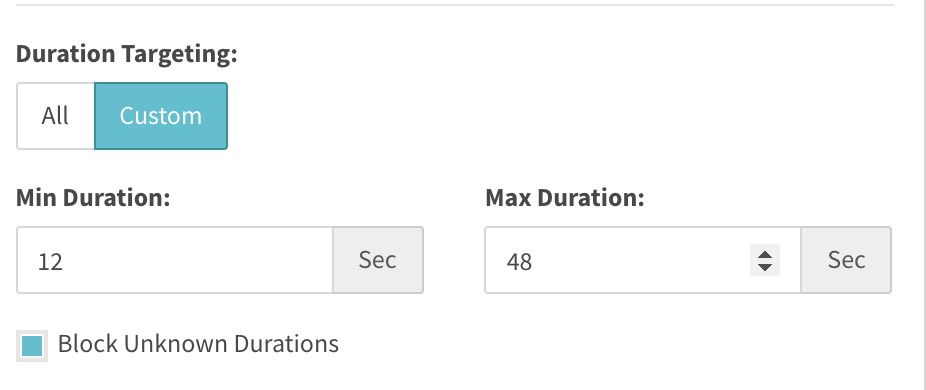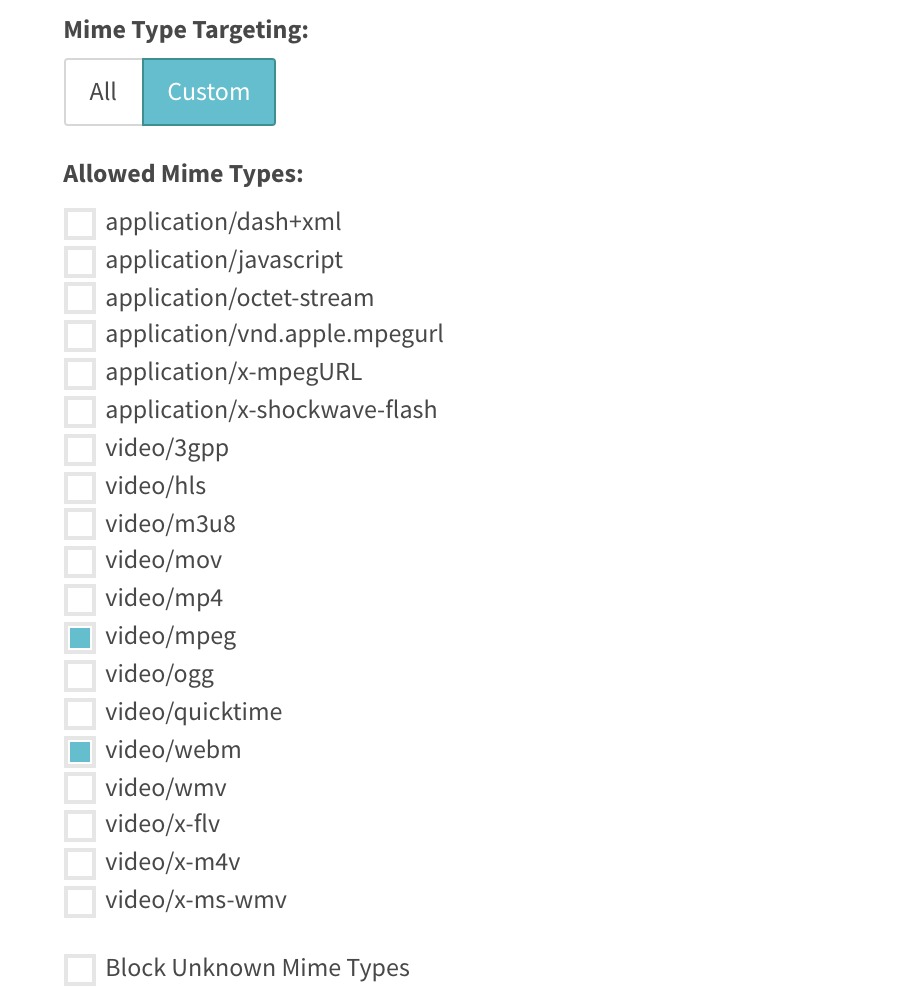Media File Targeting is now available in SpringServe if you have turned by turning on the Media File Targeting beta feature. With this feature, clients now have the ability to include/exclude demand sources from eligible supply, based on attributes of the media file in the VAST response, such as Duration, Mime Type and Bitrate. As an example, if a supply source wants to ensure that only media files with the .mp4 extensions, that have a bit rate between 1200 kilo bytes and 4000 kilobytes, and that are less than 20 seconds in duration play on their supply, this can be achieved by using media file targeting and the behavior of this feature is listed in detail below.
...
The default selection for Duration Targeting is All, and when Custom is selected, there are . By selecting Custom, three options become available to users, namely for Minimum Duration, Maximum Duration and a checkbox to Block Unknown Durations.
For Based on the selections in the screenshot above, based on the selections made we will show media files that have a duration between and including 12 seconds and 48 seconds. Additionally, because the "Block Unknown Durations" Checkbox is selected, we will also exclude all media files from vast responses that don't have a duration specified.
...
The default selection for Mime Type Targeting is All, and when Custom is selected. By selecting Custom, users have the option to choose specific mime types and along with a checkbox to Block Unknown Durations. This is highlighted in the screenshot below
As an example, based Based on the selections made above, for example, Media Files with Mime Types mpeg and webm will pass this targeting check. Additionally, because the "Block Unknown Mime Types" Checkbox is not checked, if there are any Vast responses that include Media Files with unspecified Mime Types, these will pass such a targeting check as well.
Bitrate Targeting
The default selection for Bitrate Targeting is All, and when Custom is selected, there are . By selecting Custom, three options become available to users, namely for Minimum Bitrate, Maximum Bitrate and a checkbox to Block Unknown Bitrates.
...
Additionally, under managed and connected demand tags, you will find that for each of these paramtersparameters, hovering over the Custom button will display a pop over message with the text "Applies to VAST Only Supply" as highlighted in the screenshot below.
...
Media File Targeting Reporting & VAST Error Codes
Additionally, if users want to use reporting to To troubleshoot errors in reporting, you can run a Vast Error Code Report with the appropriate supply and demand tags as filters and find error metrics specific to Media File Targeting, namely:
...