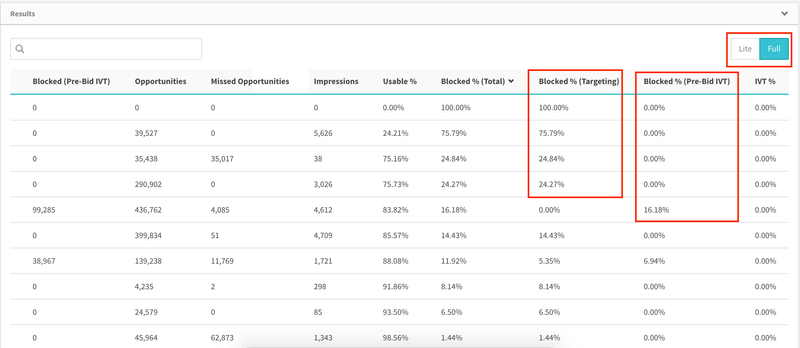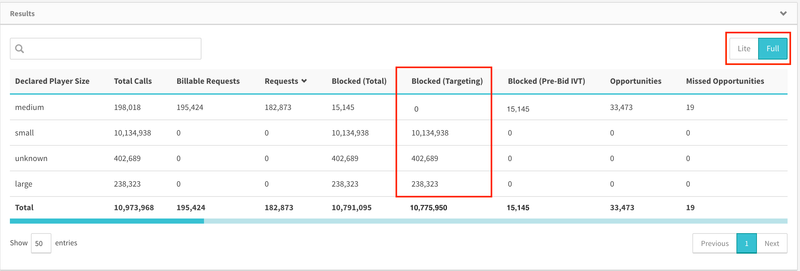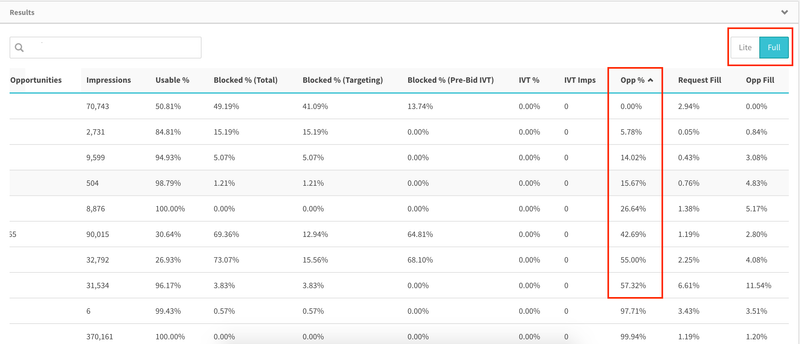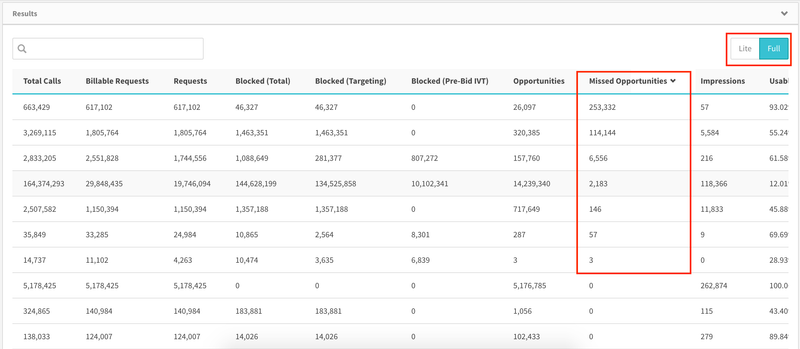Create Reports is a very powerful tool, allowing you to see a number of metrics based on a wide variety of dimensions and filters, updated by the minute. This allows you to go from a high level view to a detailed picture in minimal time. These best practices will help you optimize your experience of the SpringServe platform through Create Reports.
| Table of Contents | ||
|---|---|---|
|
To give a full overview of your account's performance, you can run a report with the defaulted settings: Cumulative time for Today, dimension Supply Tag and no filters.
Make sure to toggle from Lite to Full view, found in the top right corner of the results.
Supply Tags
Supply Reports
Blocked Rate
You'll notice when in Full view that there are two types of blocked requests - by Targeting and by Pre-Bid IVT. The Blocked (Total) column is simply Blocked (Targeting) + Blocked (Pre-Bid IVT). the total number of blocked requests.
Blocked (Targeting)
These are blocked requests based on your Supply Tag's targeting settings. Order this report by Blocked % (Targeting) descending, as seen below. There are two results that you should look for:
...
To check, go to your tag and check what targeting you have set. Then run a new report with the dimension set to ONE of those targeting parameters at a time, and again toggle to full view. In the example below, the tag has size targeting set to only medium:
If you see the traffic under your targeted setting blocking 0% of traffic, but the rest of the traffic is coming in at 100% blocked, this is the targeting that your supply partners need to become aware of.
*It is advised to check declared player size or country first before domains, simply due to the amount of data returned.
Blocked (Pre-Bid
...
)
Blocked requests based on Pre-Bid IVT is only possible if the supply tag has Pre-Bid IVT Blocking Filtering enabled in the tag's settings. Pre-Bid blocking happens at the request level.
Pre-Bid IVT is based on a multitude of factors. If you do see a supply tag with high Pre-Bid IVT rate, you should speak with your supply partner about the quality of the inventory they are sending you.
Note that this data is unavailable for Detected Domains, because a domain can only be detected if a request is not blocked.
Opportunity Rate
Next, take the initial report and order by Opportunity Rate Opportunities are recorded when the VPAID initializes. Opportunity rate is calculated as opportunities/requests. Note that VAST only (ctv) tags will have an opportunity rate of 0 because there is no VPAID to initialize.
Run a report which includes Opp % as a metric and order by Opp % ascending.
0% opportunity rate
If your tag has a 0% opportunity rate and high traffic, check that it actually has 0 opportunities, instead of a very low number where the opportunity rate rounded down to 0%.
...
Low opportunity rates mean that your tag is low on the waterfall. Speak with your supply partners about how you can be moved up the waterfall.
Missed Opportunities
Order the initial report by Missed Opportunities descending.
Missed opportunities means the targeting on your supply tag does not match the targeting on your demand tags. For example, if a supply tag is targeting English speaking geos and your demand tags only target US and UK, everything coming in from CA and AU will register as a missed opportunity. You can run the same type of report recommended for high blocked rate, and see what type of targeting is causing these missed opportunities. From there you can discover what kind of demand should be added to the waterfall or you can add targeting to your supply tag. If you apply supply tag targeting, make sure to share your targeting with your supply partner so they implement it on their end as well.
Due to this, missed Missed opportunities do not necessarily mean that there is a problem. Aligning your supply tags and demand tags is a recommendation, not a requirement.
Demand
...
Run a new report for Today with Interval set to Cumulative and Dimension set to Demand Tags. Again, toggle to full view.
...
Reports
Ad Rate
...
0% ad rate can also mean that your demand partner may have paused the tag on their end. You can reach out to your partner to confirm.