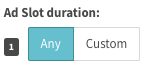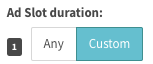Ad pods provide publishers with an opportunity to sequence together multiple video ads in a sequence using a single VAST request. The functionality simulates a TV commercial break with multiple ad slots. Ad Pods work in with VAST 3.0 compliant ad networks ONLY and could be customized or dynamic.
Setting up an Ad
...
Pod Tag
In SpringServe, an Ad Pod is a type of supply tag with an extra tab with features available to manage and customize your commercial breakAd Pod. If your account is Ad Pod enabled the "Pod Settings" feature can will be seen shown when adding new supply. You could ignore the section entirely if you do not want to use the feature.
Clicking on the button will bring up the custom settings for your ad pod and the will need to go through all of the steps to create a tag including adding demand and any targeting you might want to have.
One thing to note, that if you enable PC - Open Market Demand in the Demand Tag settings, Open market will get called once for each slot in the pod.
To create a supply tag without an ad pod go to the Pod Settings tab and select None Ad Pods.
Dynamic Ad Pod
The easiest way to take advantage of the ad pod capabilities available in SpringServe is to set the default ad pod setting to "Dynamic". This will enforce two macros in the export tab that you could use to specify your Maximum duration (pod_max_dur) of the ad pod and the ad slot settings (pod_ad_slots). The pod_ad_slots setting needs to be populated with a range if it is being used. For information on how to populate the macros properly go here: Macros. If you leave the macros blank SpringServe assumes a Maximum Pod duration of 300 seconds - 5 minutes - with a maximum Ad slot allotment of 10, assuming you have enough demand to fill 10 slots and 5 minutes. If there is not enough demand to fill the entire 5 minutes your pod will complete and the content will resume.
Custom Ad Pod
Should you choose to customize your ad pod you could do so by selecting Custom in the Pod Settings tab.
This will allow you to add a custom maximum duration for your ad pod and the ad slots within it. The Pod Max Duration is required. This is Duration is the total maximum length of your ad break (the pod) in seconds. The total amount of advertisement ads, in seconds, will not exceed this time limit. Additionally, you could customize the number of Ad's (Ad Slots), no more than 10, within the ad break. This part is optional but suggested if you want to customize the experience with specific ad lengths and ads. If you select then SpringServe will look for ads that pass all targeting and fit within the the Pod Max Duration that is set. If you select you will have the option to select a minimum or a maximum for each ad in the pod. The durations will be taken into account and anything outside of the requirements will not serve. It is easy to add or remove the entire ad pod or ad slots individually by clicking on the red buttons as needed.
Advanced Settings
When you have a Custom or a Dynamic Pod selected, you will also have the option to enable more advanced settings for your pod, as highlighted in the screenshot below:
Unfilled Slot Opt-Out: The two options available on this pillbox are Enabled and Disabled. Enabling the Unfilled slot opt-out will return an empty vast response if there is no demand available. This is useful when you have logic that decides whether to return a vast response if the pod is full, otherwise return an empty response. This setting is disabled by default. When disabled, a vast response is required.
Duplicate Creatives: This feature allows you the option to choose whether or not to allow duplicate creatives in the pod response when running your inventory. Detailed documentation on duplicate creatives can by found by accessing this link.
Ignore Advertiser Domain Targeting: When enabled, this removes all Advertiser Domain targeting, allowing all to serve. This will also set Duplicate Creatives to Allowed. This is Disabled by default. For more information about Advertiser Domain Targeting go here: Ad Quality
Waterfall Build: This feature allows you to customize the way your ad pod demand waterfall works. Waterfall build per Tag will allow you to setup one master list of demand for the ad pod to call all at once. Waterfall build per Slot allows you to customixe your waterfall for each slot in the ad pod. For example an ad pod with 3 slots could 3 demand waterfalls, one for each slot in the pod.
Slot Positioning: This feature refers to how you want to setup your slot waterfall management. Order, enables a "first, middle, last" waterfall order and number enables a numeric order if you have a custom ad pod. For Dynamic ad pods the only option is to use order, for custom you could use either.
EX: Slot Order - Will Prioritize the first and Last slot positions, before Middle.
EX: Slot Number - Will treat each number in the waterfall as its owns waterfall. If a number is skipped over, the next number in line will be given an opportunity until the pod is filled.
Ad Pod Demand Set up
An Ad Pod request calls 12 ads all at once so it is in your best interest to have at least 12 demand tags available in the waterfall. We suggest using tiers and setting a priority value on each tag in order of importance, with directly sourced tags at the top. Note that if your demand stack includes DirectConnect tags, all 12 requests may go to underlying demand and other tags in the waterfall may not fill.
Using your Ad Pod
When you have completed and saved the Ad Pod settings along with the rest of the tabs that are required to create tags you will be able to export the tag that houses your Ad Pod. Use this Tag anywhere you would normally use supply tags to create a unique experience for your users.
For more information about Ad Pods and to enable your account with the feature please contact your account manager.
SSAI Workflow
Most SSAI vendors work in a similar manner. They are all VAST compliant and the general workflow goes like this:
- Player calls SSAI vendor for content
- The SSAI vendor is configured to know where the HLS or DASH content streams reside (usually a CDN or S3)
- The HLS or DASH content has cue points to tell the SSAI vendor when to insert ads
- When a cue point is about to be reached, the SSAI vendor calls out to SpringServe for ads.
- When SpringServe gets the call we:
- Find all demand partners that pass targeting
- Call them all server side and follow any wrapper VASTs until we get to an asset
- Fill the pod as much as possible (adhering to the tiers created in SpringServe)
- Stitch in our impression and other beacons for tracking
- Return the resulting VAST to the SSAI vendor
- The SSAI vendor then takes the assets from the VAST, transcodes them and stitches them into the HLS/DASH stream
Example: MediaTailor Integration:
To configure an SSAI vendor is pretty straight forward. At a minimum it requires two fields: content source and ad decision server.
Content Source:
This is the CDN or S3 bucket where the SSAI vendor can access the HLS or DASH streams. Here is what that looks like in MediaTailor:
Ad Decision Server
This is the ad server’s VAST endpoint (in this case SpringServe) that you want the SSAI vendor to call in order to know which ads to play.
SpringServe makes this even easier by showing you which macros you can populate in our tag export.