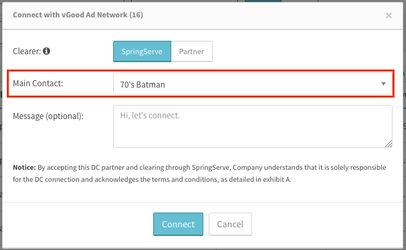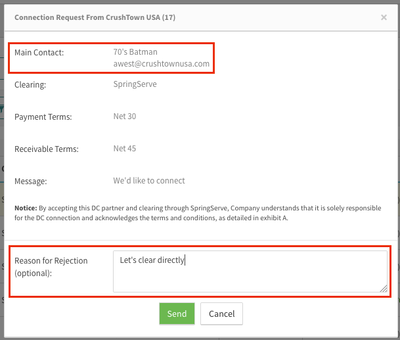If you are enabled for DirectConnect, you can access the Direct Connections page. On this page, you will see all SpringServe partners that are DirectConnect enabled. The Status column will show one of the following:
...
You will then be required to type in your clearing terms, SpringServe or Partner and an optional message. That will change the status of your actions on the main direct connect page to Pending (Requested)
...
To reconnect you must agree to clearing terms the same way you would with a new connection.
| Anchor |
|---|
...
|
...
|
Clearing Terms
Clearing in DirectConnect can be done in one of two ways: SpringServe can act as the clearinghouse, or you can clear directly with your partners under terms of a previously signed IO.
When you click the Connect button, a modal will appear. You can toggle between SpringServe and Partner as the Clearer. If you select SpringServe, we act as the clearinghouse at a 3% fee on terms of net 30 payable/net 60 receivable. If you select Partner, additional sections will appear where you can enter the net terms of your existing IO.
When connecting to a partner, you can select a main contact for the Direct Connection. The menu is set to your user by default, but you can select any admin or ad-ops user from the dropdown.
You can enter a message in the Send Message field. Once you click Connect, the request will be sent to the Partner for approval.
When viewing a request from a SpringServe partner, you will see the Main contact information at the top of the modal. In addition, if you reject the request, you can specify a rejection reason. The other party will be able to see this reason in their account. You may want to specify a rejection reason if you want to use different clearing terms than the original request.
Please see the Changing Clearing Terms page for information on how to change your clearing terms with your partners.
...