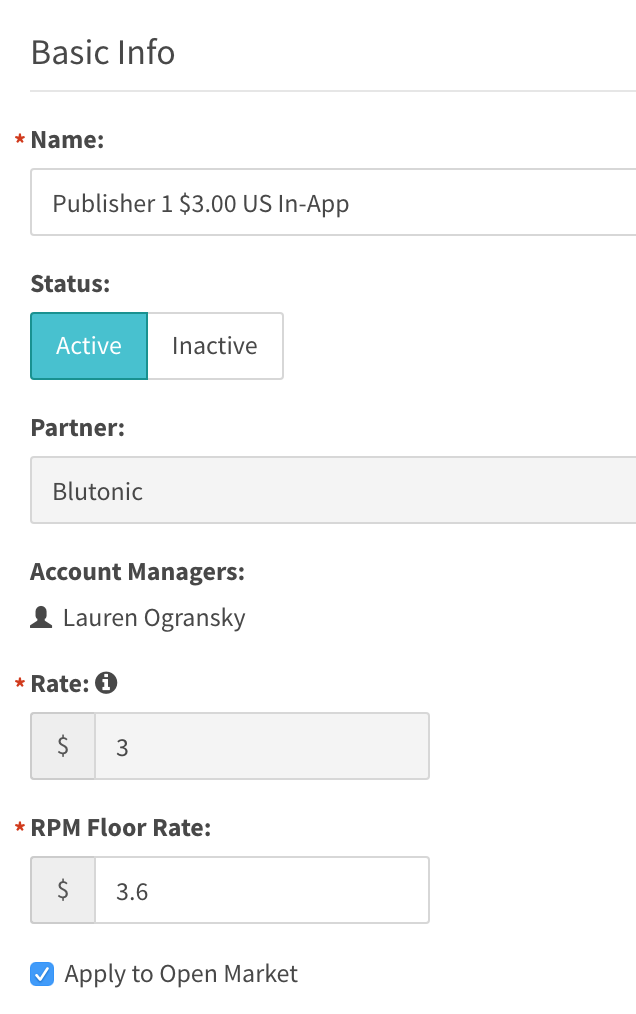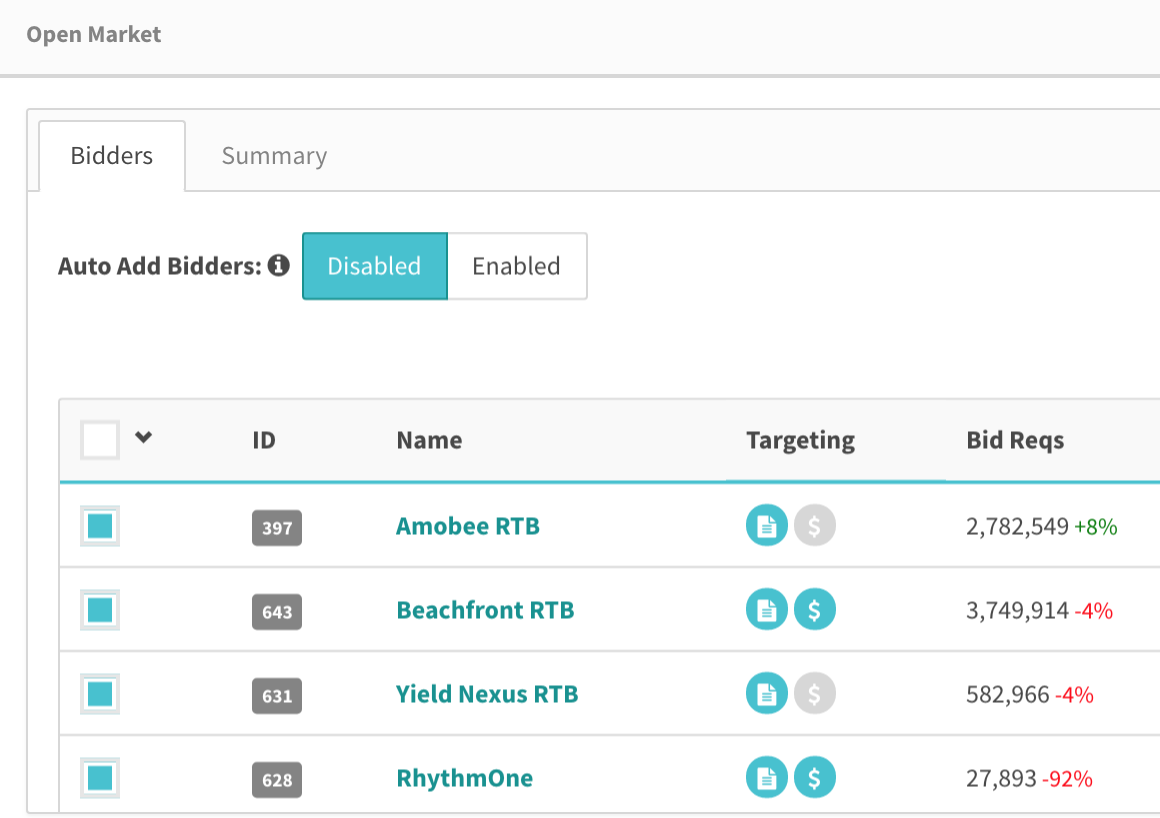This page will cover how to enable open market demand for your supply, and well as how to report on it.
Open Market Associations:
1) In order to turn on open market demand for your supply, in the Supply Tag Settings tab, set the 'PC – Open Market Demand' button to 'Enabled'.
2) Then set the 'RPM Floor Rate' to the amount you wish to have as your floor for open market demand. Check the 'Apply to Open Market' checkbox as well.
Now, open market demand is automatically added to your waterfall, and using the RPM Floor Rate as its floor.
3) You can see performance of the Open Market demand in your waterfall, by navigating to the 'Demand' tab on the supply tag (a.k.a the waterfall page).
4) In order to get a more in depth look into performance by bidder, you can click on the box to the right of the name to open up a modal.