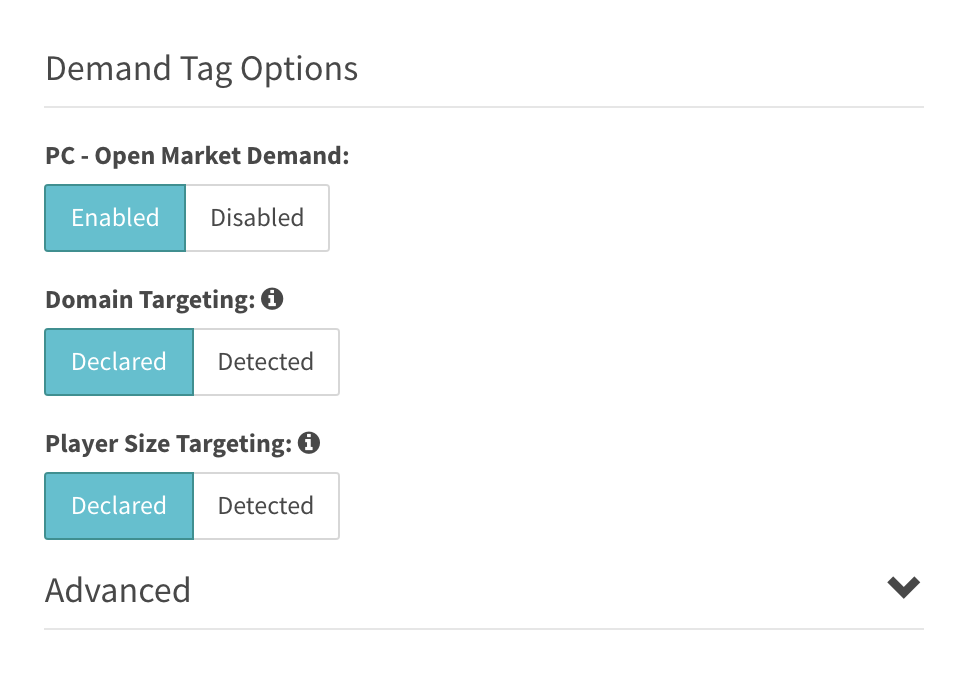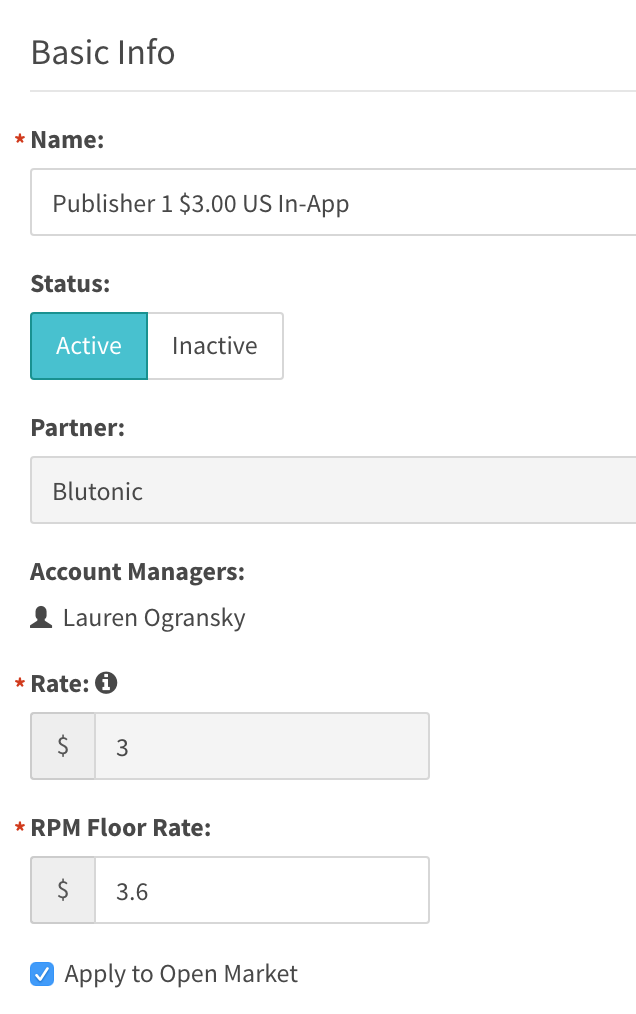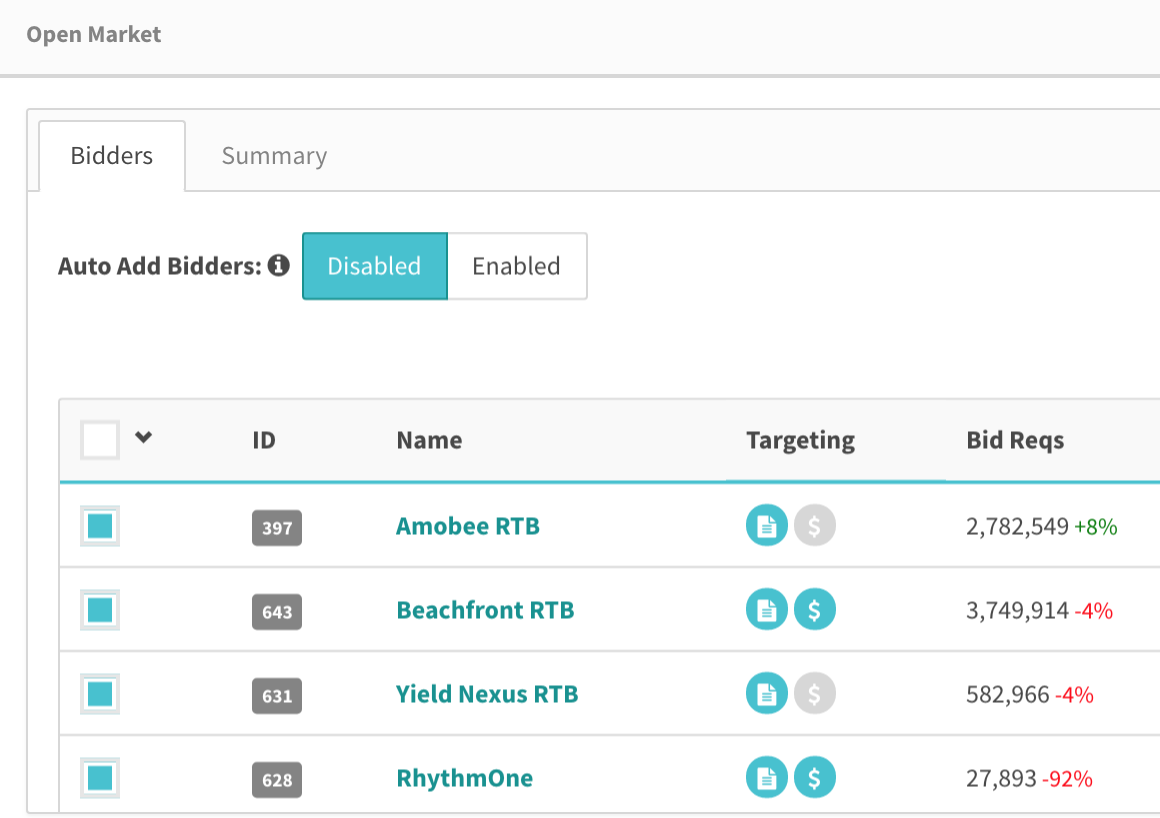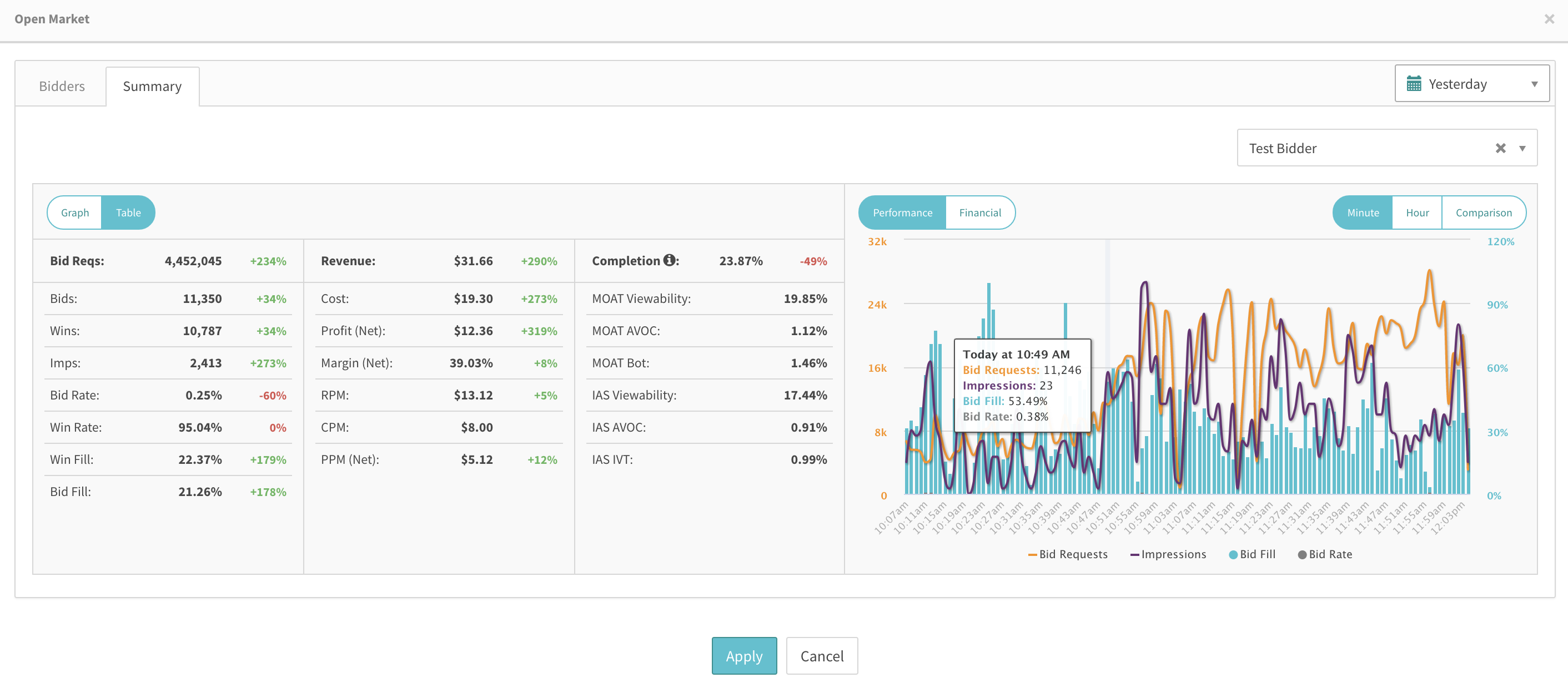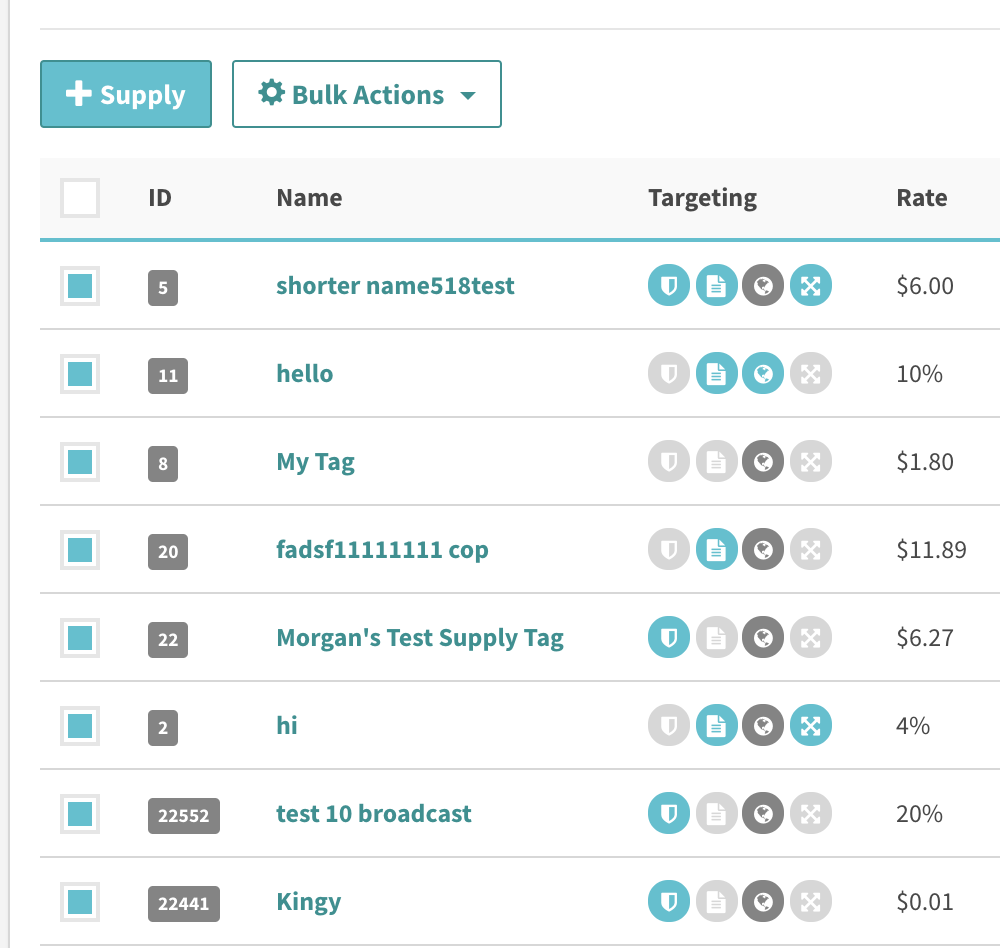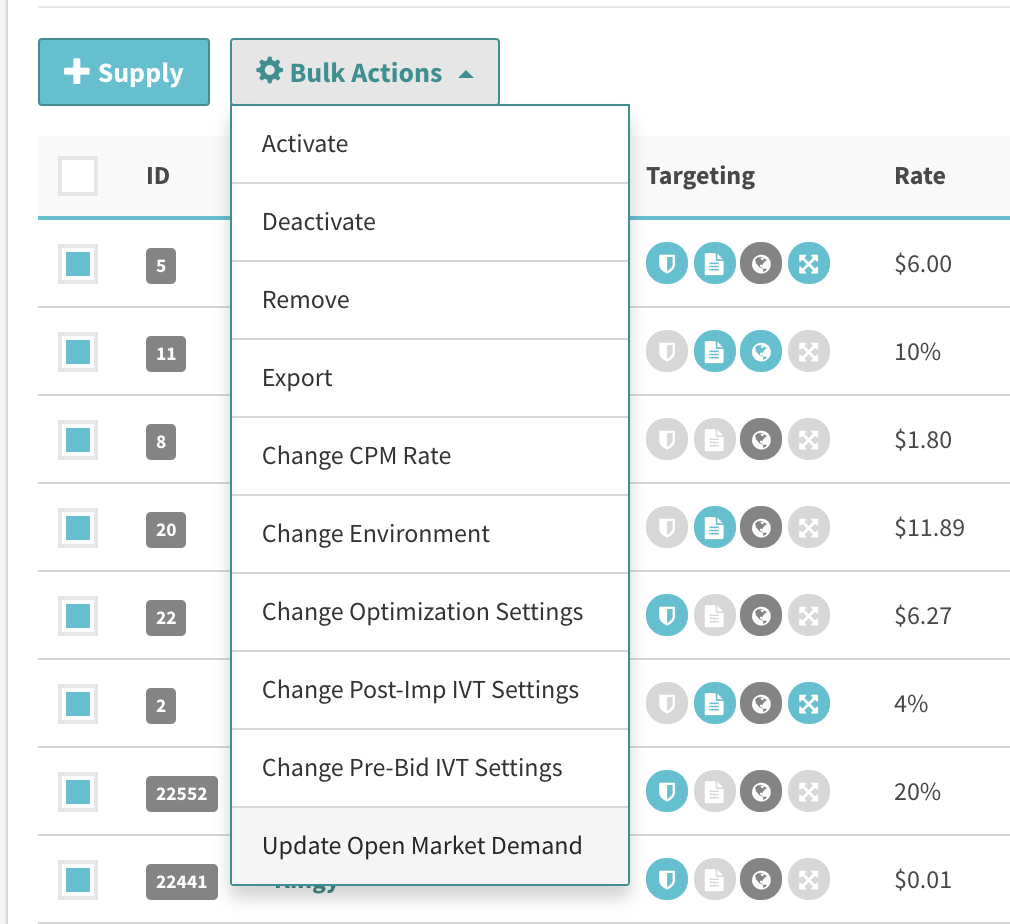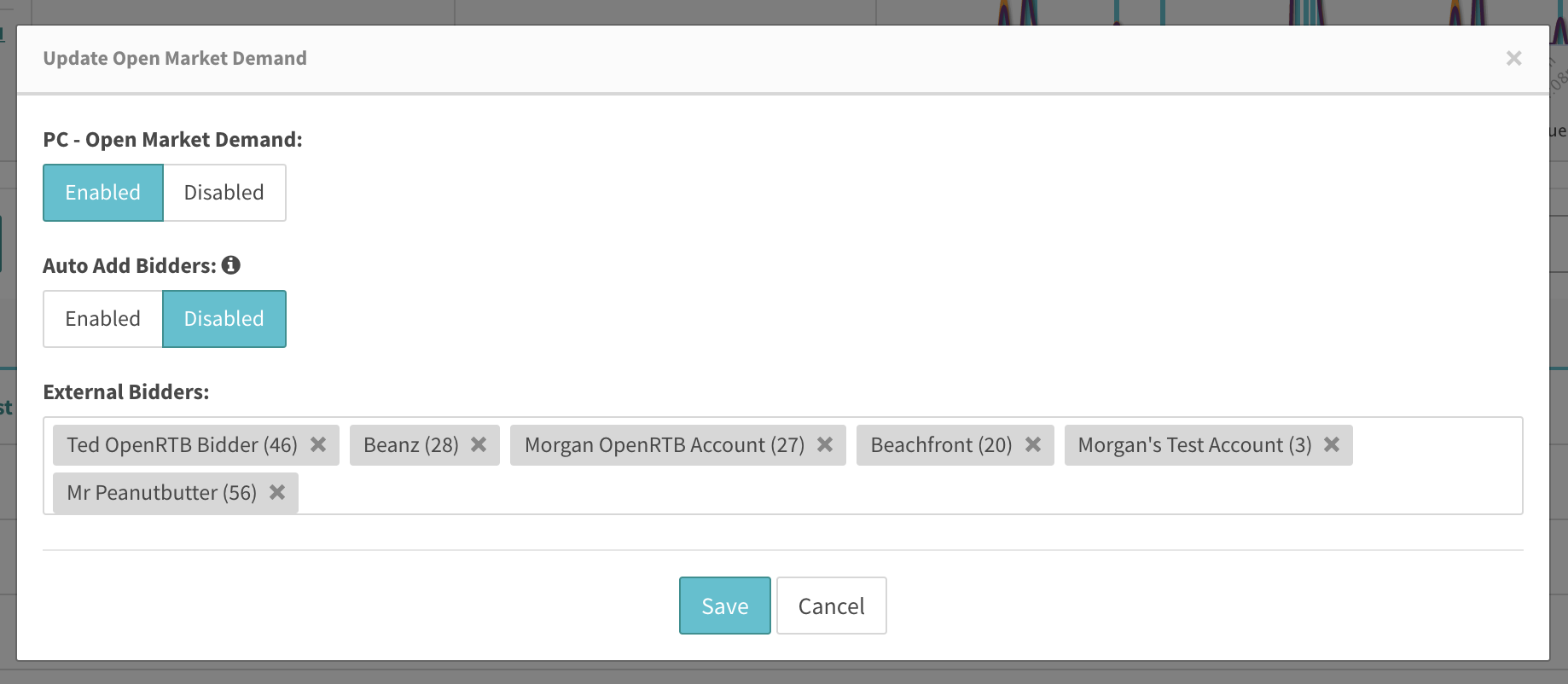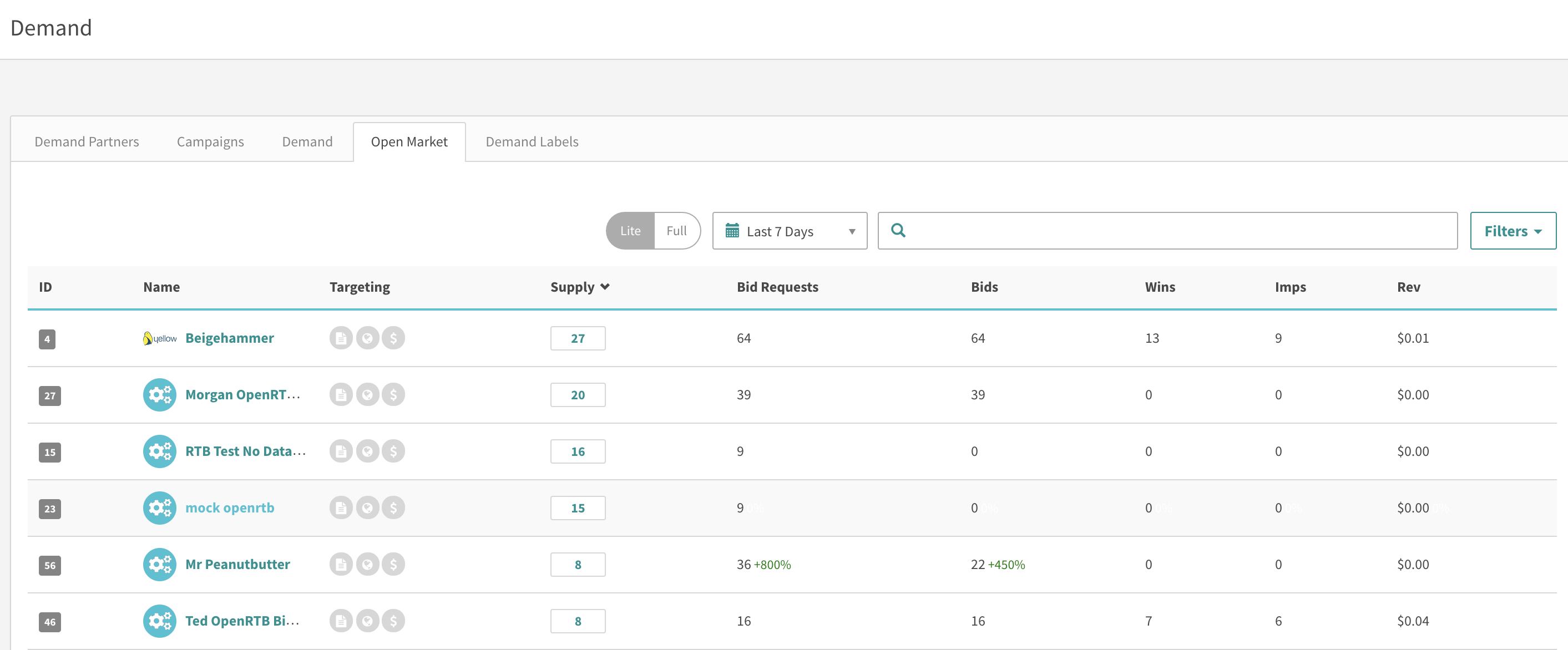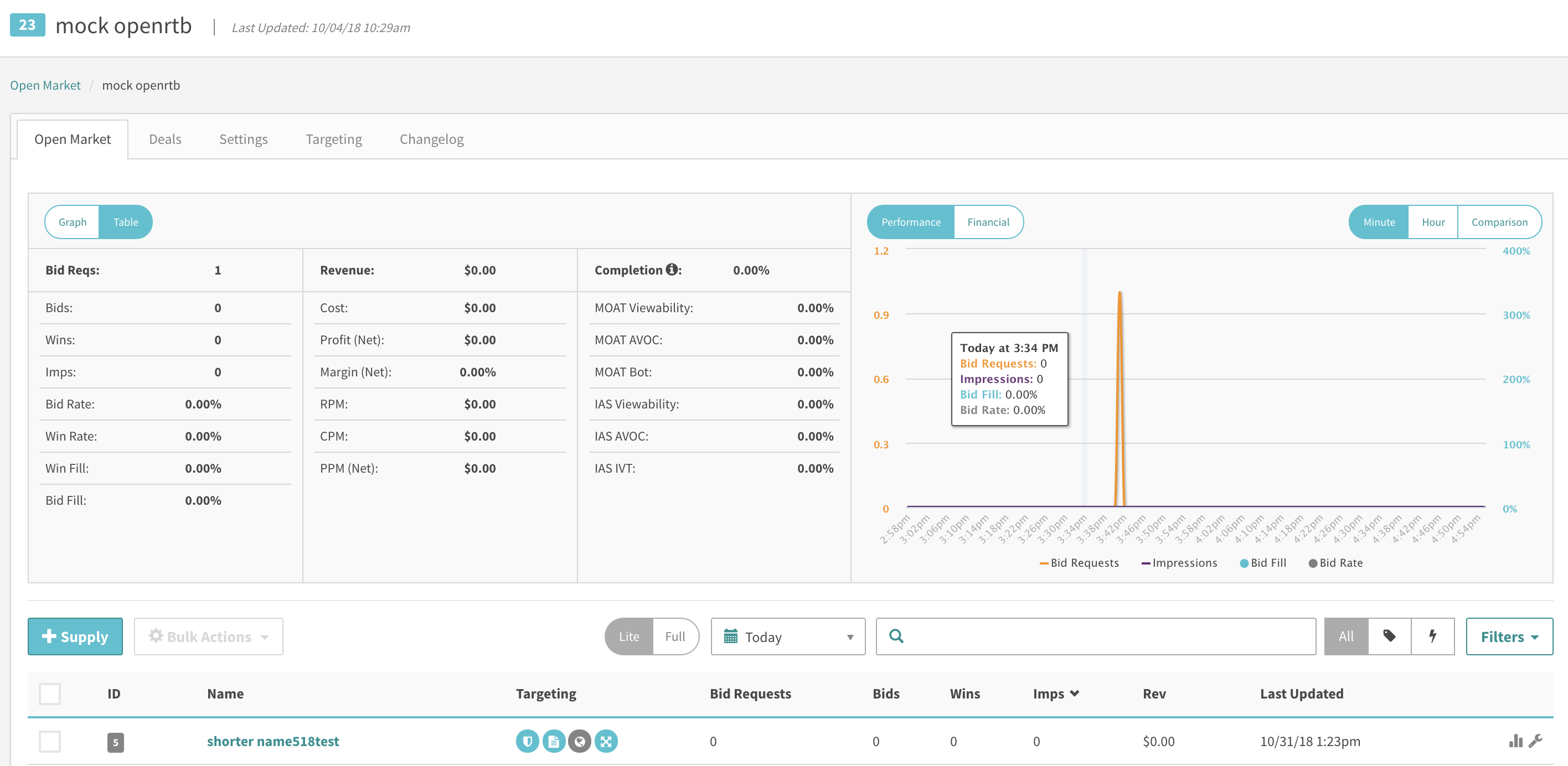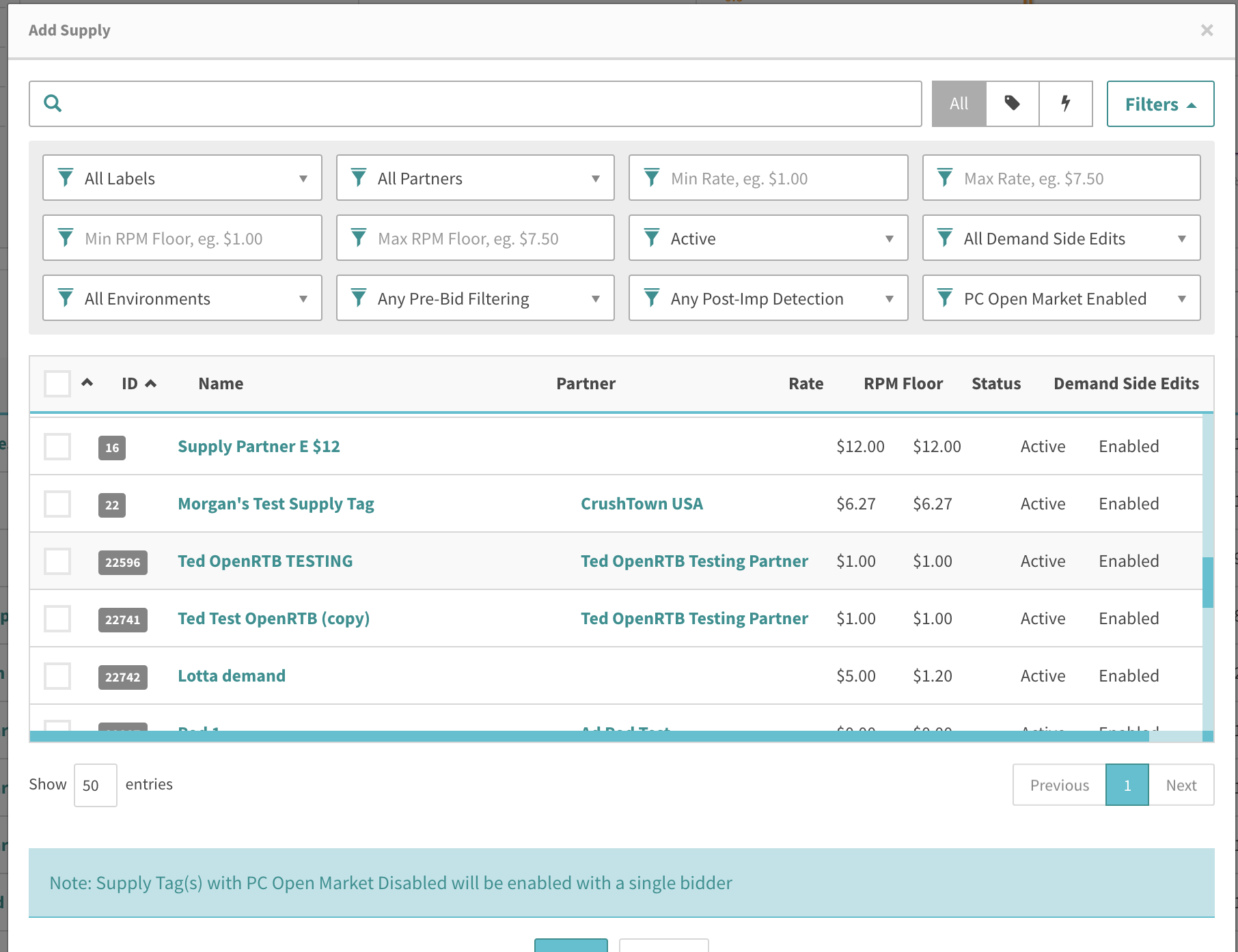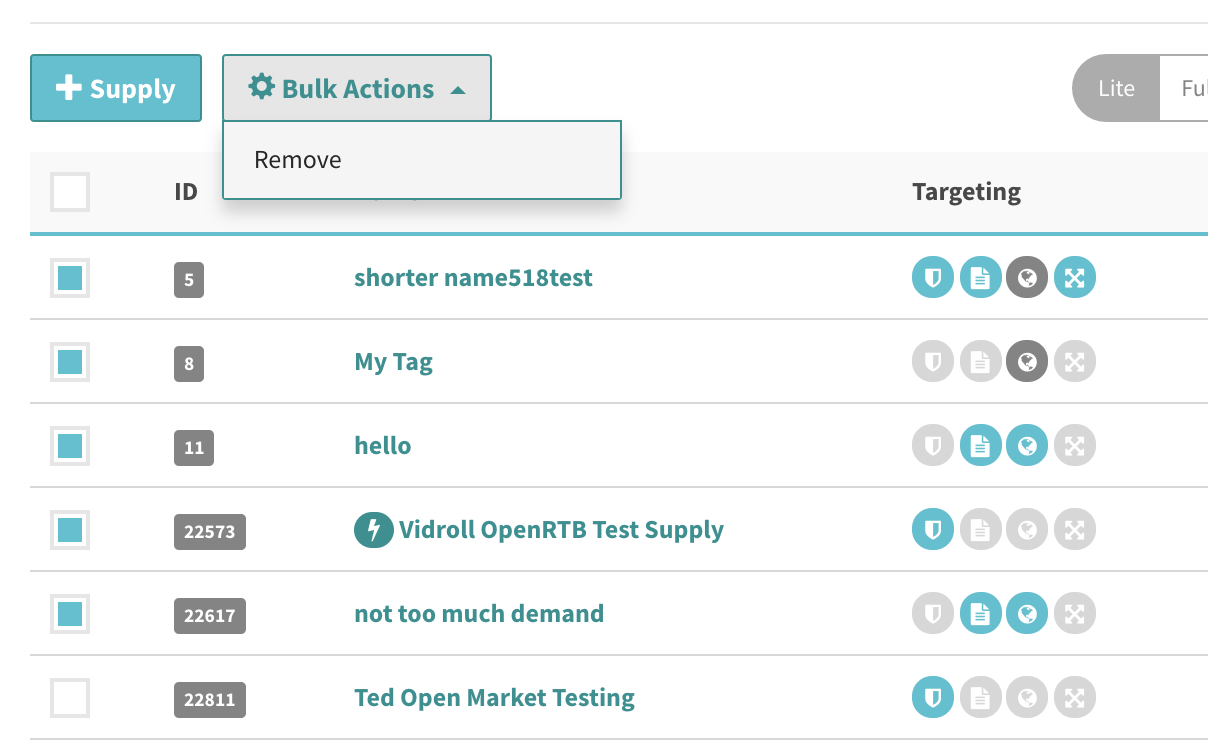Open Market is a way for sellers to access Programmatic Connect bidders in a competitive environment, with the advantage being that all bidders in an Open Market instance are participating in an auction. This ensures that the best bid wins and the most money is made in each auction, this is determined by the bid price * historic win fill.
This page will cover how to enable open market demand for individual supply tags, multiple supply tags at once, and adding/removing a single bidder to/from supply.
Note: The tier that Open Market demand will be placed in by default is set in the "Default Open Market Tier" in the Supply Partner → Settings tab.
For a Single Supply Tag
1) In order to turn on open market demand for a supply tag, in the Supply Tag Settings tab, set the 'PC – Open Market Demand' button to 'Enabled'.
2) Then set the 'RPM Floor Rate' to the amount you wish to have as your floor for open market demand. Check the 'Apply to Open Market' checkbox as well.
Now, open market demand is automatically added to your waterfall, and using the RPM Floor Rate as its floor.
3) You can see performance of the Open Market demand in your waterfall, by navigating to the 'Demand' tab on the supply tag (a.k.a the waterfall page).
4) In order to add/remove bidders, or to get a more in depth look into performance by bidder, you can click on the box to the right of the name to open up a modal.
Here you can see real-time stats as well as enable and disable bidders in this supply tag's Open Market. You can also toggle the "Auto Add Bidders" settings which will automatically add new bidder connections to Open Market if this is enabled.
5) In the "Summary" tab, you can also dive deeper into real-time stats and filter the stats by the individual bidder:
For Multiple Supply Tags
If you would like to enable/disable Open Market on multiple supply tags at once, as well as change the enabled bidders and "Auto Add Bidders" setting, you can use the "Update Open Market Demand" bulk action in Supply → Supply Tags or in Supply → Supply Partner → Supply Tags.
1) First select the relevant supply tags.
2) Then Bulk Actions → Update Open Market Demand.
3) Last, select the desired settings and bidders then save.
For Individual Bidders
You can also make bulk changes to Open Market for individual bidders.
1) To add or remove an individual bidder from multiple supply tags at once, go to Demand –> Open Market.
2) Then select the bidder for which you want to make changes.
3a) You can then add supply via the +Supply button which will bring up an association modal.
3b) Or you can remove supply by selecting them, using the "Remove" bulk action, and confirming.