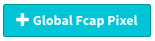...
- To Generate a Global Fcap Pixel click on thebutton to add a name and optional description to your pixel in the basic settings.
- Select the Pixel Type - IP or Device ID
- IP pixel type requires the IP address of the TV to be passed in the pixel.
- Device ID type requires the Device ID of the Connected TV or mobile Device to be passed in the Pixel.
- Set the optional User Expiration in Minute, Hour, or Day. These settings will be used in any tags that have the pixel selected for frequency capping. *Note: Week and Month are no longer available not supported options. They will be removed from the UI.
- A user expiration of 2 hours, for example, will expire the users IP or Device ID 2 hours from when the last time the user last saw an ad.
- The Maximum days we hold onto a user is 28 days.
- Click Apply to generate an export pixel.
- Sample IP based Fcap pixel: https https://fctp-staging.springserve.com/fctp/p?id=7&hc=2abb6de0&ip={{IP}}
- Sample Device ID based Fcap pixel: https https://fctp-staging.springserve.com/fctp/p?id=7&hc=2abb6de0&did={{DEVICE_ID}}
Use the button to copy the pixel to be placed in either a third party app, the third party event pixels of your demand tag, or you could perform a POST to an endpoint to track your own stats. Speak to your account manager about how you plan to implement the feature.
...