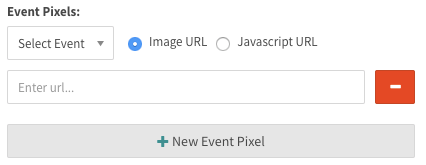Supply
Unlike desktop, mobile web, and in-app supply, connected TV supply is not compatible with VPAID demand. When the CTV Environment is selected on a supply tag, VPAID None is selected, becomes the default and VPAID demand is not allowed to serve through the tag.
When the Allow VPAID demand box is unchecked, SpringServe will ignore any VPAID response that is returned to a VPAID none tag, ensuring that you are truly serving VAST-only demand.
When trafficking CTV inventory, it is useful to have reporting on app name, app bundle, device ID, and user agents. Using custom key-values will allow you to access this reporting. Create free custom keys and make sure to declare your keys on your CTV supply tags in the settings tab.
Your custom key macros will populate on the export tag tab and you will be able to run reporting on them. To do this, select the dimension key-values or filter based on your desired keys. See our wiki page on keys for more details on creating and using custom keys.
We also recommend passing the app name in the url query string parameter. This way, you can use domain reporting to access app names.
For CTV supply tags, we recommend the selected environment is CTV, the default macros in the supply tag are below. From experience, we have found that by hard-coding the height to 1920 and width within your tag url at 1080 and 1920, respectively. When CTV is selected as the environment on a supply tag, the export tag will be automatically populated with relevant macros:to 1080, it will improve performance of CTV tags. Ex: http://vid.springserve.com/vast/xxxxxx?w=1920&h=1080&cb={{CACHEBUSTER}}&ip={{IP}}&ua={{USER_AGENT}}&app_bundle={{APP_BUNDLE}}&url={{APP_NAME}}&app_name={{APP_NAME}}&did={{DEVICE_ID}}Note that the CTV template uses the
| CTV Macros |
|---|
| w={{WIDTH}} |
| h={{HEIGHT} |
| cb={{CACHEBUSTER}} |
| ip={{IP}} |
| ua={{USER_AGENT}} |
| app_bundle={{APP_ |
...
| BUNDLE}} |
...
| app_name={{APP_NAME}} |
| did={{DEVICE_ID}} |
Demand
For viewability data on CTV tags, ask your demand partner if there is an impression pixel in the XML of the demand tag or if they have one that you should implement in SpringServe. In the case of the latter, add it on the settings To add an event pixel in SpringServe you could do so in the 'Settings' tab of your demand tag. You could add as many pixels as needed.